Main tools – Tools panel overview
In the default interface layout, the Tools panel is located as a column of vertical icons on the extreme left side of the window. Depending on which Persona is active, the tools displayed will change in appearance, as shown here:
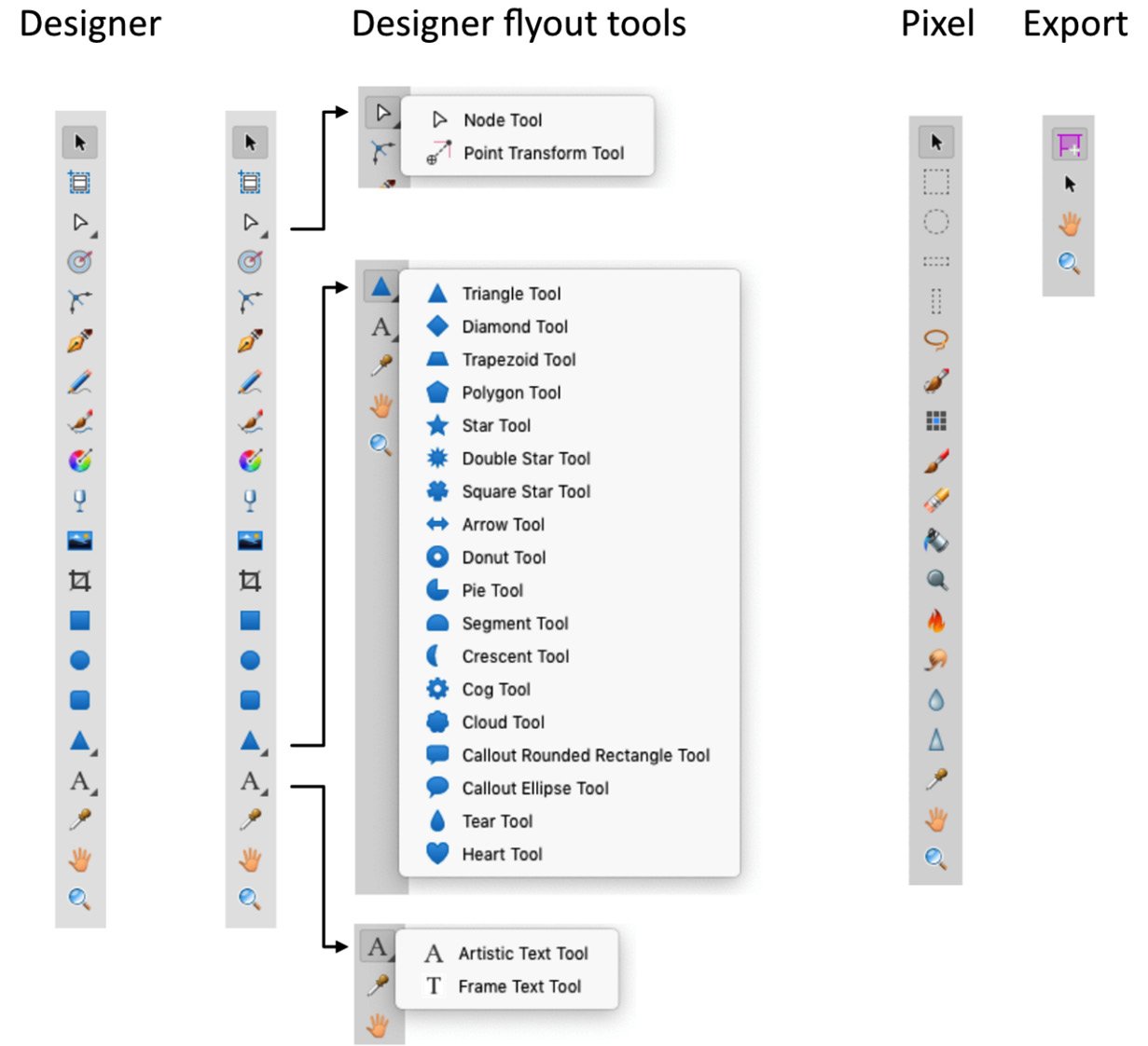
Figure 1.21 – Three Persona tool panels with the Designer Persona additional tool flyouts
If you look carefully, you'll notice in the case of the Designer Persona tool panel in the default setup, there are some nested tools indicated with flyouts below other related tools. The Pixel and Export Personas currently do not have any default flyout tools, although this may change in future updates.
The default order of the tools is set up for them to logically work with one another. The types of tools or tool groupings are as follows: Design tools, Shape tools, Text tools, Selection tools, Retouch tools, and Export tools. The specific tools for each Persona will be covered in full detail in Chapter 6, Tools –Designer Persona, Chapter 7, Tools –Pixel Persona, and Chapter 8, Tools, Panels, and Process –Export Persona. As with many interface elements in Affinity Designer, you can customize how or which of the tools for each persona are shown, and you can even change the order if you wish. We will discuss this in much more in detail in Chapter 3, How to Customize Your Affinity Designer Workspace.


























































