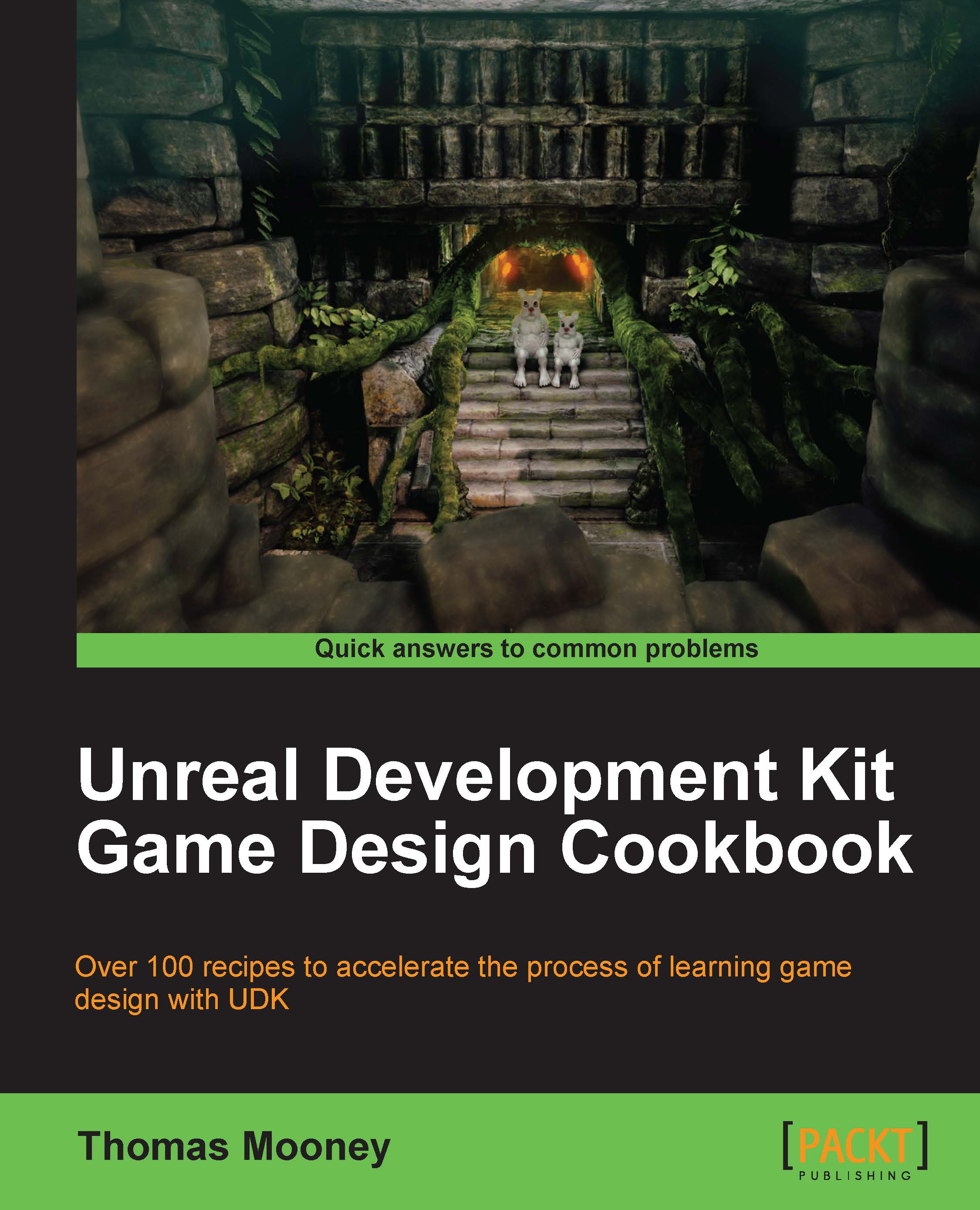Animating cinematic cameras
In this recipe we continue from the previous lesson where we created and placed cameras in their initial positions and assigned variables for them in the Kismet. This time we'll animate those cameras to embellish the level with some cut scenes. One is an introduction and the other highlights a key event in the gameplay.
Getting ready
Open the scene Packt_04_Cinematic_Start.UDK or continue on from the previous recipe.
How to do it...
In Kismet, next to a Player Spawned event, hold M and click to add a Matinee action. Right-click on the Object Variable WideCam and choose Select Actor in Level. Then double-click the Matinee action. It's useful to have the actor you want to animate already selected when you open the Matinee Editor so that it is automatically assigned the Groups you create tracks for. Some tracks are only available to certain kinds of actors.
In the Matinee Editor, under All in the dark gray tracks panel, right-click and choose New Camera Group. Call this...