Setting Team Chat notifications
Being part of hundreds of channels is great for being completely informed, but a lot of times, we get inundated with thousands of messages daily. We need to control what is important and what isn’t. As knowledge workers, we need to streamline which chat messages are important and what can wait for a day or two. Controlling how we are notified of incoming messages is key. Let’s dive deeper into how to configure Zoom to notify us of incoming messages!
How to do it…
- Navigate to your profile picture or icon in the top-right corner of your Zoom client and click it.
- Then, choose Settings from the drop-down menu:
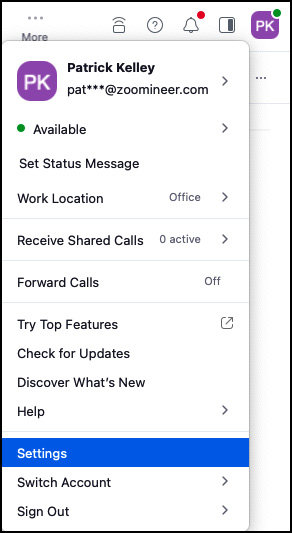
Figure 5.40: Settings menu
- Then, choose Team Chat from the left navigation panel.
- Scroll down to the Notifications section of your settings.
Here, you will be able to configure how you wish to be notified of all incoming chat messages from individuals as well as channels...































































