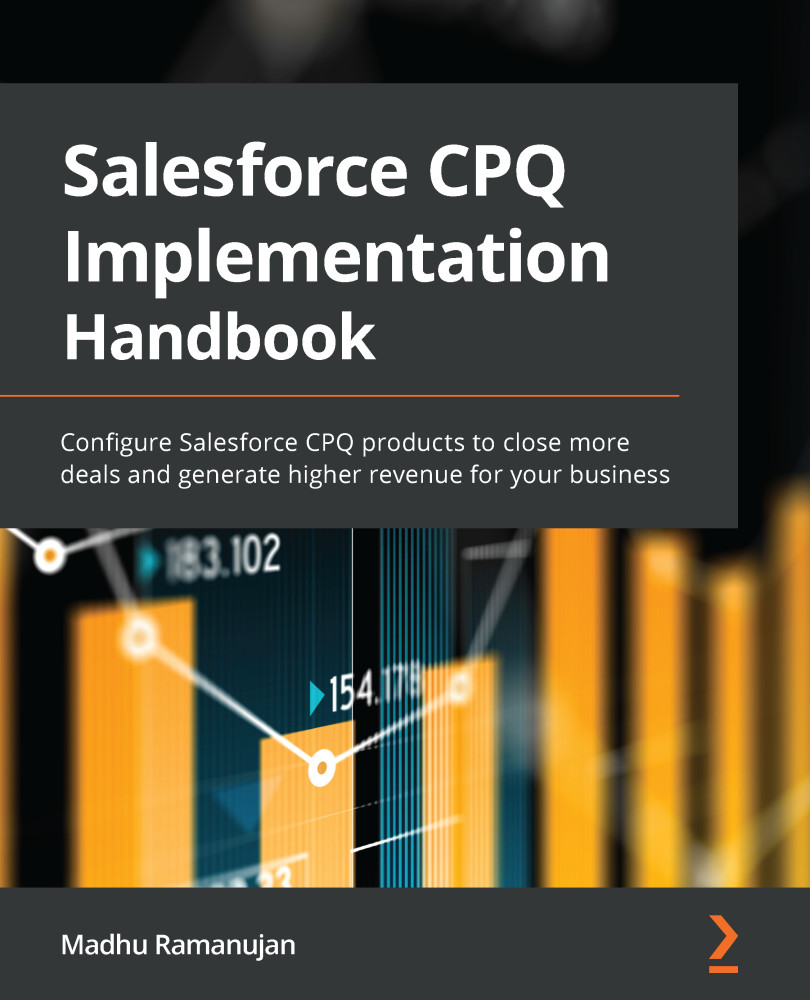The Line Editor tab
This tab contains all the configurations related to the line editor. We have already seen some of these settings during the QLE configuration in Chapter 2, Configuring Opportunities and Quotes. A few important settings are as follows:
- Visualize product hierarchy checkbox: This setting will help indent the components of bundle products, including nested bundles. By selecting this checkbox, you will see the breakdown of products and their components in the Quote Line Editor (QLE). When you add a product bundle in the QLE, the indentation will help reps see the parent bundle and all the components associated with it.
- Keep Bundle Together: When this setting is enabled, the bundle's components will always be displayed along with the bundle. When the bundle is dragged and dropped to a new location in the QLE, all the corresponding components will also move automatically.
- Preserve Bundle Structure: Selecting this setting will display the product...