Cruising
In Chapter 6, we learned about the importance of workplanes, which are a key starting point for our designs. We also learned how workplanes could be created on surfaces we want to model on as we create complex designs more efficiently.
Now, we are looking at a newer Tinkercad feature called the Cruise tool, which has a similar effect to the workplane tool. The first thing we need to do is enable the Cruise tool using the icon that looks like a magnet on the top toolbar, as shown in Figure 7.1:
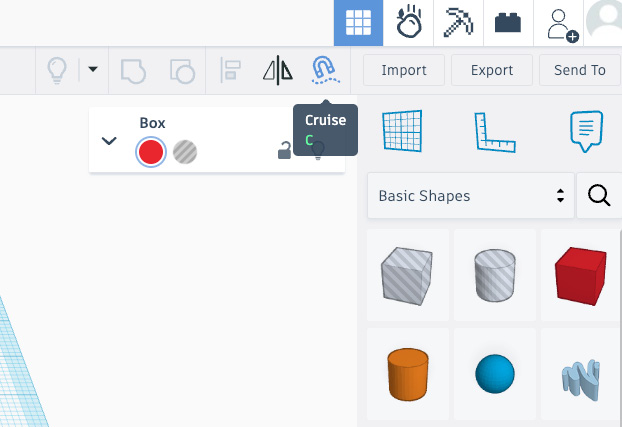
Figure 7.1: The Cruise tool can be enabled or disabled using the icon on the toolbar
We can also turn the Cruise tool on or off by pressing C on our keyboard. Once it has been enabled, we will find that we can assemble multi-part designs with greater ease using a snap-like feature. There are two ways to do this. The first is to enable Cruise after selecting a shape to move and assemble shapes that are already in our designs, as shown in Figure 7.2:
...






























































