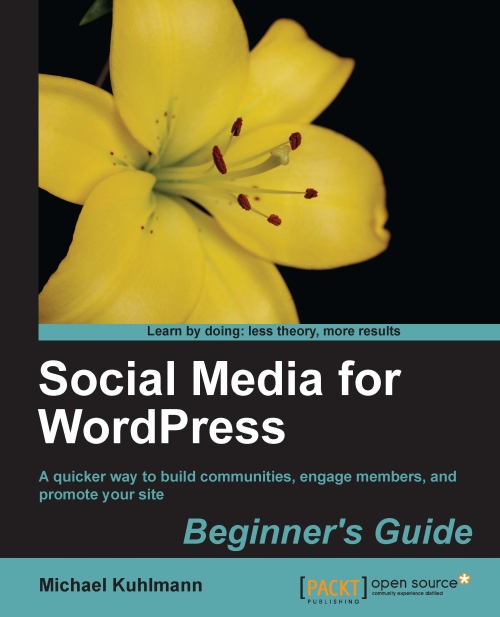Time for action—how to create automated daily backups for your site
Multiple WordPress plugins exist on the repository to create backups for your site, but the majority of them do not back up your entire site's directory and most of them also do not store them to another location. The following will show you how to achieve both, so let's get started:
1. Log on to https://www.dropbox.com/register to create your free dropbox account, which will let you store up to 2 gigabytes (GB) of data onto the cloud server.
2. Next, in your WordPress Dashboard, navigate to Add New under Plugins and search for WordPress Backup to Dropbox. Install and activate the plugin.
3. In order to connect your WordPress site with Dropbox, you'll have to navigate to Backup to Dropbox under Settings and link your account. Simply press the Authorize button, which will prompt you to log into your dropbox account, if you're not logged in already. You may be asked to confirm your authentication, which you will need to approve...