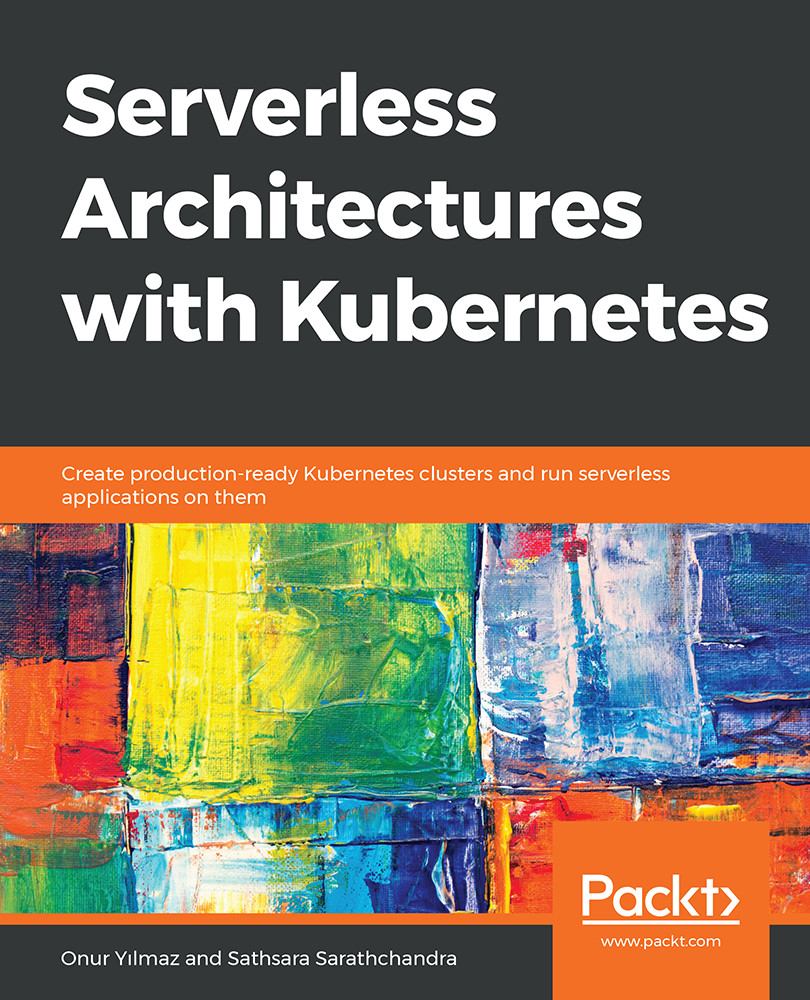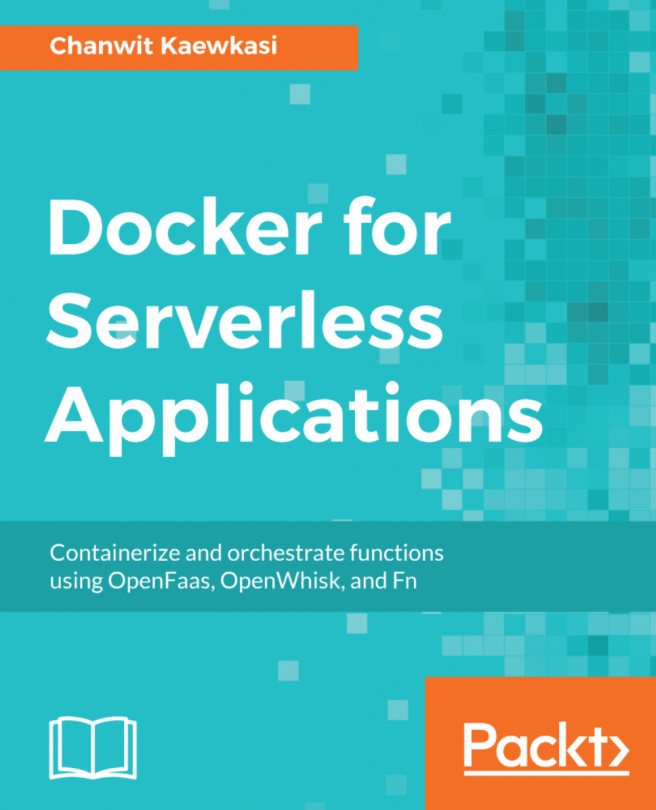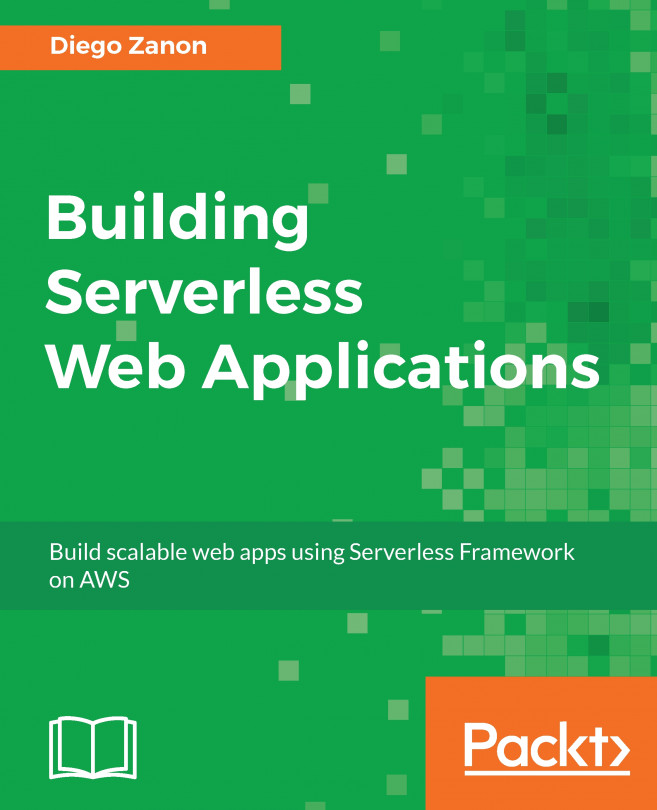3. Introduction to Serverless Frameworks
Activity 3: Daily Weather Status Function for Slack
Solution - Slack Setup
- Execute the following steps to configure Slack:
- In your Slack workspace, click on your username and select Customize Slack:
Figure 3.44: Slack menu
- Click on Configure apps in the opened window:
Figure 3.45: Slack configuration menu
- Click on Browse the App Directory to add a new application from the directory:
Figure 3.46: Slack management
- Find Incoming WebHooks from the search box in App Directory:
Figure 3.47: App Directory
- Click on Set Up for the Incoming WebHooks application:
Figure 3.48: Incoming WebHooks page
- Choose a channel for posting joke messages and click on the Add Incoming WebHooks integration:
Figure 3.49: Channel selection
- Fill in the configuration for the incoming webhook with your specific channel name and icon:
Figure 3.50: Incoming WebHook configuration
Copy the Webhook URL and click Save Settings.
- Open your...