Reviewing visual synchronization tools
Before we begin the steps of synchronizing Logic Pro to picture, we will review a few visual tools that are helpful for synchronization.
Giant Time and Beats Display settings
The Giant Time and Beat Display are extra-large visual representations of the timecode and bar and beat numbers. Even though these numbers are listed on the LCD display, being able to see them enlarged helps to make the comparison with the BITC easier during the synchronization process.
To open the Giant Time Display, on the right side of the LCD display, click on the down arrow:

Figure 5.1: Logic Pro LCD Display
From the pop-up menu, click on Open Giant Time Display:
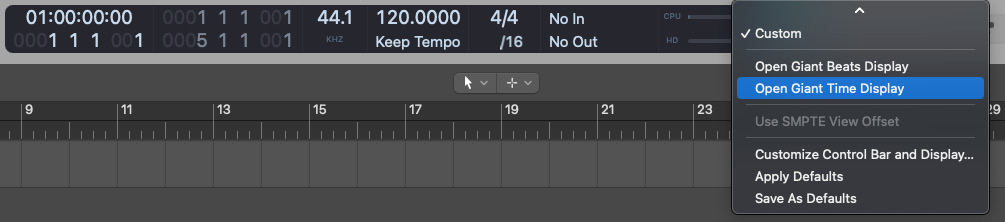
Figure 5.2: LCD pop-up menu
Logic Pro will open a floating Giant Time Display on the screen. The display can be resized or moved inside of the Arrange window, or it can also be dragged over to an extended monitor if you have one connected to...






















































