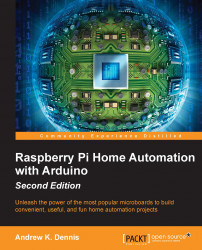Updating the Raspberry Pi database
Our Arduino is now making HTTP requests when the pressure sensor is tripped. Therefore, we need to update the Raspberry Pi's database we created in the previous chapter to collect this information.
In order to write this data to the database, we will also need to create a small web service that captures the HTTP request and generates a SQL query.
We will start by updating our SQLite database to include a table to capture sensor data. Open control.db in SQLite and run the following query:
CREATE TABLE Parcel (ID INTEGER PRIMARY KEY AUTOINCREMENT, RoomIDINTEGER, DatetimeDATETIME, FOREIGN KEY(RoomID) REFERENCES RoomDetails(ID));
This creates a new table called Parcel. In this table, we record where the parcel was delivered and the time stamp, and also create a unique ID for the parcel.
Currently, we have only one room in the database; this is where you placed your Arduino thermostat. We now need to insert the details of the room where the Arduino parcel sensor...