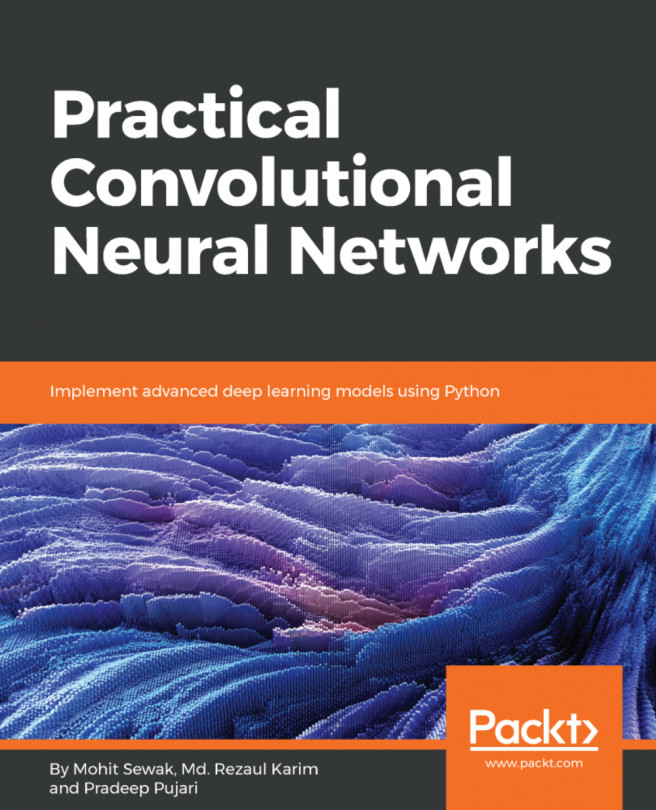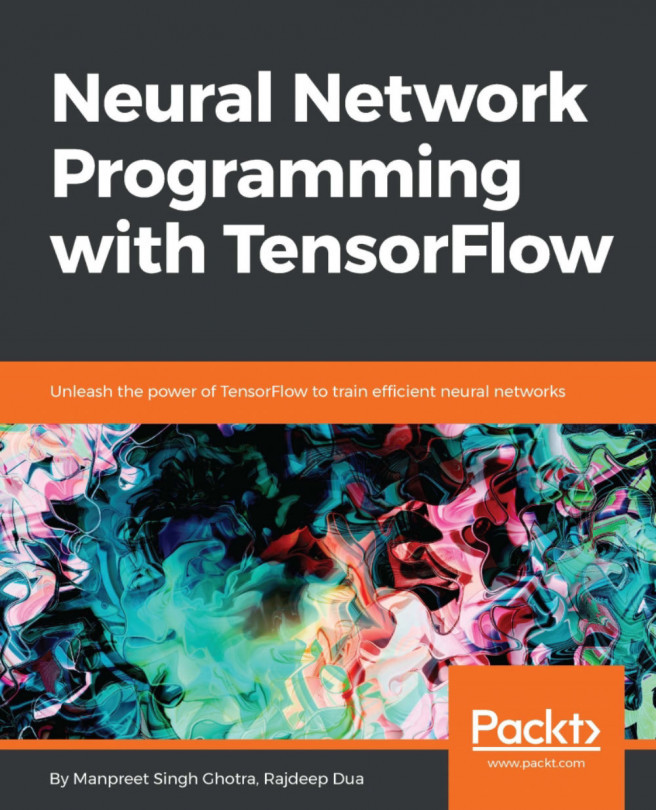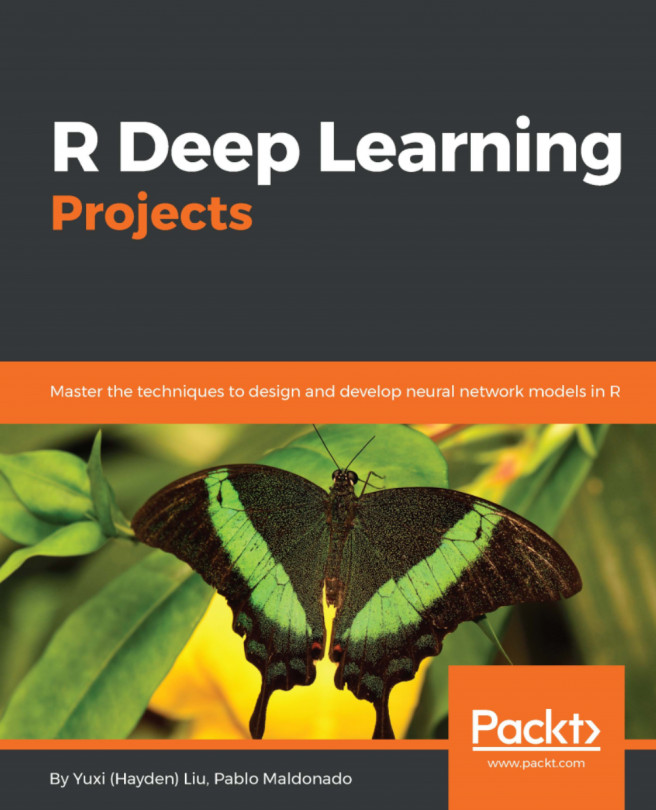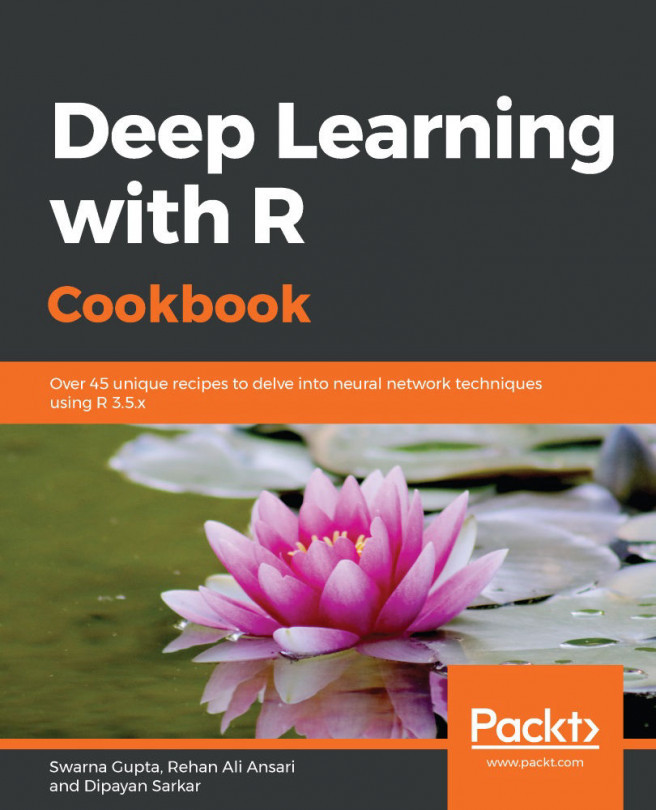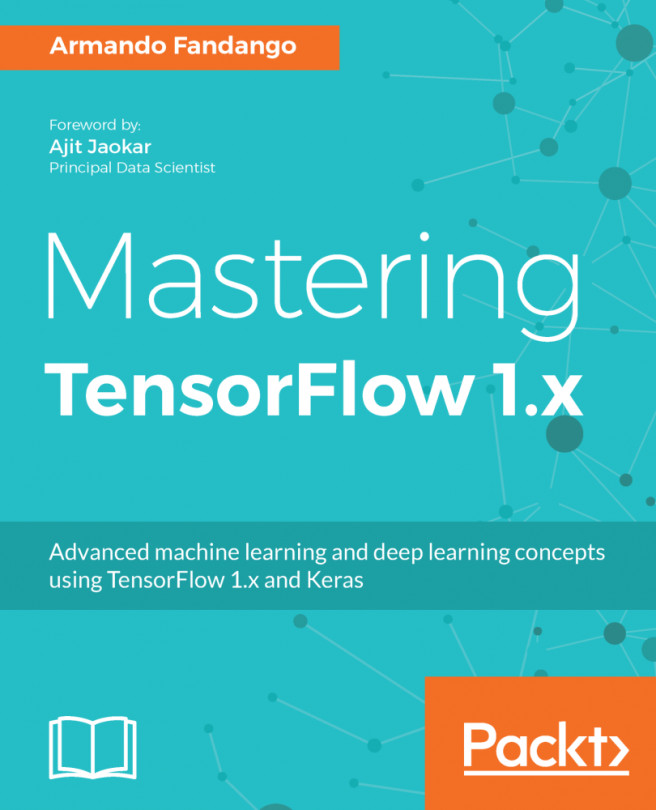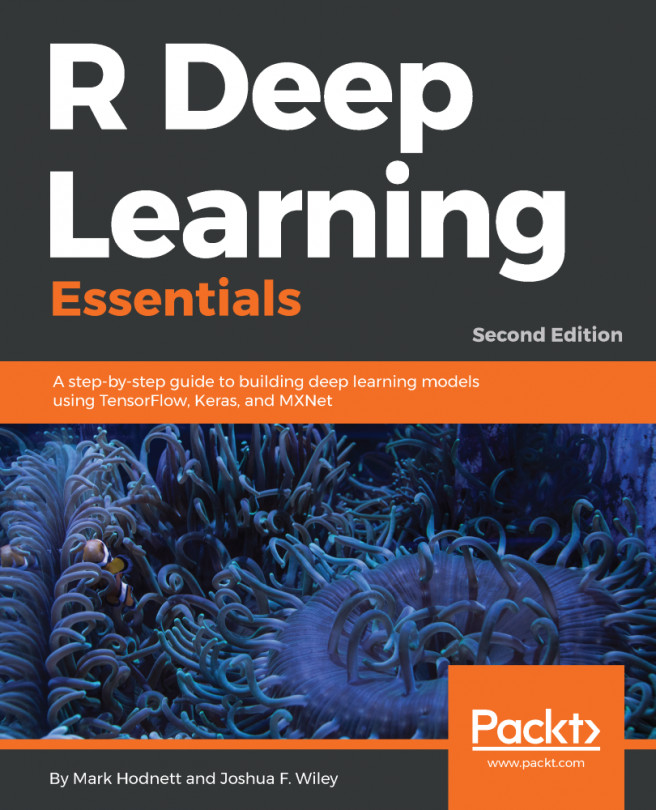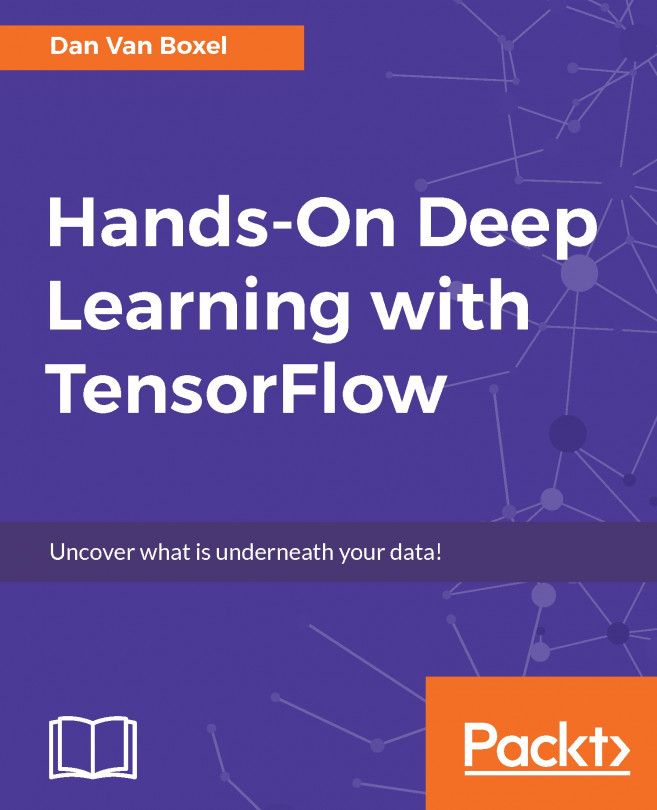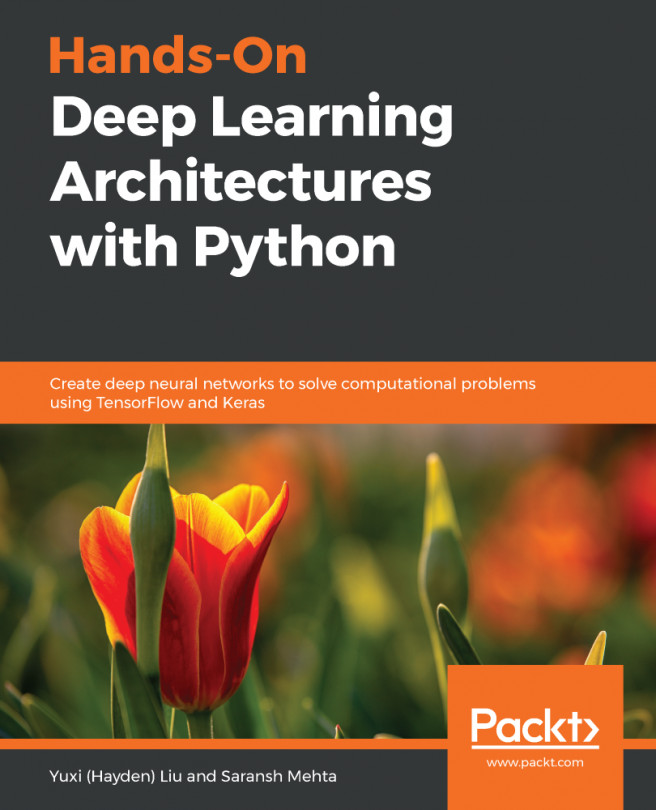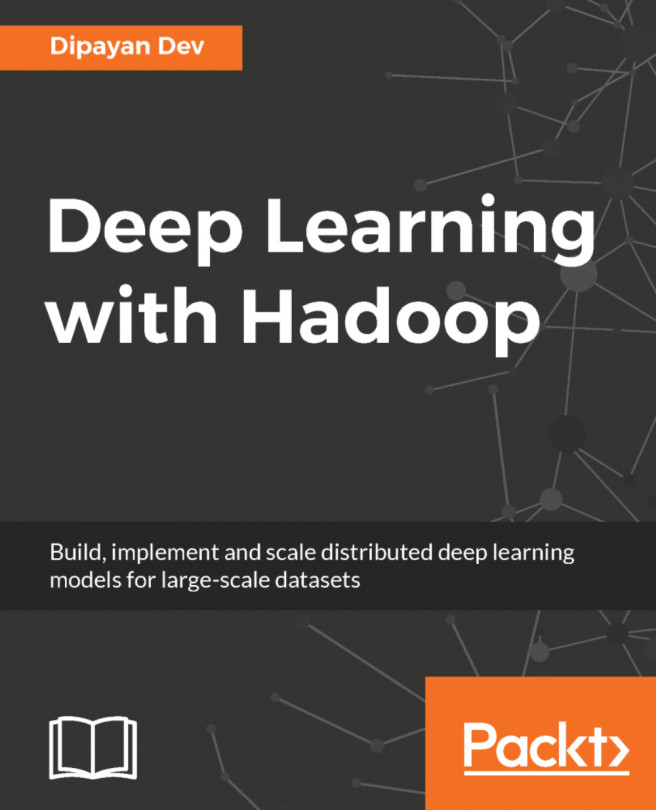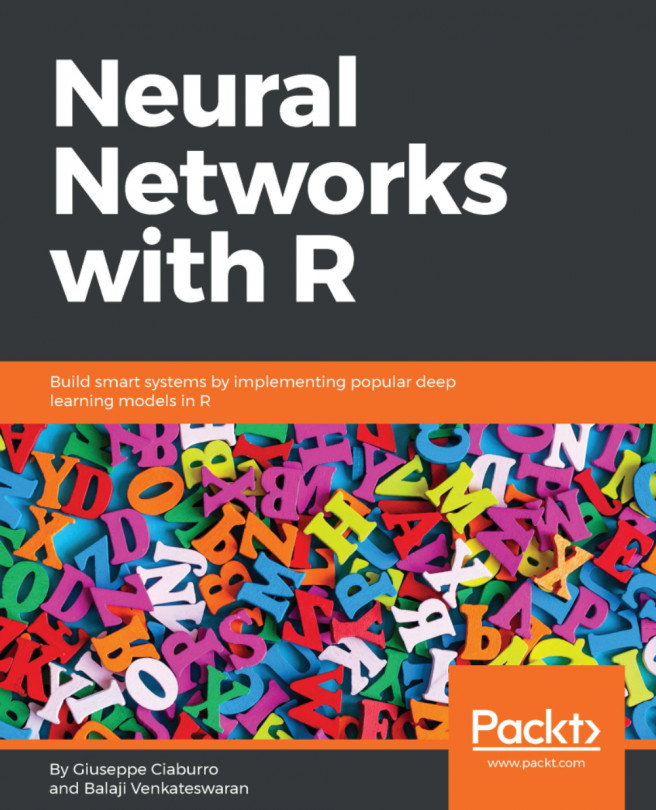Before we begin, let's install an IDE for R. For R the most popular IDEs are Rstudio and Jupyter. Rstudio is dedicated to R whereas Jupyter provide multi-language support including R. Jupyter also provides an interactive environment and allow you to combine code, text, and graphics into a single notebook.
Installing R with an IDE
Getting ready
R supports multiple operating systems such as Windows, macOS X, and Linux. The installation files for R can be downloaded from any one of the mirror sites at Comprehensive R Archive Network (CRAN) at https://cran.r-project.org/. The CRAN is also a major repository for packages in R. The programming language R is available under both 32-bit and 64-bit architectures.
How to do it...
- Of r-base-dev is also highly recommended as it has many inbuilt functions. It also enables the install.packages() command, which is used to compile and install new R packages directly from the CRAN using the R console. The default R console looks as follows:
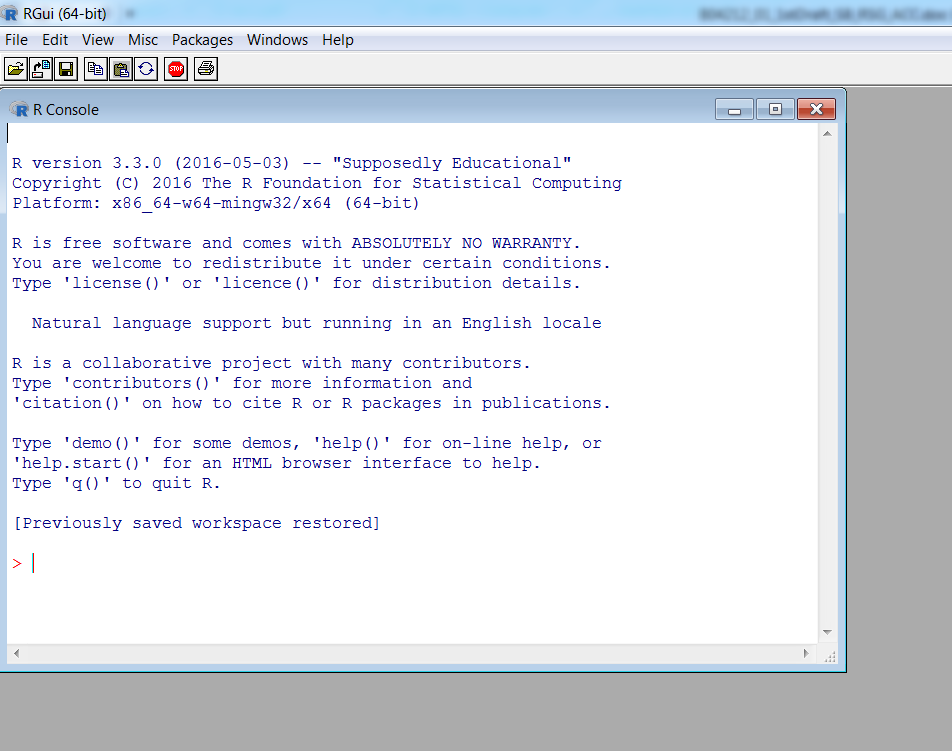
Default R console
- For programming purposes, an Integrated Development Environment (IDE) is recommended as it helps enhance productivity. One of the most popular open source IDEs for R is Rstudio. Rstudio also provides you with an Rstudio server, which facilitates a web-based environment to program in R. The interface for the Rstudio IDE is shown in the following screenshot:
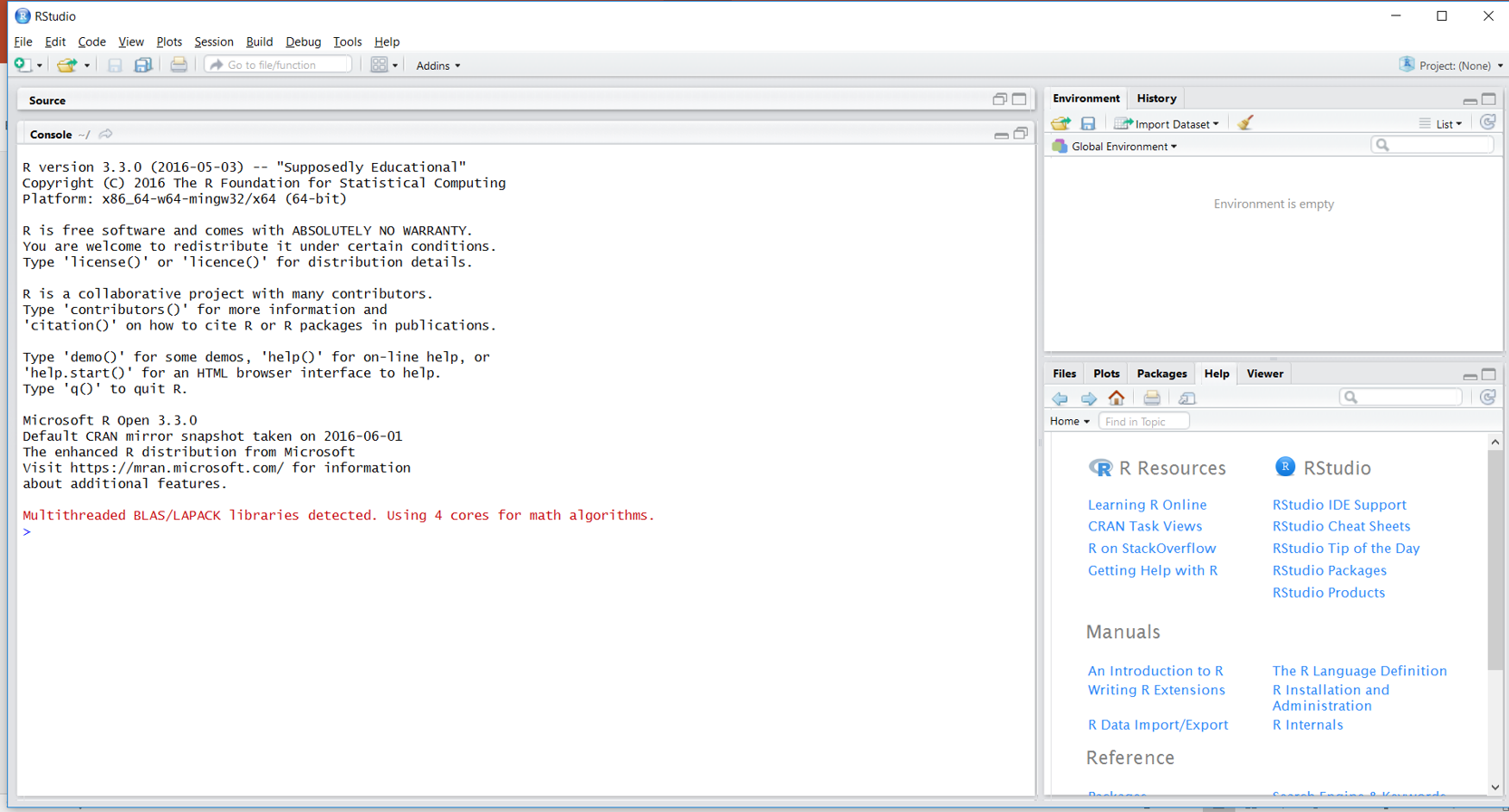
Rstudio Integrated Development Environment for R