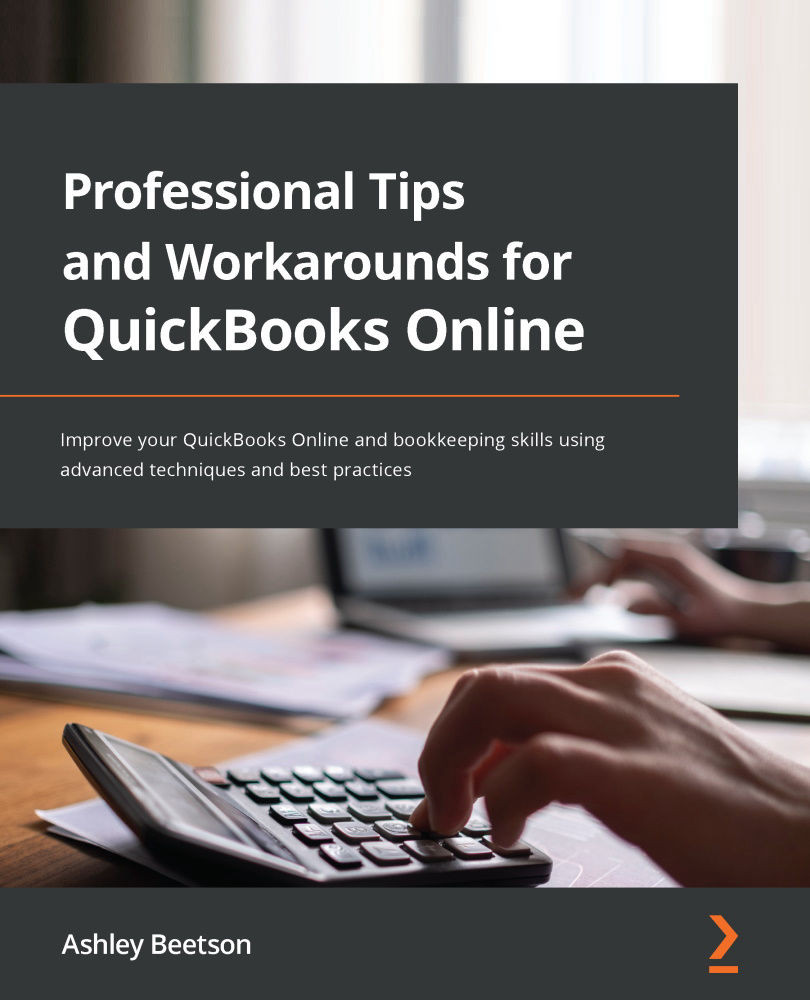Settings for Customers, Suppliers (Vendors), and Banks
Once customers, suppliers, and other balance sheet categories have been set up using a specific currency, this is fixed and can't be changed later. If you have been recording supplier bills that have been sent in a foreign currency but have been manually converting values to reflect the home currency, a new supplier will need to be created if you wish to start using the Multicurrency feature.
If you choose to Add new while creating a supplier Bill or customer Invoice, the option to choose a Currency will be displayed:
Figure 7.2 – Adding a new supplier and customer using different currencies
If you're adding customers from within Customer Center, the Currency option can be found within the Payment and billing tab of the customer record. When adding a supplier from within the Supplier Center, the Currency field will be visible at the bottom right of the screen.
Some businesses...