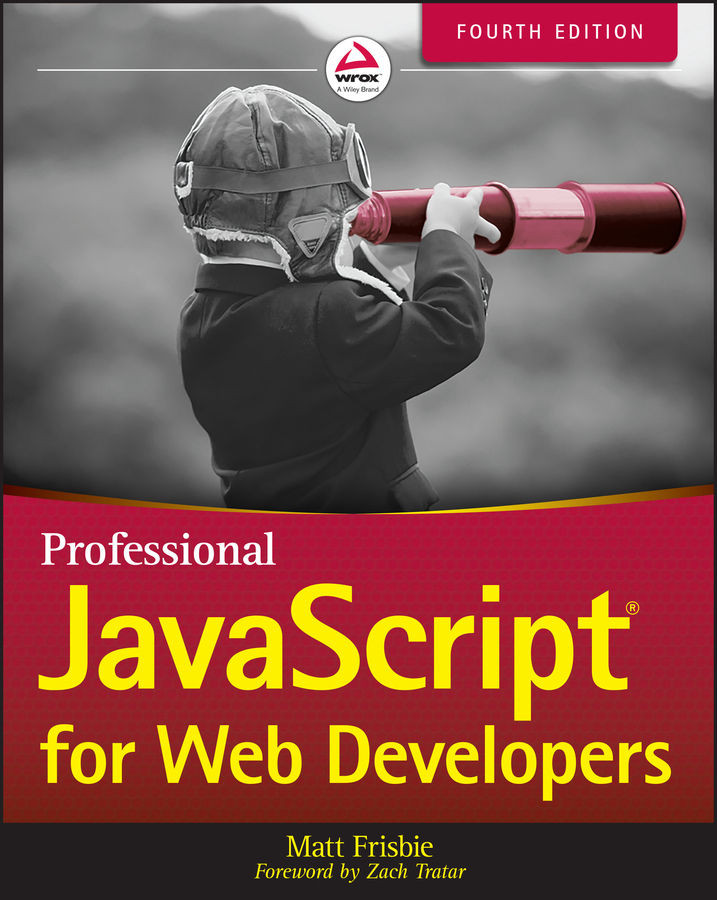BROWSER ERROR REPORTING
All of the major desktop web browsers—Internet Explorer/Edge, Firefox, Safari, Chrome, and Opera—have some way to report JavaScript errors to the user. By default, all browsers hide this information, both because it's of little use to anyone but the developer, and because it's the nature of web pages to throw errors during normal operation.
Desktop Consoles
All modern desktop web browsers expose errors through their web console. These errors can be revealed in the developer tools console. In all the previously mentioned browsers, they share a common path to accessing the web console. Perhaps the easiest way to view errors is to right-click on the web page, select Inspect or Inspect Element, and click the Console tab.
To proceed directly to the console, different operating systems and browsers support different key combinations:
| BROWSER | WINDOWS/LINUX | MAC |
| Chrome | Ctrl+Shift+J | Cmd+Opt+J |
| Firefox | Ctrl+Shift+K | Cmd+Opt+K |
| Internet Explorer... |