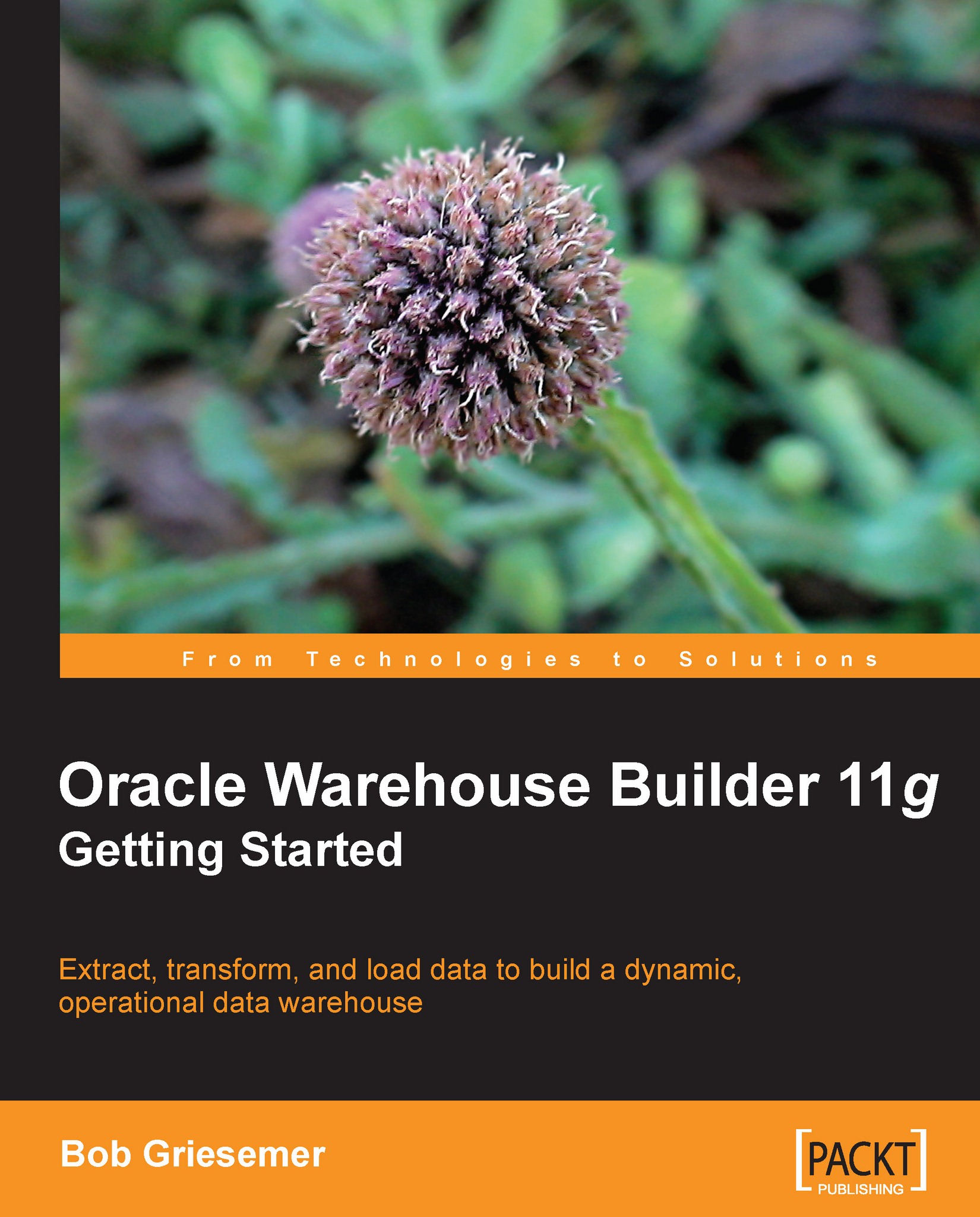STORE mapping
Let's begin by creating a new mapping called STORE_MAP. We'll follow the procedure in the previous chapter to create a new mapping. In the Design Center, we will right-click on the Mappings node of the ACME_DW_PROJECT | Databases | Oracle | ACME_DWH database and select New.... Enter STORE_MAP for the name of the mapping and we will be presented with a blank Mapping Editor window. In this window, we will begin designing our mapping to load data into the STORE dimension.
Adding source and target operators
In the last chapter, we loaded data into the POS_TRANS_STAGE staging table with the intent to use that data to load our dimensions and cube. We'll now use this POS_TRANS_STAGE table as our source table. Let's drag this table onto the mapping from the Explorer window. Review the Adding source tables section of the previous chapter for a refresher if needed.
The target for this mapping is going to be the STORE dimension, so we'll drag this dimension from Databases | Oracle | ACME_DWH...