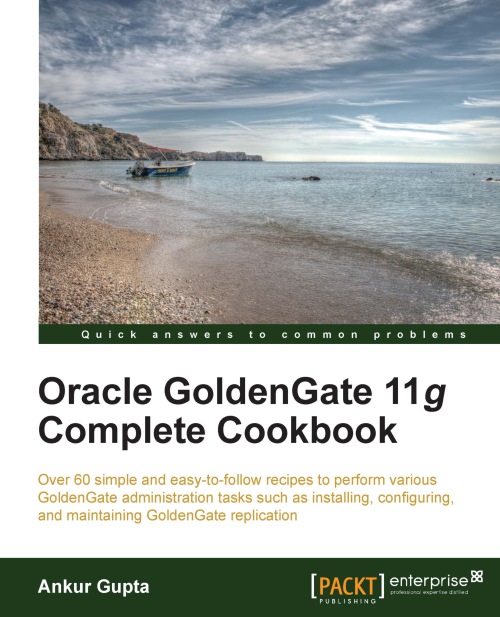Installing Oracle GoldenGate in a Windows environment
In this recipe we will go through the steps that should be followed to install the GoldenGate binaries in the Windows environment.
Getting ready
In order to install Oracle GoldenGate, we must have downloaded the binaries from the Oracle Technology Network website for your Windows platform. We have downloaded GoldenGate Version 11.2.0.1.0.1 in this recipe. Ensure that you check the checksum of the file once you have downloaded it.
Tip
You can find the Oracle GoldenGate binaries for x86_64 Windows at http://www.oracle.com/technetwork/middleware/GoldenGate/downloads/index.html?ssSourceSiteId=ocomen.
How to do it...
Oracle GoldenGate binaries are installed in a directory called GoldenGate Home. After you have downloaded the binaries, you need to uncompress the media pack file by using the unzip utility:
Log in to the server as the Administrator user.
Create a directory for GoldenGate
Home.Unzip the contents of the media pack file to the GoldenGate
Homedirectory.Create GoldenGate directories as shown in the following command:
cd installation_directory ggsci create subdirs exit
How it works...
Oracle provides GoldenGate binaries in a compressed format. The installation involves unzipping the file into a required directory. This unpacks all the binaries. However, GoldenGate also requires some important subdirectories under GoldenGate Home which are not created by default. These directories are created using the CREATE SUBDIRS command. The following is the list of the subdirectories that get created with this command:
|
Subdirectory |
Contents |
|---|---|
|
|
It contains parameter files |
|
|
It contains report files |
|
|
It contains checkpoint files |
|
|
It contains process status files |
|
|
It contains SQL scripts |
|
|
It contains database definitions |
|
|
It contains trail files |
|
|
It contains temporary files |
|
|
It contains output files |