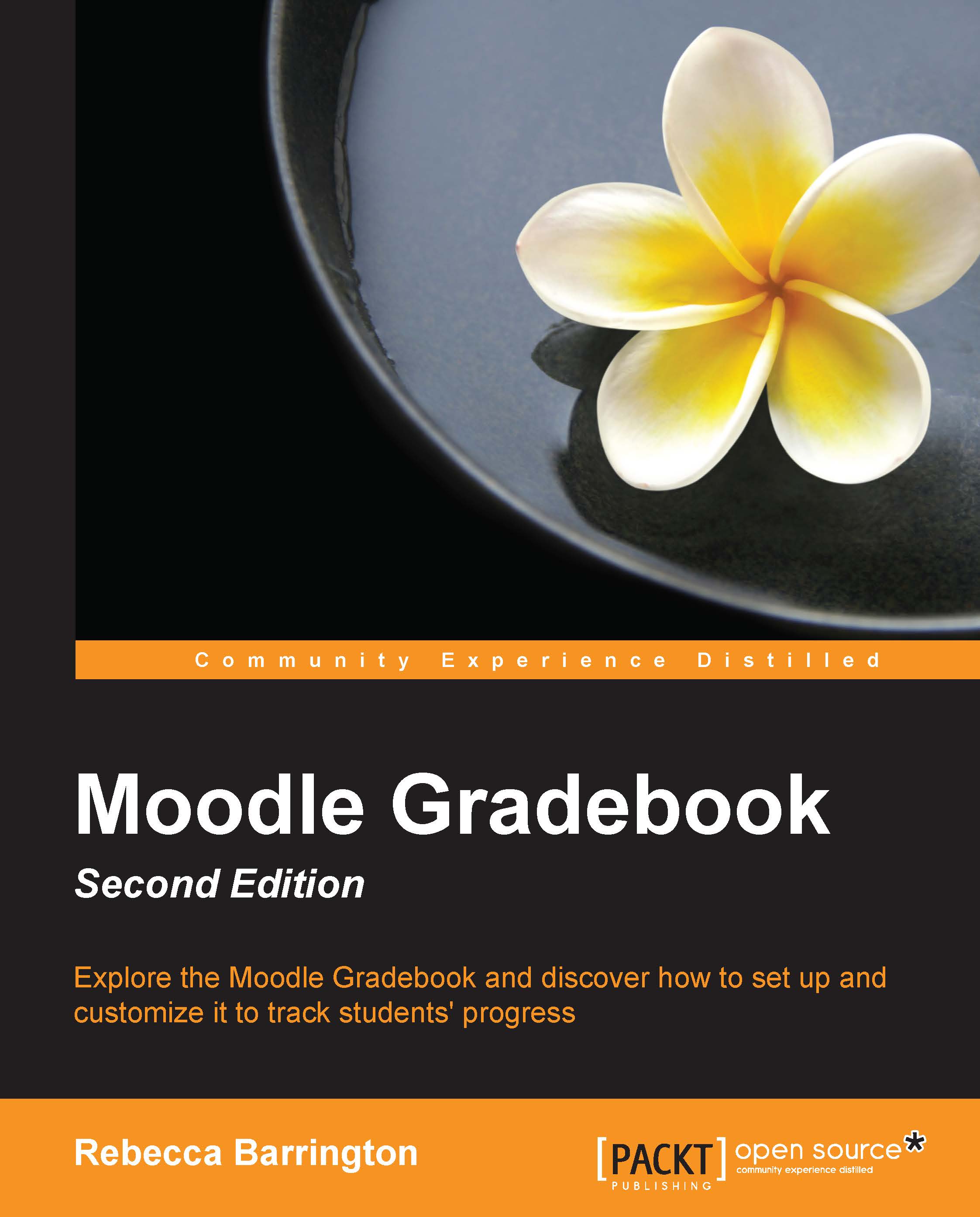Creating an assignment including outcomes
The next assignment that we will create will add some of the Outcomes created in Chapter 2, Customizing Grades:
- Enable editing by clicking on Turn editing on.
- Click on Add an activity or resource.
- Click on Assignment and then click on Add.
- In the Assignment name box, type in the name of the assignment (such as
Task 3). - In the Description box, provide the assignment details.
- In the Submission types box, ensure that Online text and File submissions are selected. Set Maximum number of uploaded files to 2.
- In the Submission settings section, ensure that the options for Require students to click submit button and Require that students accept the submission statement are amended to Yes. Change Attempts reopened to Manually.
- Within the Grades section, navigate to Grade | Type | Point and Maximum points is set to
100. - In the Outcomes section, choose the outcomes as Evidence provided and Criteria 1 met.

- Scroll to the bottom of the screen and click on Save and return...