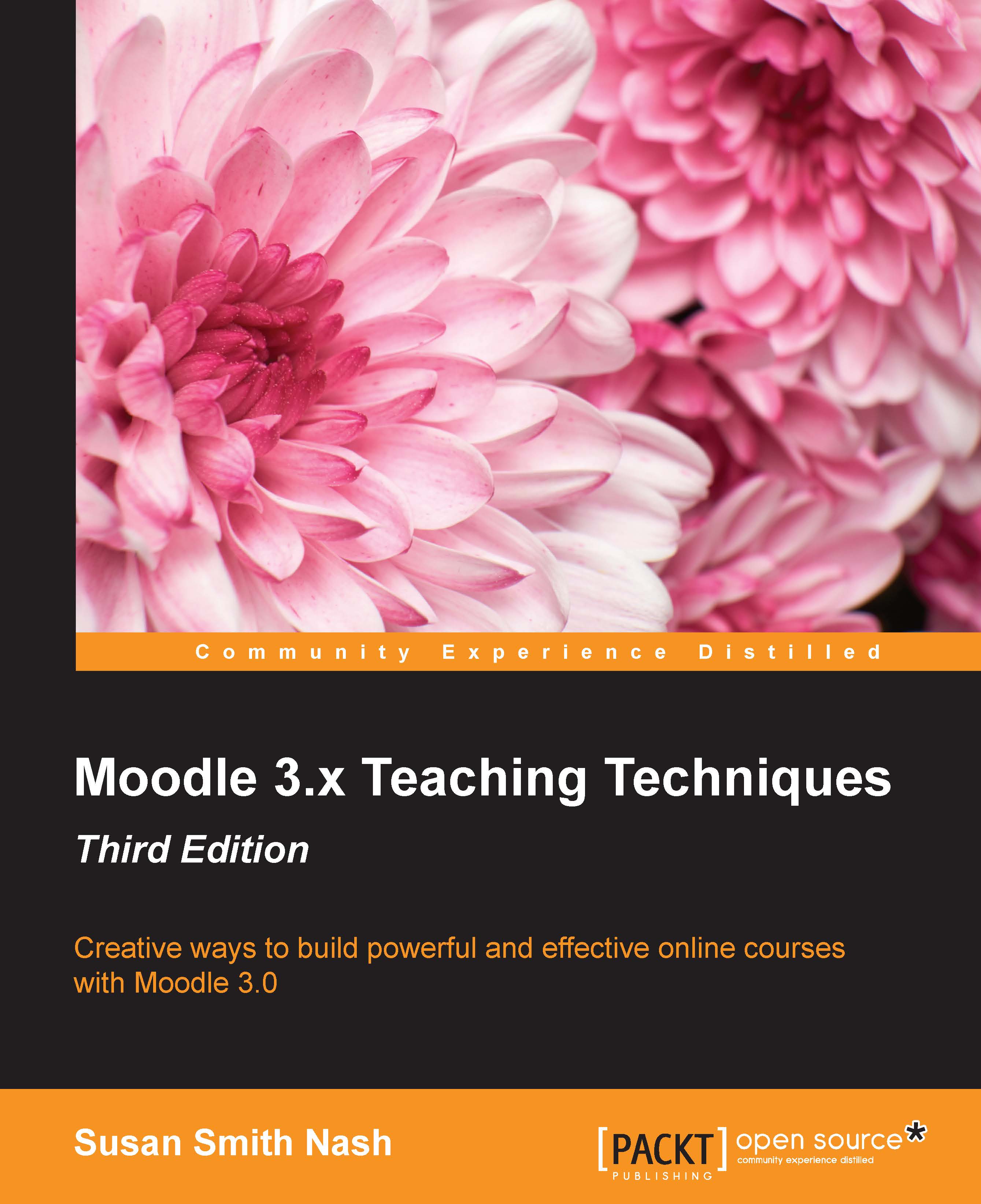Student-created class directory
You can use a glossary for your class directory. Instruct the students to create a glossary entry for themselves. There are several things you can do to make this exercise easier for the students:
First, create a page that the students can use as a template with placeholders for the information you want them to include. Also on this page, state the limitations for how personal the information can be.
Consider leaving the Edit always function set to Yes. If a student wants to update their entry, or has second thoughts about some information they have included, the student should be able to easily edit the entry.
If you ask students to include a picture in their glossary entry, give them directions for uploading and including pictures on a page. Although including a picture on a web page in Moodle is quite simple and similar to the way it's done on most blogging sites, include the directions anyway.
You probably would want to turn off auto-linking for this glossary...