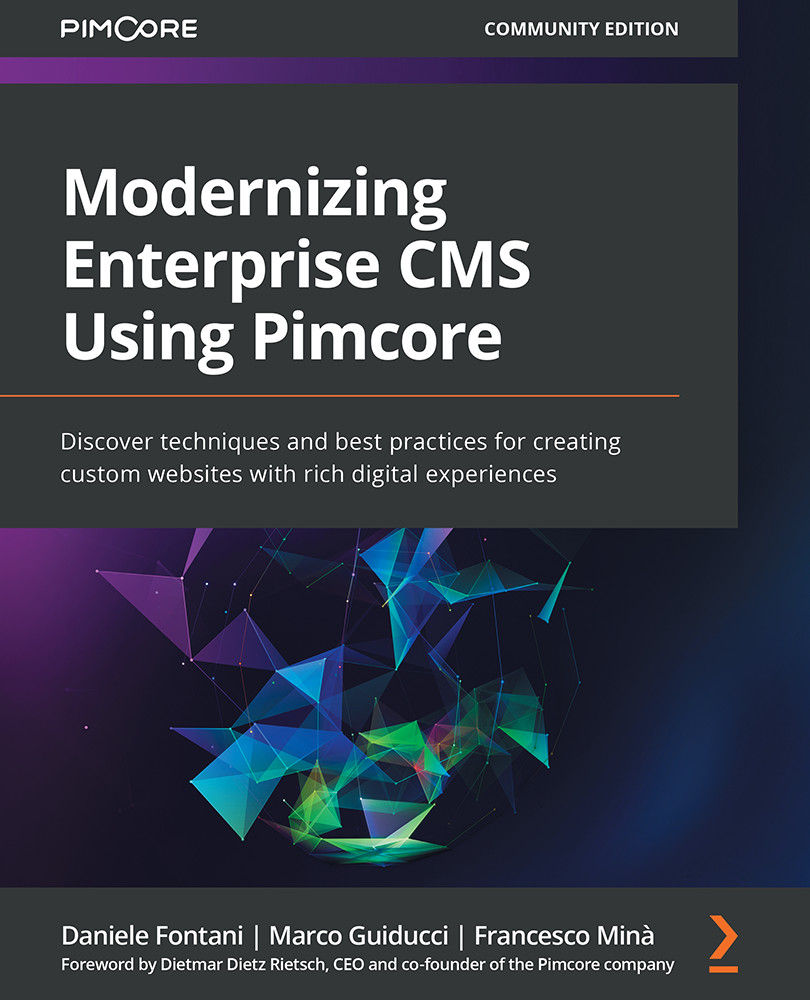Working with the grid component
In this session, we will analyze in detail how the grid component works. We will discover how to perform simple activities such as searches. Moreover, we will also understand what each of the functionalities of the main buttons present on the toolbar is.
First of all, let's take a look at the following screenshot, and see what the grid looks like during use:
Figure 3.7: Grid component
As we can see from the preceding screenshot, there are at least four points of interest in this component:
- The first tab bar with the opened entity, already seen before
- The toolbar with buttons for the main actions
- The second tab bar for a specific document
- The opened document
We have listed the elements that make up the grid component seen in Figure 3.7, so now we can describe them in more detail, starting from the first.
First tab bar
This first element we have already seen and it does not need further...