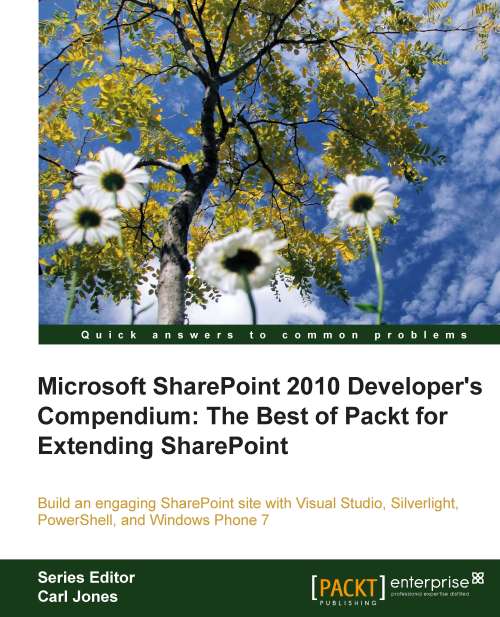Adding columns to a list
When you click on Site Actions and select the More Options link, the Create dialog will appear. Anything in this list that is not a site or a page is a list.
The following is the screenshot of the Create dialog showing a selection of lists that we can create:
 |
The following screenshot shows the Create dialog displaying a selection of the libraries which we can create:
 |
As can be seen in the preceding screenshot, there are quite a few pre-defined lists and libraries. If there isn't one that meets our needs, then the Custom List is there to help.
Many of these lists provide more than just a list. They also provide a custom view to display the data for that list. For example, if we create a library based on the Picture Viewer, the display provided is very different to the display for a Wiki Page Library.
Later in this chapter, we will customize the display of a list using custom templates, which is the recommended way for altering the list display in SharePoint....