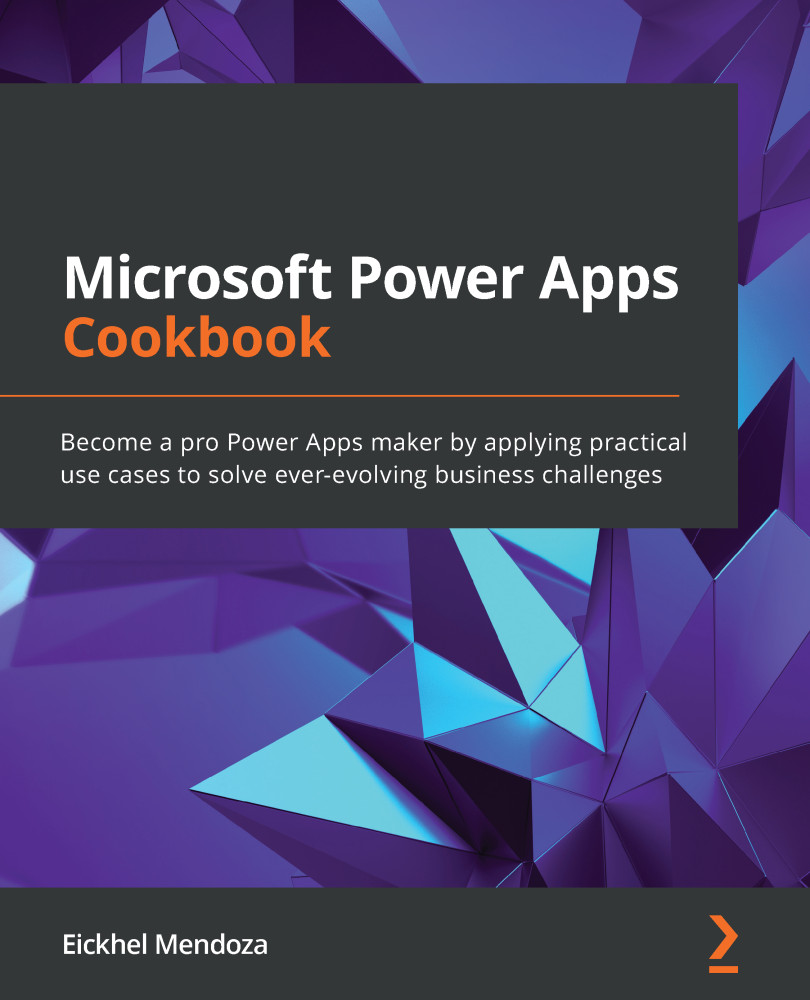Embedding an expense tracking list with SharePoint list Power Apps
Earlier, in the Creating an incident tracking solution – setting up the data source recipe, we discussed how to design our SharePoint data source. We will use the same steps to create our data source for this recipe.
Explanation and overview
Planning for this data source requires the creation of related columns to track expenses. As a template, we could use the following options.
Projects
This list will hold project information, which will help us link the fees and the customer who owns the project. For this connection, we will use the customer list created in the previous recipe.
Expenses
This list will save the information related to the expense.
How to do it…
- Go to the desired SharePoint site and create the projects lists by selecting + New and then List:

Figure 1.9 – List creation process
- Once the list gets created, click on the gear icon at the top right and...