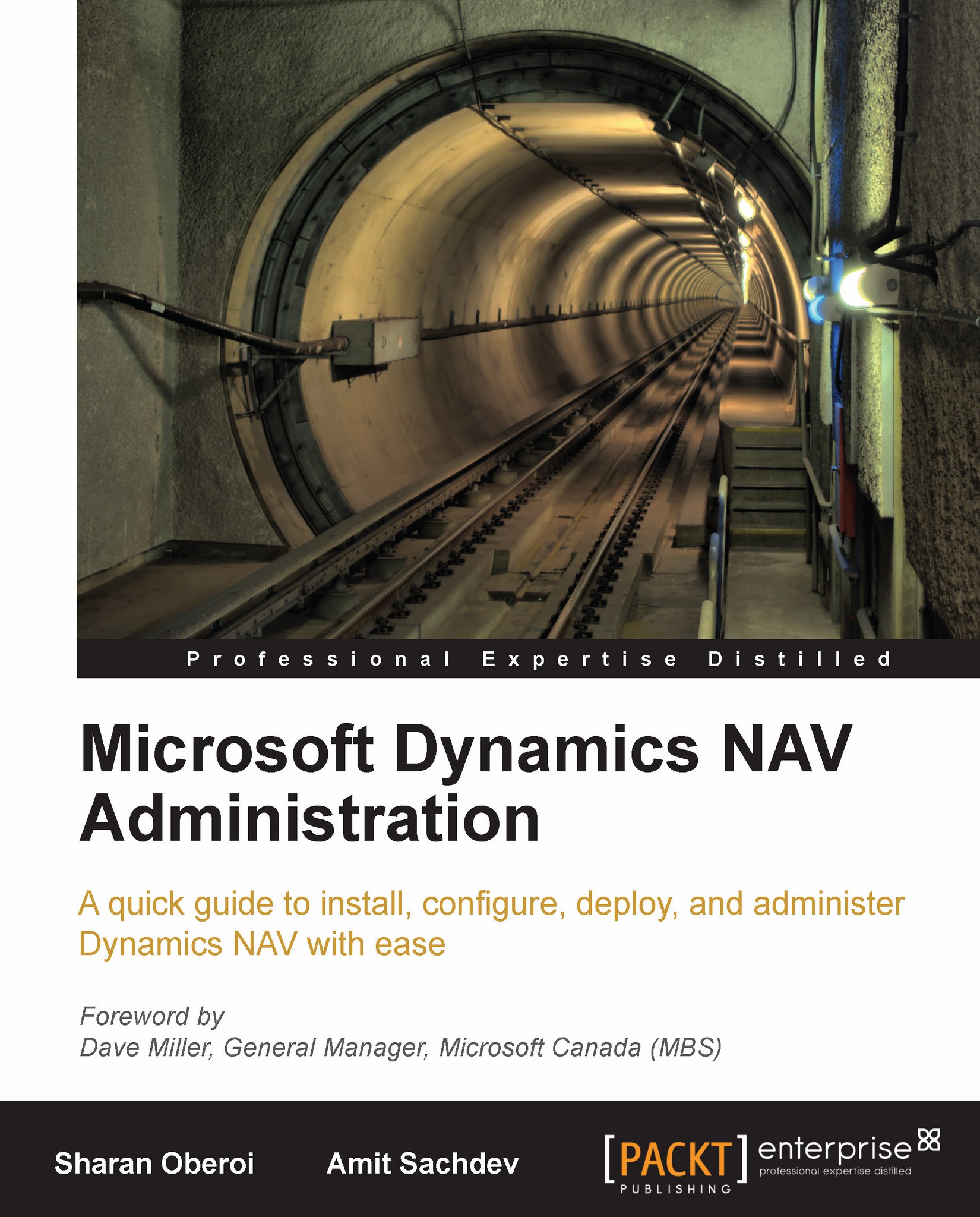Expanding the database
While SQL database files can be set to auto expand up to a certain limit. We have to manually expand a Dynamics NAV Classic database. The restore process can fail with an error if there is not enough space in the database to restore.
To expand the Dynamics NAV Classic database, let's follow these steps:
1. Go to File | Database | Expand... as shown in the following screenshot:
 |
2. The Expand Database window appears as shown in the following screenshot:
 |
3. Enter the size that we want to expand by in the Add (KB) field of the window or enter the desired database size in the New Size (KB) field of the window.
4. If we click on the Advanced... button of the Expand Database window, there is an option to add multiple database files while expanding the size of the database. We can add multiple files to the existing database. That way, we can spread the database across multiple files.
5. The Expand Database(Advanced) window appears as shown in the following screenshot:
 |
6. To monitor...