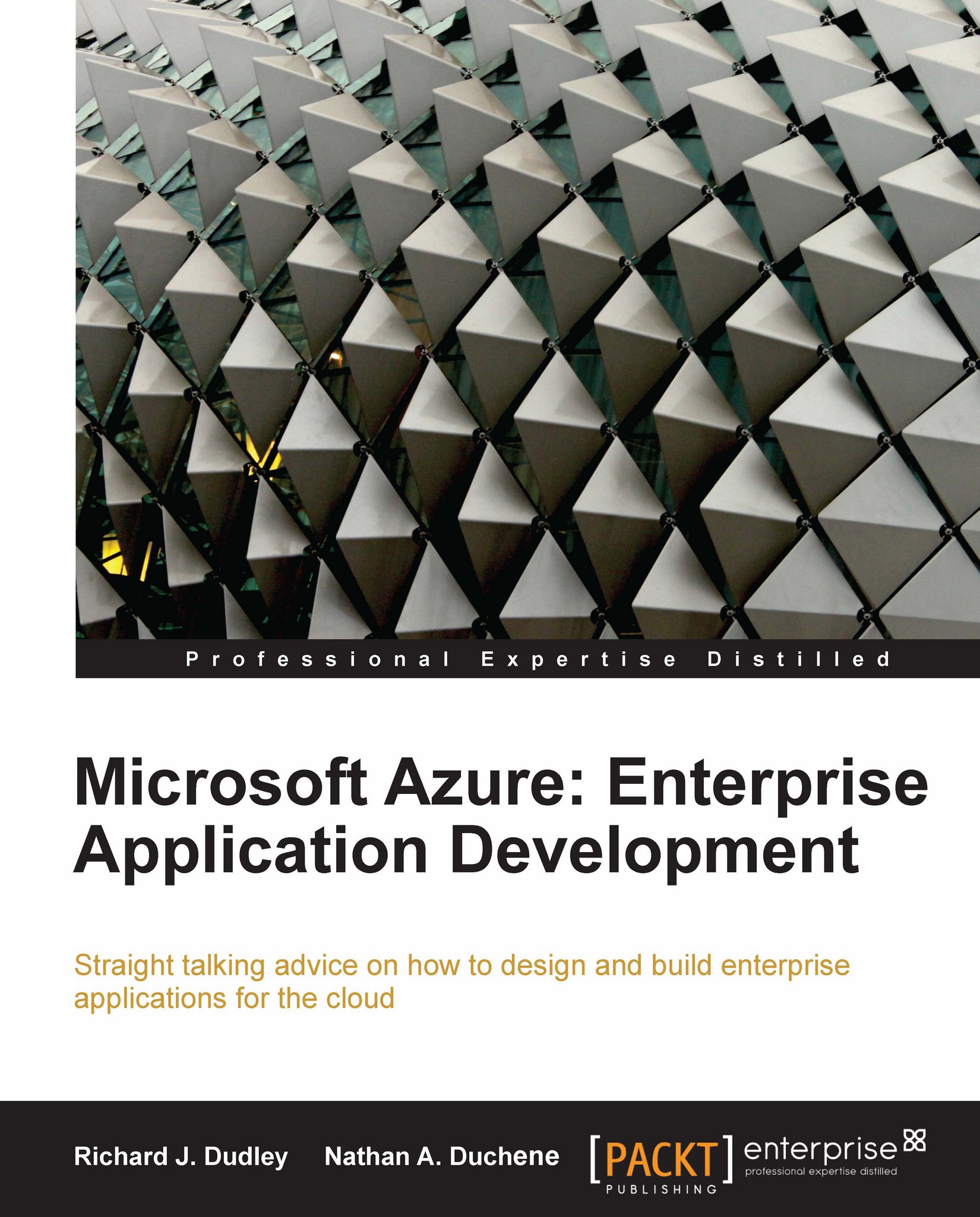Creating a new WCF service web role
When creating a web service, we have a choice to add the web service to an existing web role, or create a new web role. This helps us deploy and maintain our website application separately from our web services. And in order for us to scale the web role independently from the worker role, we'll create our web service in a role separate from our web application. Creating a new WCF service web role is very simple – Visual Studio will do the "hard work" for us and allow us to start coding our services.
First, open the JupiterMotors project. Create the new web role by right-clicking on the Roles folder in our project, choosing Add, and then select the New Web Role Project… option.
 |
When we do this, we will be asked what type of web role we want to create. We will choose a WCF Service Web Role, call it JupiterMotorsWCFRole, and click on the Add button. Because different services must have unique names in our project, a good naming convention to use is the project...