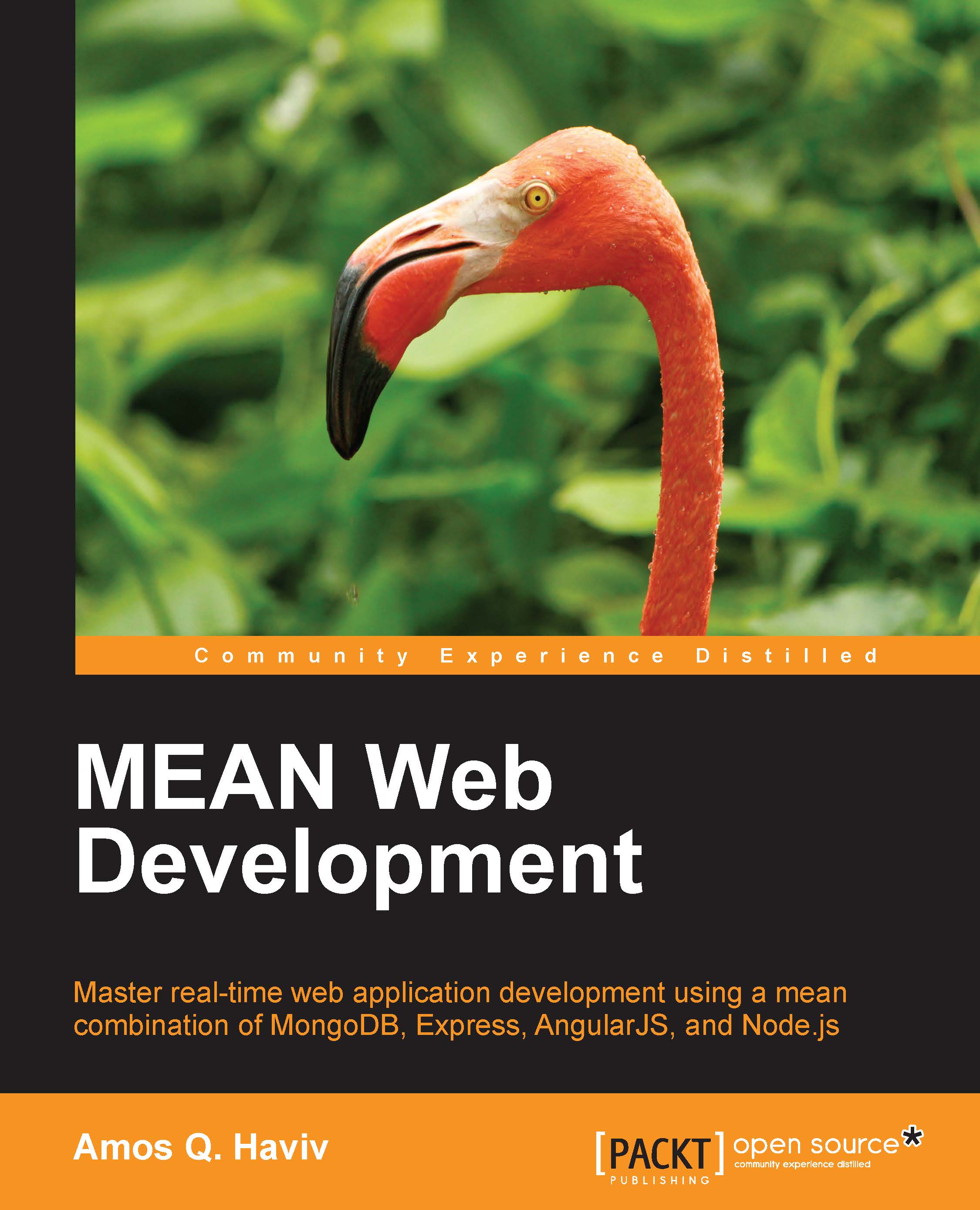Debugging AngularJS with Batarang
Debugging most of the AngularJS part of your MEAN application is usually done in the browser. However, debugging the internal operations of AngularJS can be a bit trickier. For this purpose, the AngularJS team created a Chrome extension called Batarang. Batarang extends the Chrome Developer Tools with a new tab where you can debug different aspects of your AngularJS application. Installing Batarang is quite straightforward; all you have to is to visit the Chrome web store at https://chrome.google.com/webstore/detail/angularjs-batarang/ighdmehidhipcmcojjgiloacoafjmpfk and install the Chrome extension.
Note
Batarang will only work on the Google Chrome browser.
Using Batarang
Once you're done installing Batarang, use Chrome to navigate to your application URL. Then, open the Chrome Developer Tools panel and you should see an AngularJS tab. Click on it and a panel similar to the following screenshot should open:

Batarang Tool
Note that you need to enable Batarang...