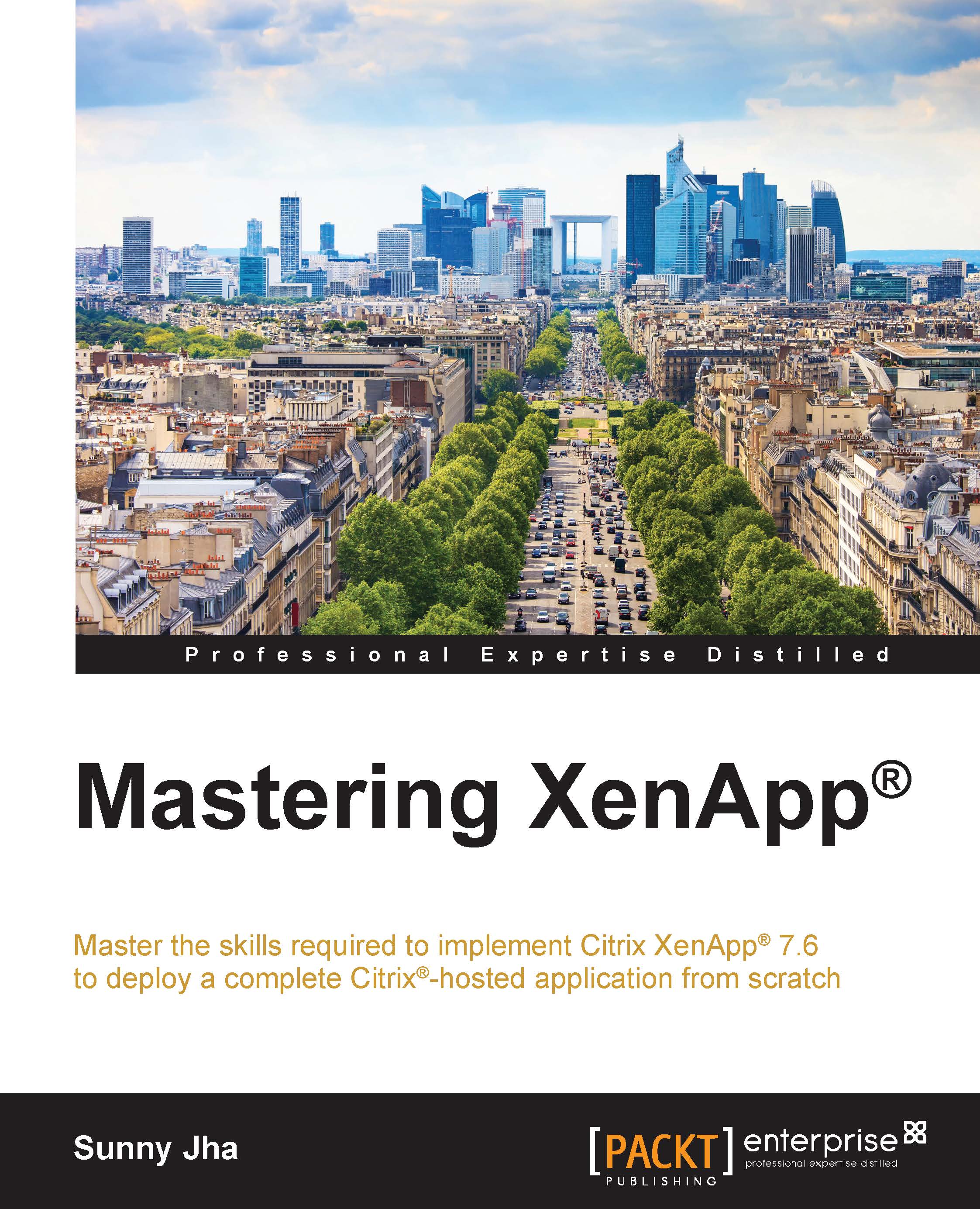Setting up the domain controller
In this section of this chapter, I will take you through the step-by-step configuration of the active directory domain service. We will do this configuration on one of the preinstalled Microsoft Windows 2012 R2 servers.
We will use this role of Microsoft for authenticating the XenApp 7.6 users to apply group policy and manage computer accounts.
Tip
We already have the preinstalled Microsoft Windows server 2012 R2, so now we will set up the active directory domain service on it. Before we start doing the configuration, there are a few points that you should be aware of:
In earlier versions of Microsoft Windows, we used to have the DCPROMO command to install the ADDS, but in Microsoft Windows 2012, it is not supported.
It is recommended that the server on which you will be installing ADDS should have a static IP address assigned to it.
Let's begin the configuration by following these steps:
- To start the configuration, click on ADD roles and features on the server...