In this section, we will take a look at how to create the NavigationService class, which will inherit from our INavigationService interface and implement the underlying instance methods that we declared within our interface class to help navigate between our ViewModels.
Let's start by creating the NavigationService class for our TrackMyWalks app by performing the following steps:
- Ensure that the TrackMyWalks solution is open within the Visual Studio for Mac IDE.
- Next, right-click on the Services folder, and choose Add|New File... from the pop-up menu.
- Then, choose the Empty Class option under the General section and enter NavigationService for the name of the class to be created, as shown in the following screenshot:
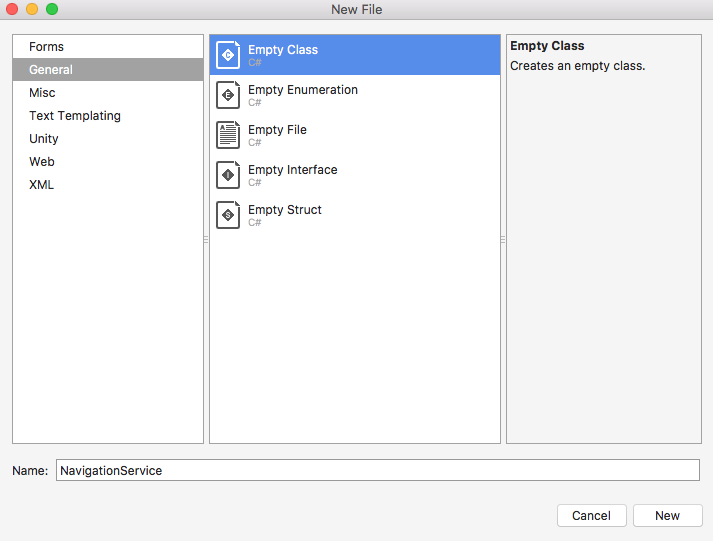
Creating the NavigationService Class
- Next, click on the New button to allow the wizard to proceed and...
























































