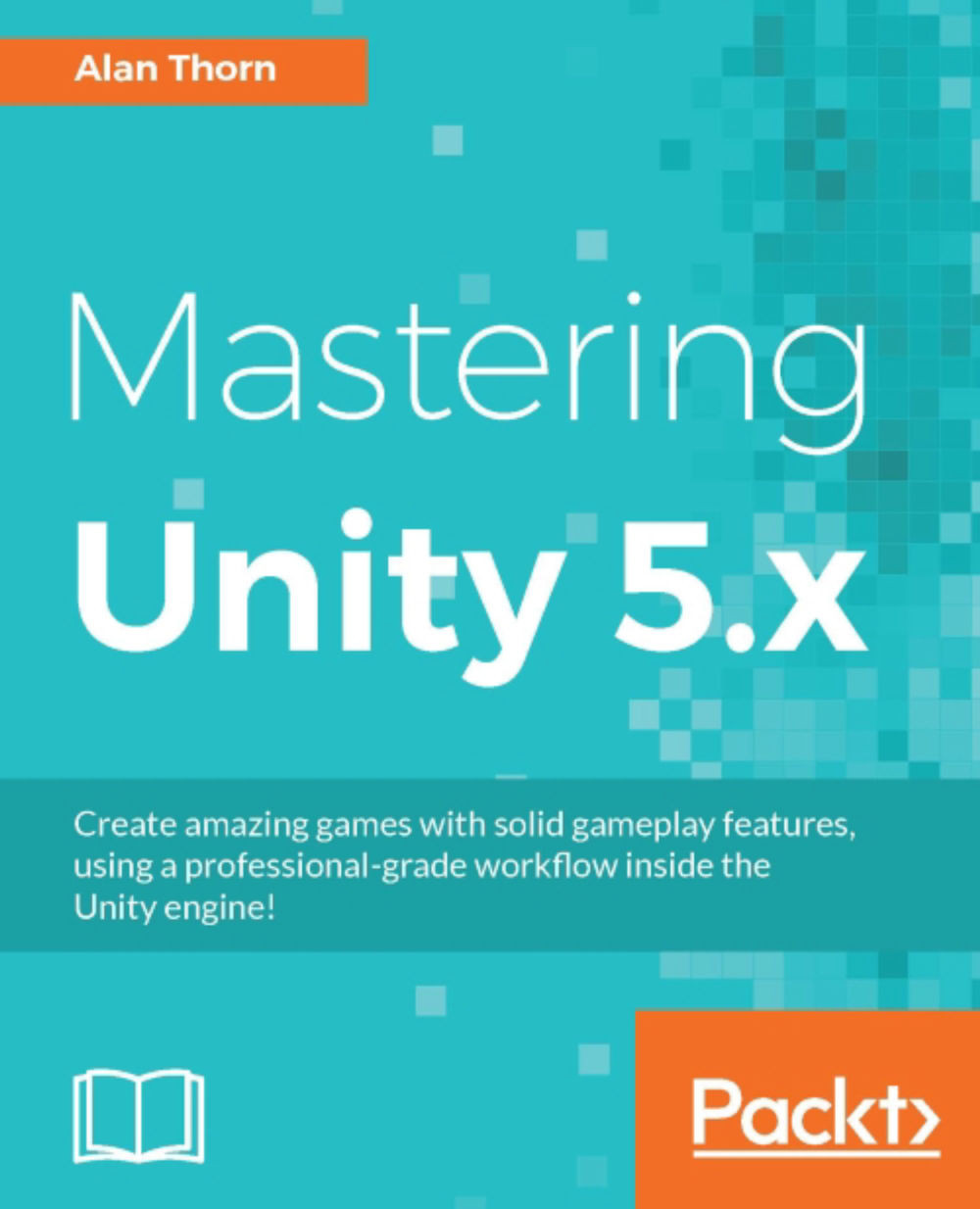Using Visual Studio Code
Let's edit the dictionary text file using a text-editor. For Dead Keys, I've chosen Microsoft Visual Studio Code because it is free, cross-platform, lightweight and supports many different extensions to enhance its functionality.
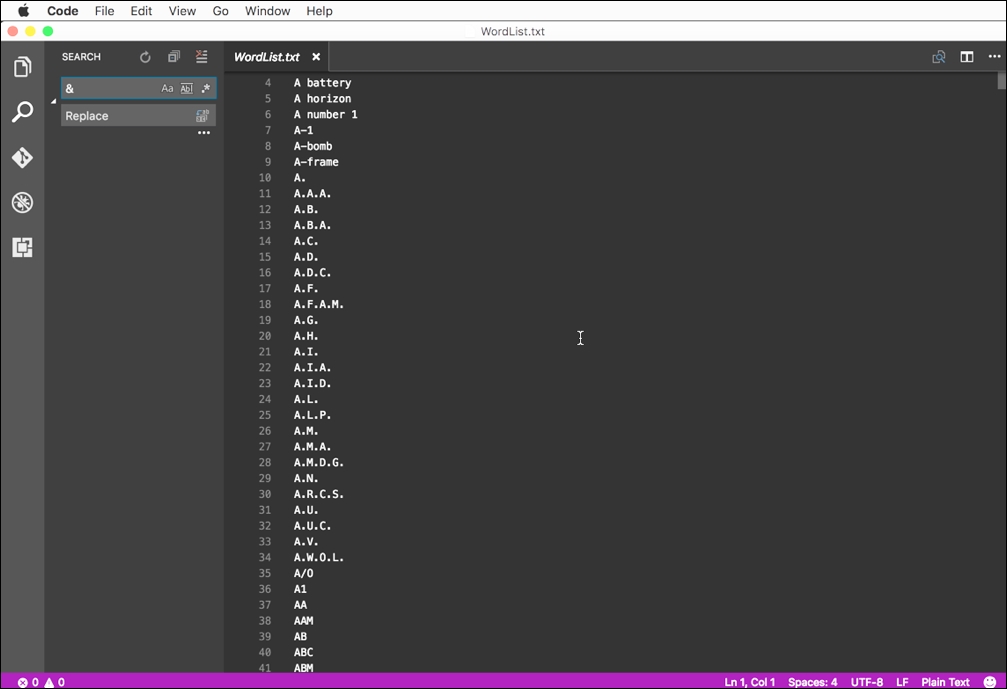
Replacing difficult character using a text editor application (Visual Studio Code)
First, I want to change all text into lowercase, to prevent a mix of upper and lowercase featuring in the word selection. To do this, I'll install the change-case extension. Click View | Extensions from the application menu, or press the Extensions button from the tool box.
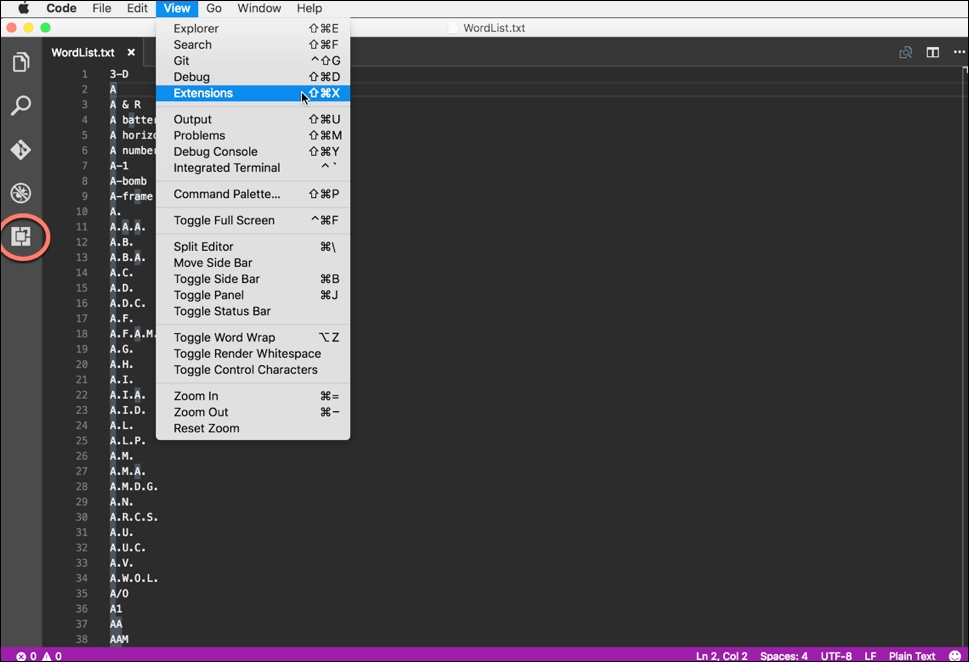
Accessing the Extensions menu
From the Extensions palette, search for change-case. Then click the Install button for the change-case extension, afterwards clicking Enable to activate it. Once activated, we can change the case of the selected text.
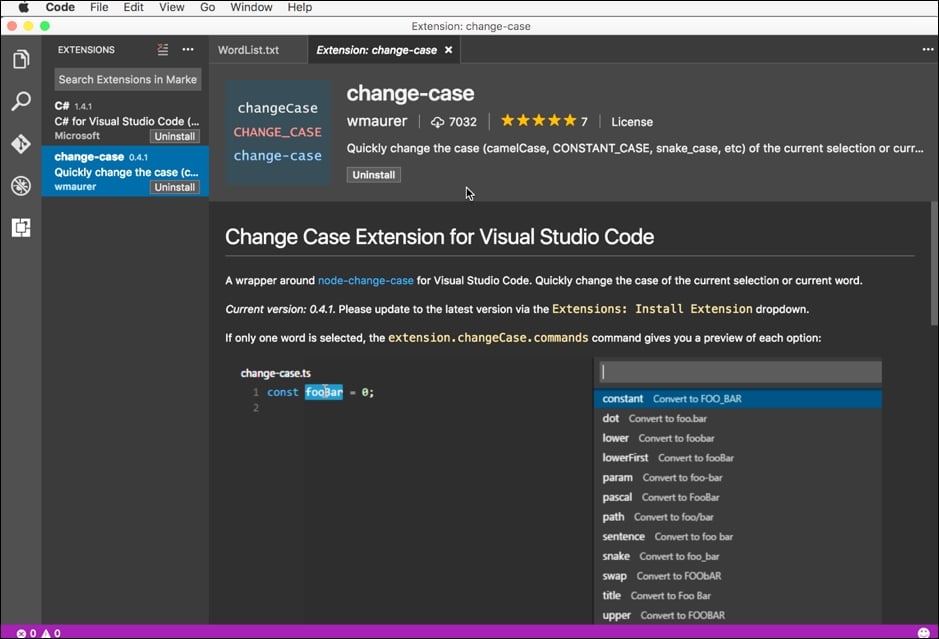
Activating the change-case extension
Now select all text in the file and choose View | Command Palette from the application menu, or press Ctrl...