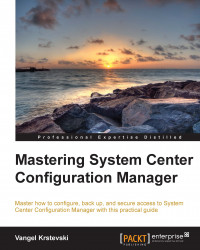Troubleshooting network issues
For Configuration Manager to work properly, it depends on basic network services, network connectivity, and name resolution. Network-related issues are a common source of problems for Configuration Manager services. You have to keep an open mind when troubleshooting Configuration Manager issues because sometimes, an incorrect security setting can have the same symptoms as a network problem. The following are the common network-related issues that affect Configuration Manager:
Network configuration issues
Network connectivity issues
Name resolution issues
Blocked or unresponsive ports
Timeout issues
Network configuration issues
If, by any chance, you suspect that the network configuration of some of your systems is not properly configured, you can log on to the system, open the command prompt, and enter the following command:
ipconfig /all
You will see a list of all the installed network adapters and their IP addresses. If you cannot see an IP address or if all the...