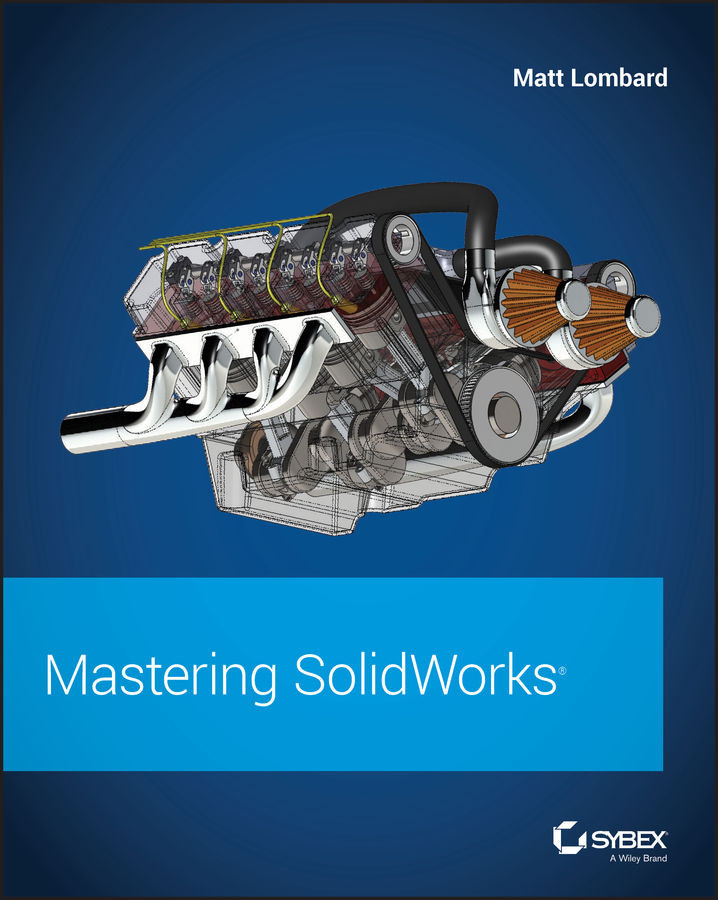Chapter 26
Using Annotations and Symbols
Annotations and symbols are major components of communicating design through drawings. SolidWorks has several tools available to help you manage these entities to make engineering drawings look good and communicate effectively.
Using Notes
 Notes are the workhorses of SolidWorks annotations. You can use notes in many ways and mix them with links to custom properties, hyperlinks, and text-wrapping boxes. You can also use them with styles, leaders, symbols, and balloons; you can even embed balloons into notes.
Notes are the workhorses of SolidWorks annotations. You can use notes in many ways and mix them with links to custom properties, hyperlinks, and text-wrapping boxes. You can also use them with styles, leaders, symbols, and balloons; you can even embed balloons into notes.
Because capitalization is such a big issue on engineering drawings, SolidWorks has added a setting to many PropertyManagers that specify text that forces all uppercase to be used. You will find this setting in the Note interface.
Setting Up a Workflow for Placing Notes
Here's an outline of the workflow to...