Using workflow automation
Workflow automation is used to remind those responsible for tasks that those tasks need to be completed. Reminders to pay a vendor, make a bank deposit, or approve invoices can automatically go out via email, mobile devices, or push notifications to one or more persons who are responsible for completing a given task.
Follow these steps to access workflows:
- Click on the gear icon.
- Select Manage workflows in the TOOLS column, as indicated here:
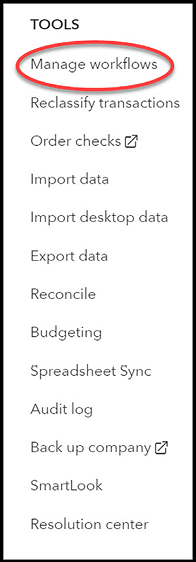
Figure 17.28: The Manage workflows option in the TOOLS column
- If this is your first time creating a workflow, the following window will appear; if not, you will see the Create workflow button:

Figure 17.29: The Workflows window
Click the Create workflow button.
- The following Workflows screen will appear:
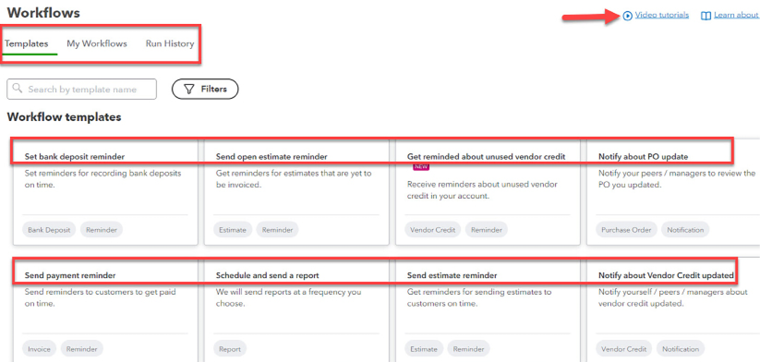
Figure 17.30: The Workflows screen
There are three primary sections in a workflow: Templates, My Workflows, and Run History...
































































