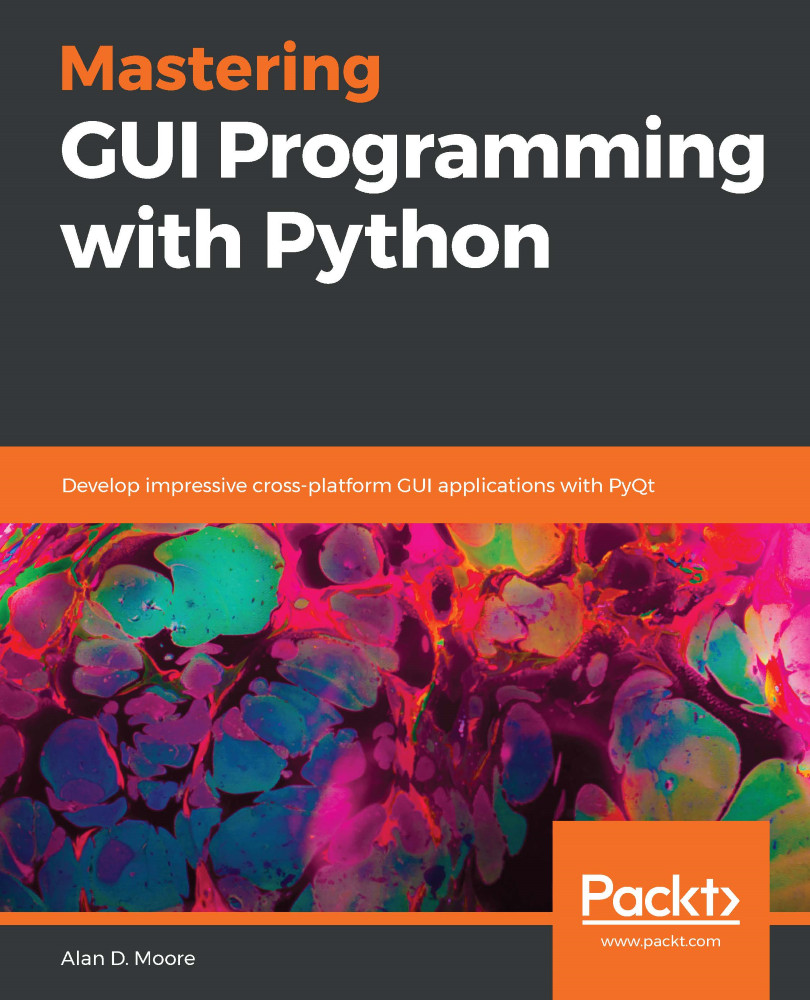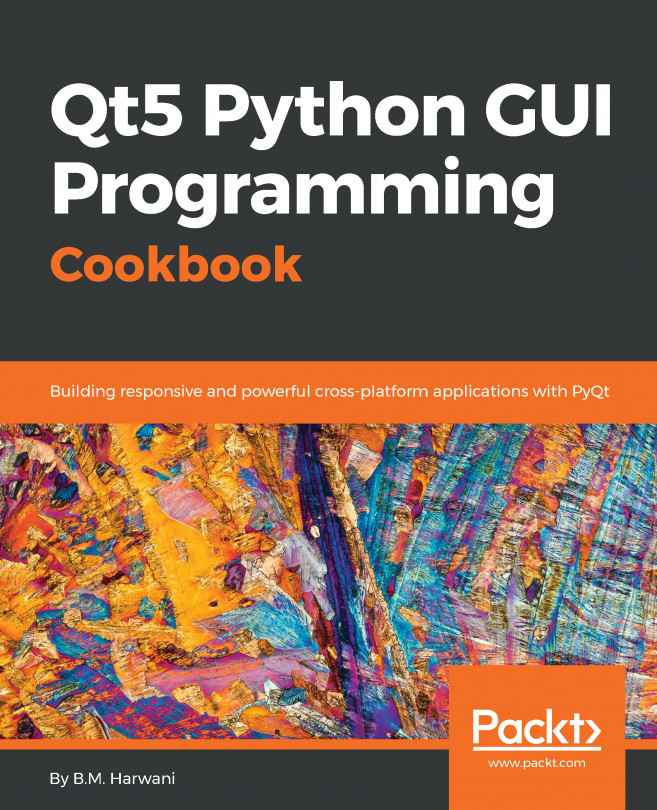- You want to use QMainWindow with the calendar_app.py script from Chapter 3, Handling Events with Signals and Slots. How would you go about converting it?
The easiest approach would be the following:
-
- Rename MainWindow to something like CalendarForm
- Create a new MainWindow class based on QMainWindow
- Create an instance of CalendarForm inside MainWindow and set it as the central widget
- You're working on an app and have added the sub-menu names to the menu bar but have not populated any of them with items. Your coworker says that none of the menu names are appearing on his desktop when he tests it. Your code looks correct; what is probably going on here?
Your coworker is using a platform (such as macOS) that doesn't display empty menu folders by default.
- You're developing a code editor and want to create a sidebar panel for interacting with a debugger...