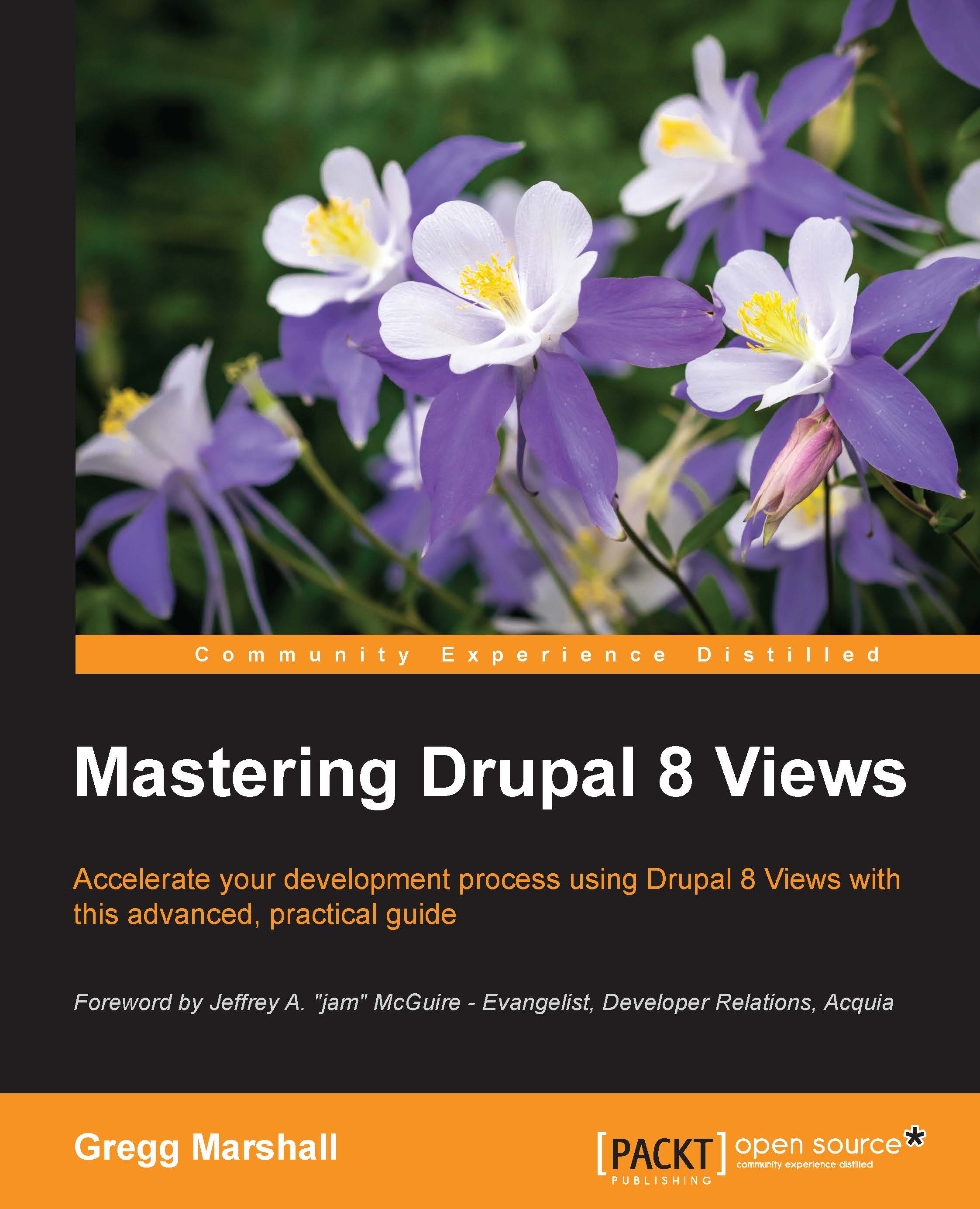Debugging – Live Preview is your friend
Assuming you enabled Live Preview in your Views settings earlier in the chapter, as you are building your view, Views will show what will be displayed. Formatting and some JavaScript displays, such as Google mapping, can't be displayed in Live Preview, but to debug, you generally don't need them.
Many views' challenges are getting the data that you want to display or getting data to be displayed the way you want. Many views are created using the fields content display. Often, you will see fields that you don't want displayed when reviewing Live Preview because you didn't check the Exclude from display option in the field configuration. Or, you will select a field from the Add fields list that isn't actually the field you want to display the data you want—for instance, do you want article tags or article tags (field_tags: delta)? Sometimes you have to just try one and see what happens. If it isn't the right option, delete the field and try another. Experience will guide you as you use Views, but even the most experienced site builders wonder what some field or field option does in the context of the view they are building.
Tip
Remember to save the view before you experiment with this next idea. Then, if it doesn't work out, you can just click on Cancel and not lose all the previous work you put in.
If you disabled Live Preview, hopefully, you have decided to go back and enable it; seeing the output and looking at the generated SQL queries is really very useful in trying to figure out what might be going wrong.
"Okay, Jackson, I see that a lot of what I knew from the previous versions of Views applies to the version in Drupal 8. Now that I've quickly gone through the edit screen to modify a core view, let's get serious and really learn the ins and outs of this version of Views."