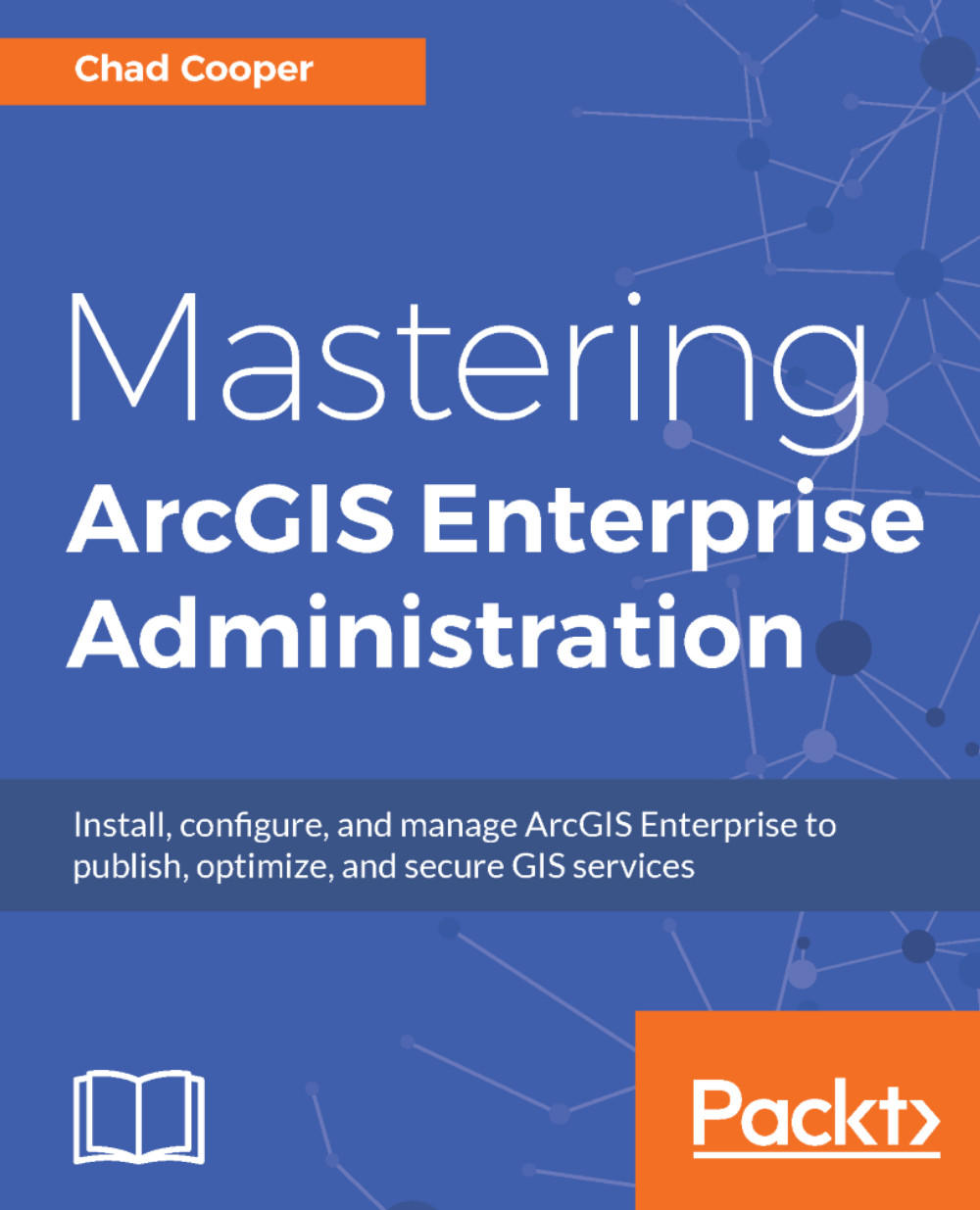ArcGIS Data Store is an application to host data within your Portal. It provides a relational data store for your Portal's hosted feature data, a tile cache data store for storing your Portal's hosted scene layer caches, and a spatiotemporal big data store for storing observational data to use with ArcGIS GeoEvent Server and to store results generated from ArcGIS GeoAnalytics Server.
Some of the benefits of the ArcGIS Data Store include the following:
- Publishing large numbers of hosted feature layers: The ArcGIS Data Store relational data store can efficiently host thousands of feature layers with a smaller memory footprint, thus requiring less resources
- Archiving high volume, real-time data: With ArcGIS GeoEvent Server, you can use a spatiotemporal big data store to archive GeoEvent observation data