Extend Background feature
Although the Recompose Tool appears to be a fantastic answer to all those images that need a bit of compositional help, I find it clunky and hard to use. You might disagree, but I have to put a lot of effort into the process for any degree of success, and that means it's unlikely to get much use because there are plenty of other easier features to play with in Elements.
Launched in the previous version of Elements, I was pleased to see that the Recompose Tool had been reborn, as it were, as the Extend Background tool, located in the Guided Edit mode. A simpler, step-by-step version of the Recompose Tool was needed. Not surprisingly, it works really well.
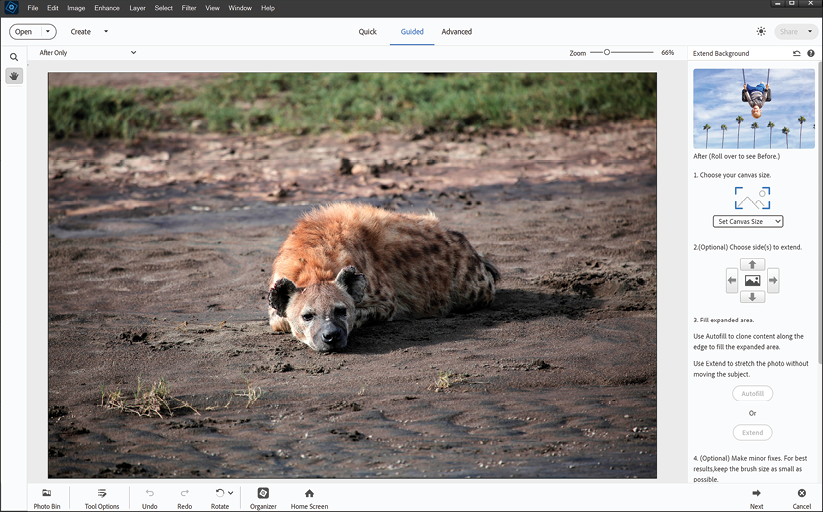
Step one: Open a suitable image in Elements (note that it's best to choose a clear, sharp image with some clear space around the main subject—Elements needs these pixels to extend the canvas, so the better the quality of the original, the more realistic the result).
Step...
































































