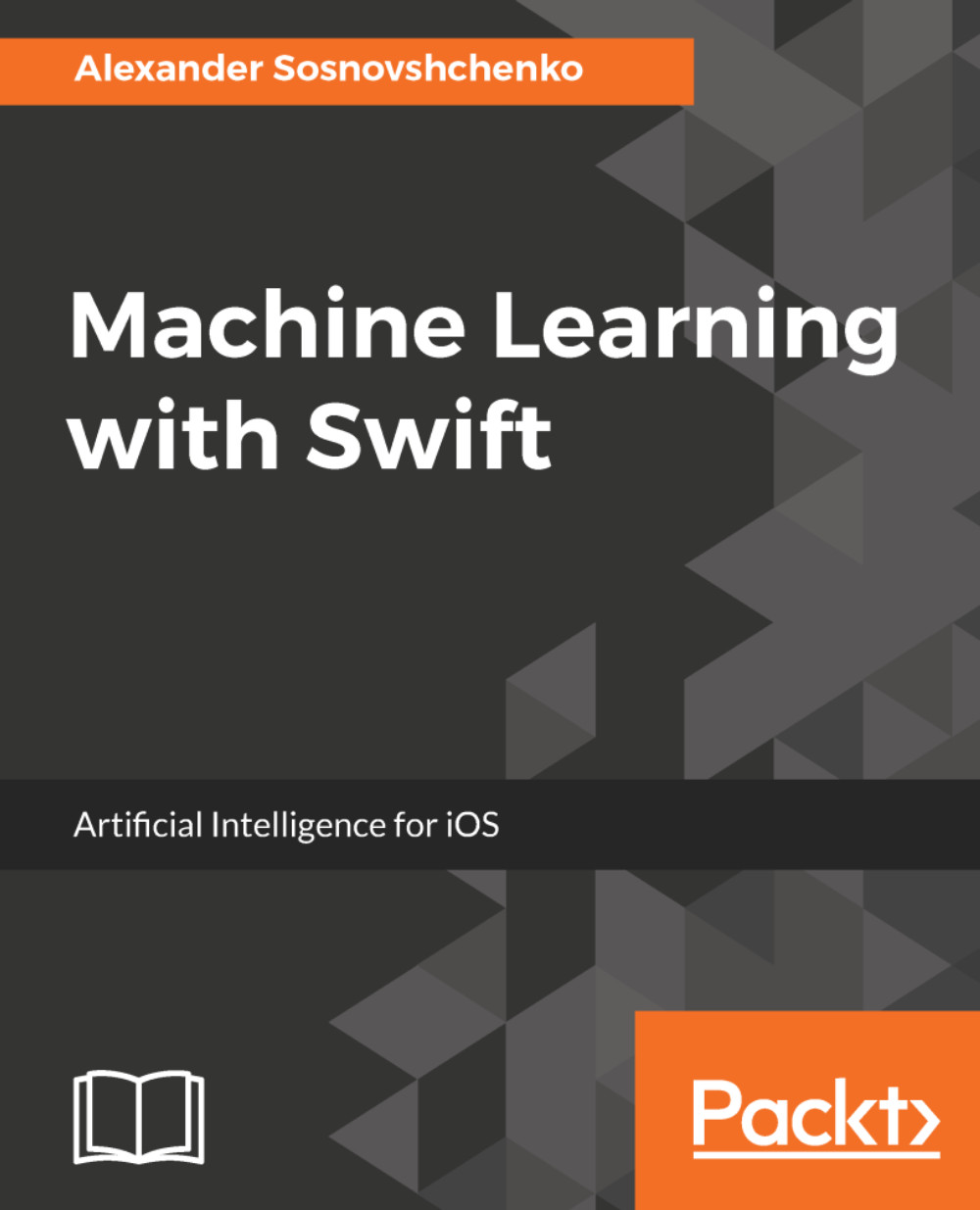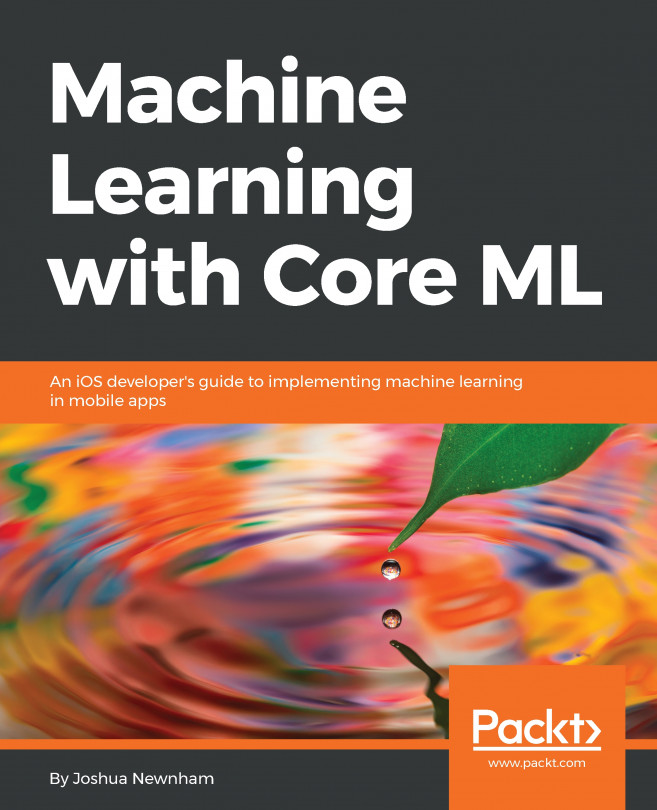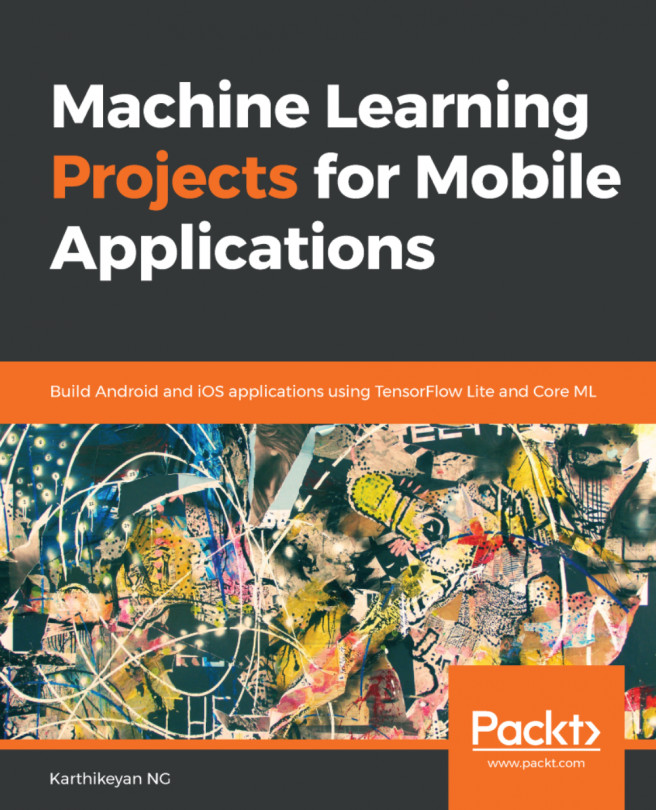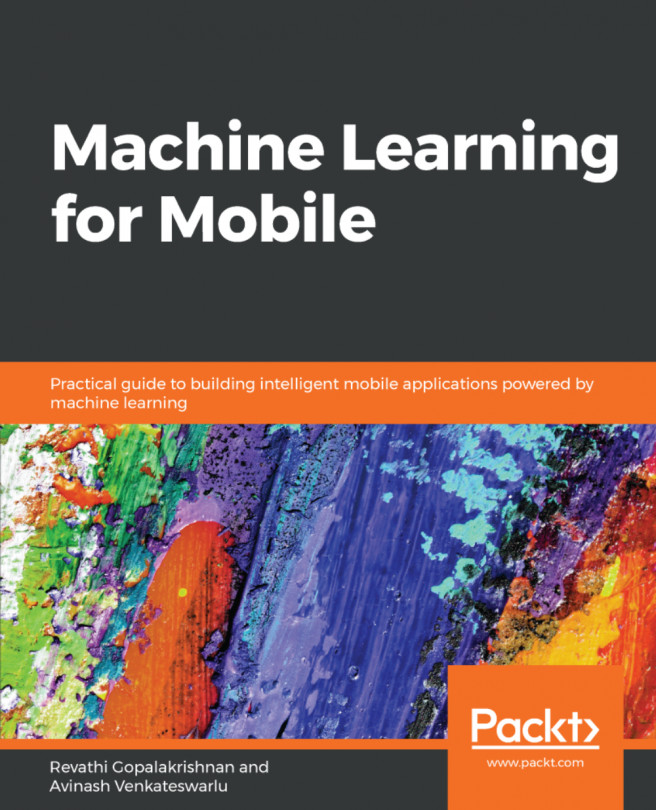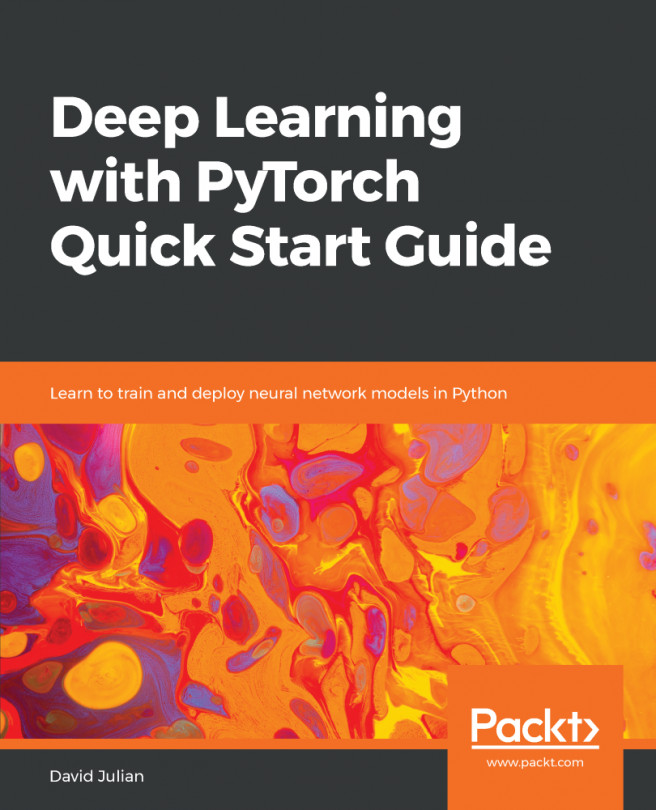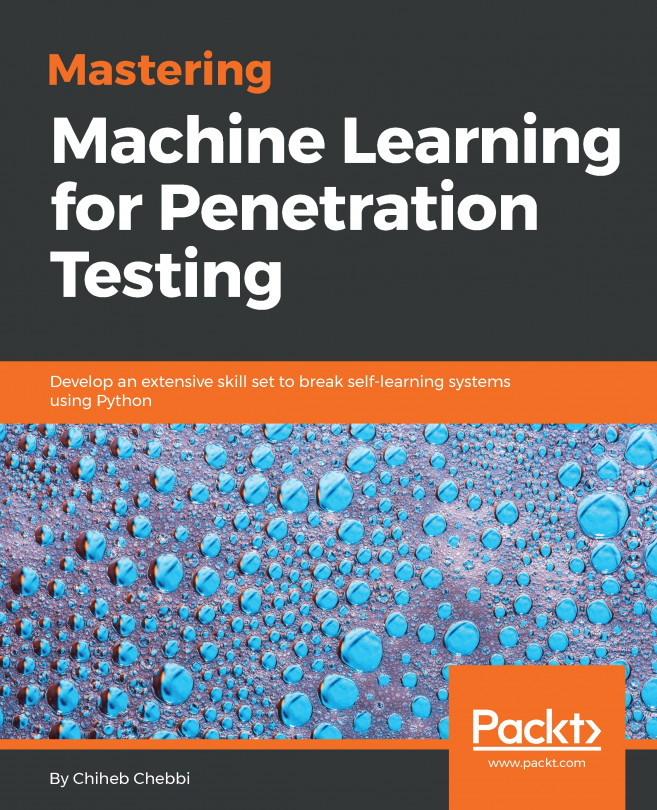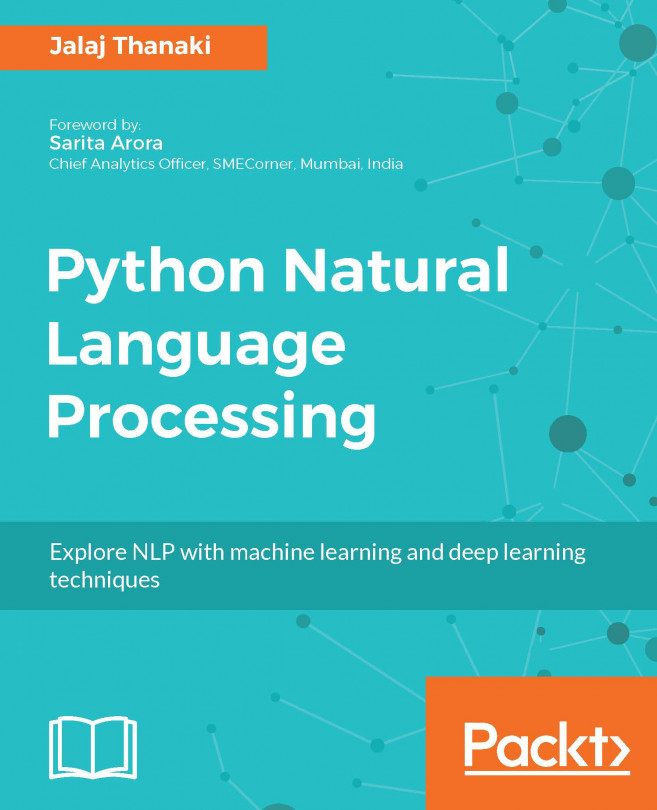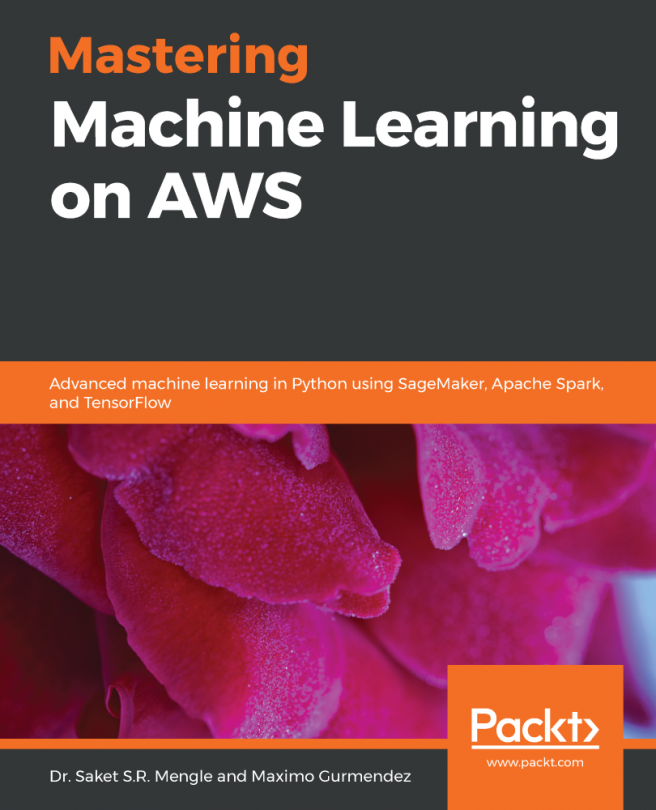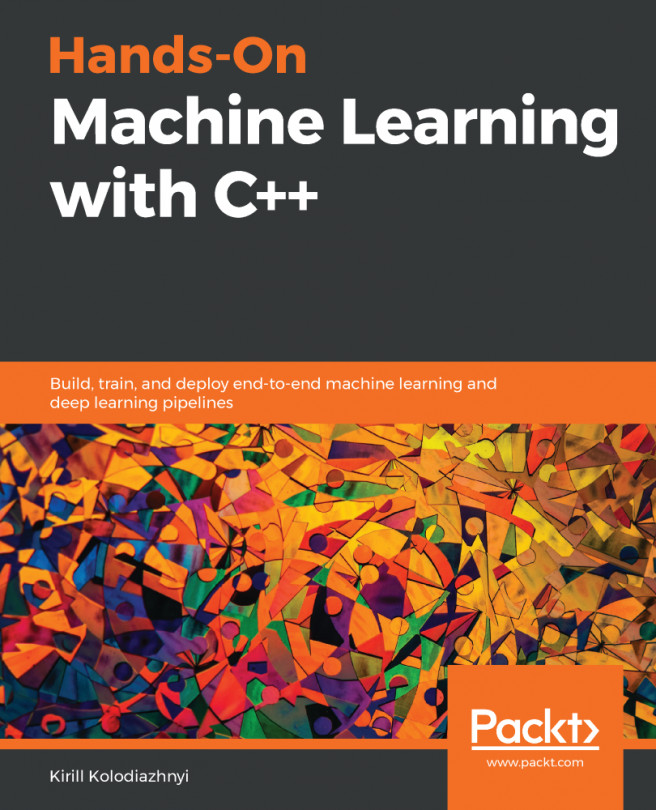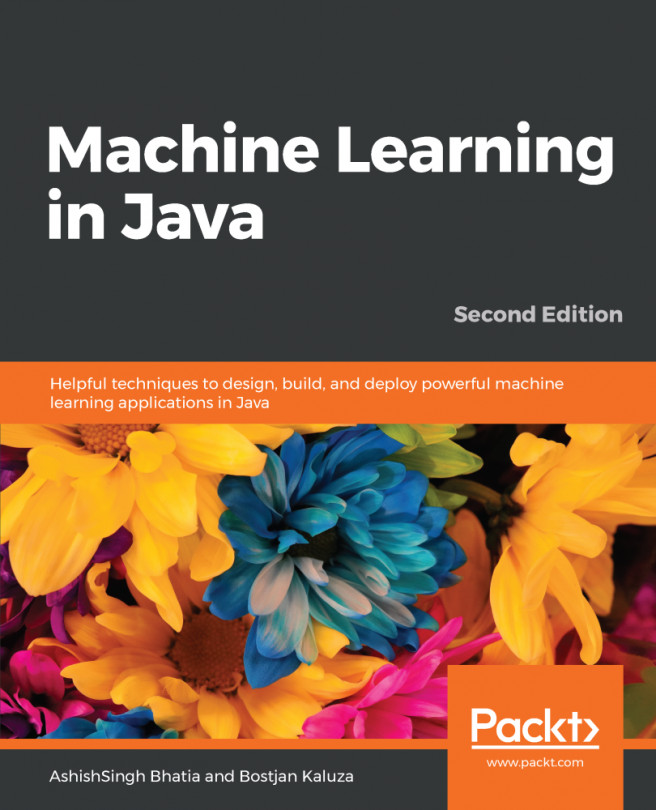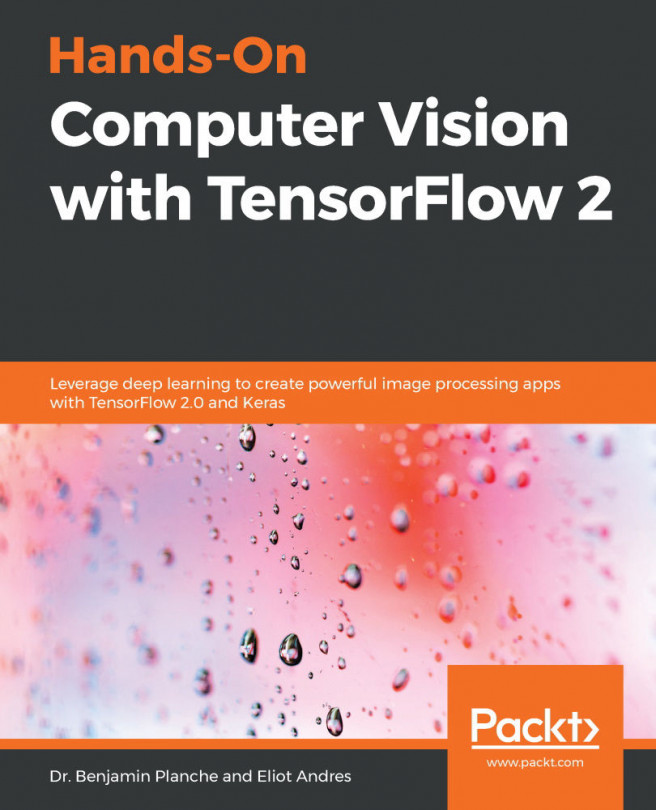There are a number of text conventions used throughout this book.
CodeInText: Indicates code words in text, database table names, folder names, filenames, file extensions, pathnames, dummy URLs, user input, and Twitter handles. Here is an example: "The library we are using for datasets loading and manipulation is pandas."
A block of code is set as follows:
let bundle = Bundle.main
let assetPath = bundle.url(forResource: "DecisionTree", withExtension:"mlmodelc")
When we wish to draw your attention to a particular part of a code block, the relevant lines or items are set in bold:
let metricsSKLRandomForest = evaluateAccuracy(yVecTest: groundTruth, predictions: predictionsSKLRandomForest)
print(metricsSKLRandomForest)
Any command-line input or output is written as follows:
> pip install -U numpy scipy matplotlib ipython jupyter scikit-learn pydotplus coremltools
Bold: Indicates a new term, an important word, or words that you see onscreen. For example, words in menus or dialog boxes appear in the text like this. Here is an example: "In the interface, the user selects the type of motion he wants to record, and presses the Record button."
Warnings or important notes appear like this.
Tips and tricks appear like this.