Smooth versus flat shading
By default, an object will look flat and choppy, like this:
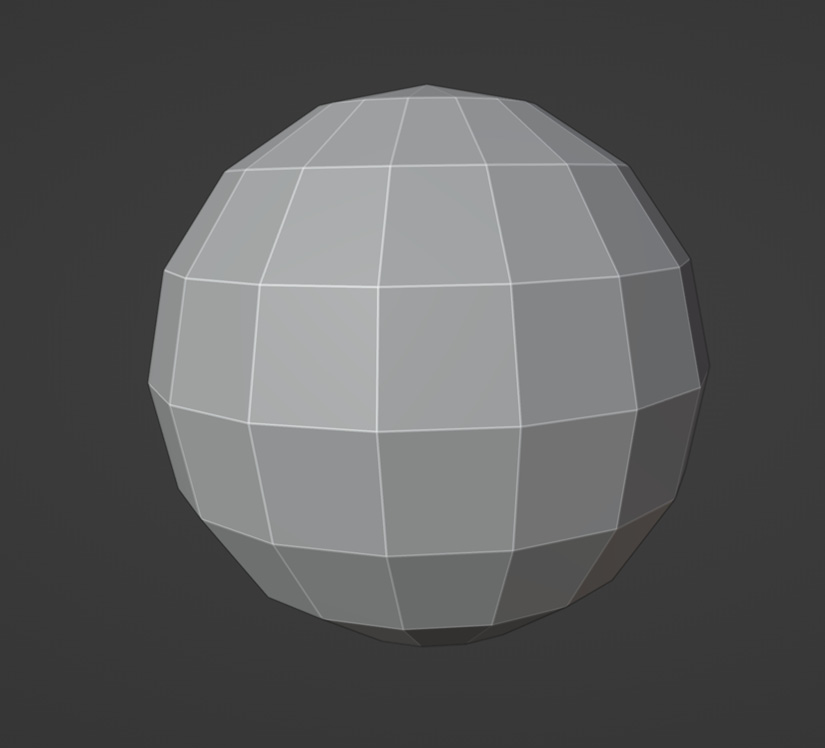
Figure 2.2 – Flat shading
For an object to look smooth and curved, you have to use something called smooth shading. Smooth shading makes the flat; hard faces of a mesh appear smooth and curved.
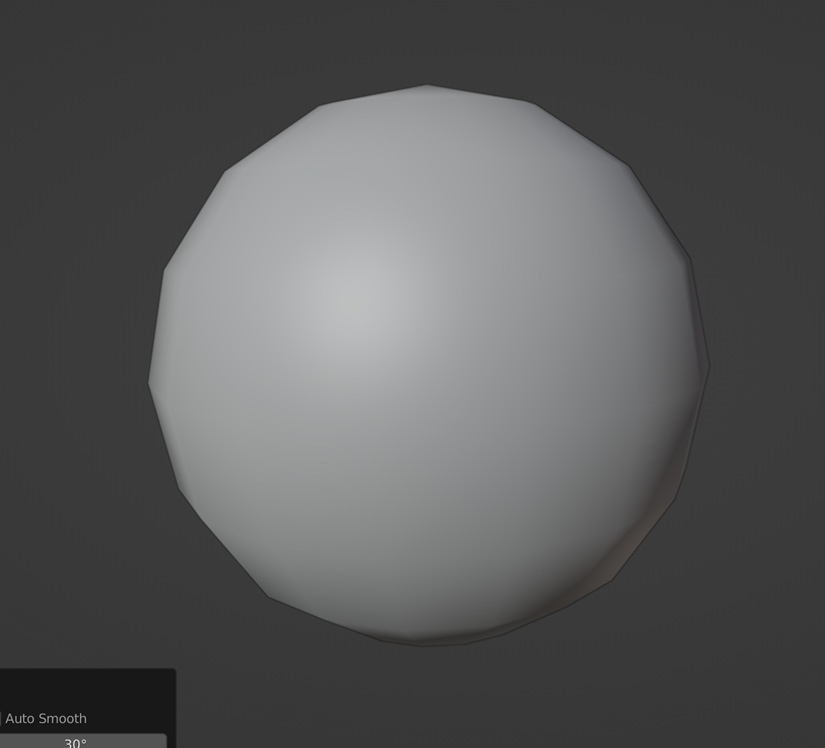
Figure 2.3 – Smooth shading enabled
It’s important to note that a smooth-shaded model is no different, structurally, from a flat-shaded model. The smoothness is only an illusion.
Smooth shading is used on any kind of curved, organic-shaped mesh where it’s important to have smooth curves. For example, on a human character, you’d use smooth shading. In this book, we’ll only be focusing on flat-shaded models. All the easier for you!
You’ll often find yourself wanting to change a smooth-shaded model to a flat-shaded one, and vice versa. It’s extremely simple. Just select the object, right-click...































































