Leveraging formatting in Tableau
We'll focus on worksheet-level formatting in this chapter, as we've already covered metadata in Chapter 2, Connecting to Data in Tableau, and we will cover dashboards and stories in Chapter 8, Telling a Data Story with Dashboards. However, it is beneficial to see the big picture of formatting in Tableau.
Tableau employs default formatting that includes default fonts, colors, shading, and alignment. Additionally, there are several levels of formatting you can customize, as shown in the following diagram:
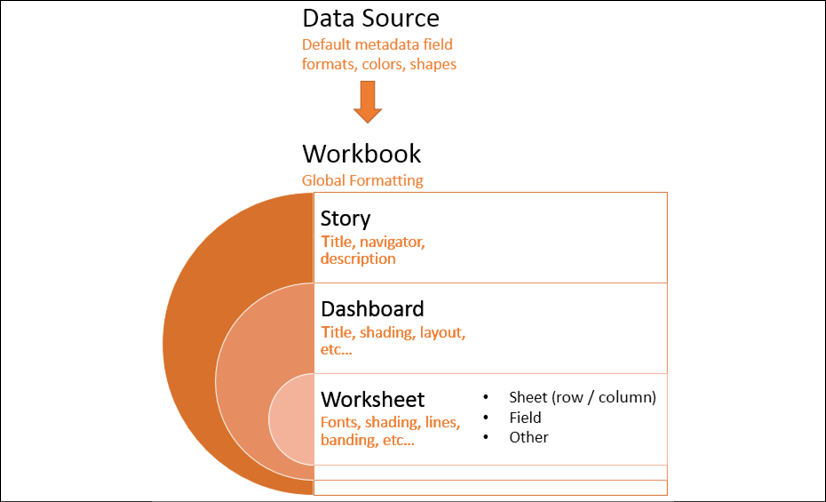
Figure 7.1: Levels of formatting in Tableau
Let's go into them in more detail:
- Data source level: We've already seen how you can set default formats for numeric and date fields. Other defaults, such as colors and shapes, can also be set using the Default Properties menu on the drop-down menu in the data pane.
- Workbook level: Various global formatting options may be set. From the menu, select Format...








































































