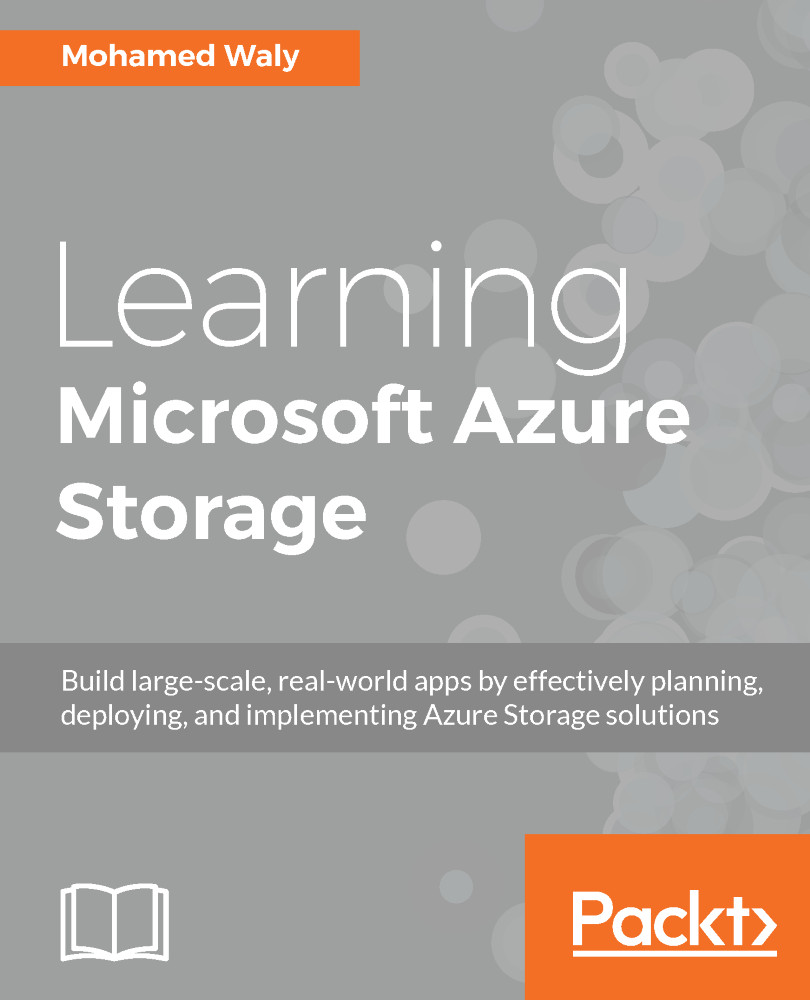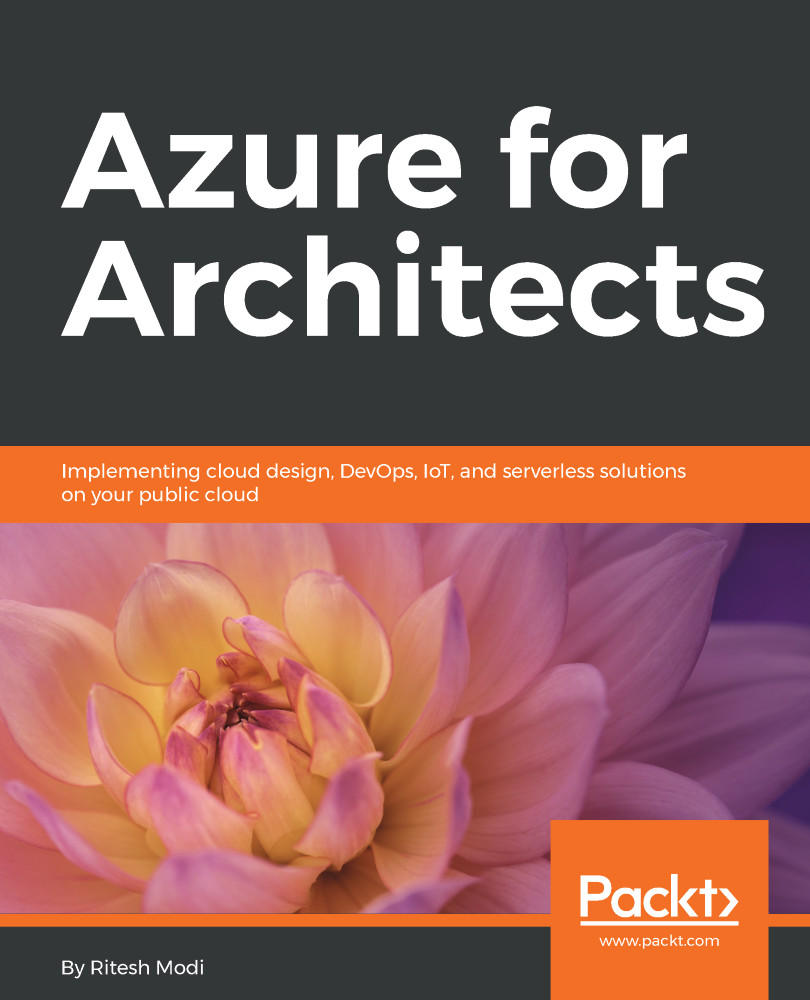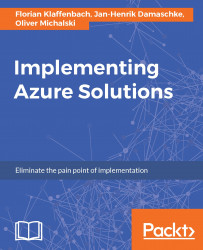Storage has always been one of the most important cornerstones of every system. You cannot imagine a virtual machine (VM), web application, or mobile application running without any sort of dependency on storage, and that is what we will cover throughout this book, but from the perspective of the cloud generally, and Azure specifically.
Microsoft Azure Storage is the bedrock of Microsoft's core storage solution offering in Azure. No matter what solution you are building for the cloud, you'll find a compelling use for Azure Storage.
Microsoft Azure Storage is not just a traditional storage system; it's scalable and can store up to hundreds of terabytes of data, meaning that it fits almost every scenario you can ever imagine in many fields, such as IT, science, medical fields, and so on.
At the time of writing, Microsoft Azure is generally available in 36 regions, with plans announced for six additional regions, as shown in the following figure:
Figure 1.1: Azure regions
This global presence means you can host your storage in the nearest region and access it from anywhere in the world. Considering that Microsoft continues to build new data centers in new regions, the latency between you and your services in Azure will decrease.
You can find out the nearest region to you with the lowest latency via the following website http://www.azurespeed.com/.
Azure services are available in 140 countries around the globe and supports 17 languages and 24 currencies.
 United States
United States
 Great Britain
Great Britain
 India
India
 Germany
Germany
 France
France
 Canada
Canada
 Russia
Russia
 Spain
Spain
 Brazil
Brazil
 Australia
Australia
 Singapore
Singapore
 Hungary
Hungary
 Ukraine
Ukraine
 Luxembourg
Luxembourg
 Estonia
Estonia
 Lithuania
Lithuania
 South Korea
South Korea
 Turkey
Turkey
 Switzerland
Switzerland
 Colombia
Colombia
 Taiwan
Taiwan
 Chile
Chile
 Norway
Norway
 Ecuador
Ecuador
 Indonesia
Indonesia
 New Zealand
New Zealand
 Cyprus
Cyprus
 Denmark
Denmark
 Finland
Finland
 Poland
Poland
 Malta
Malta
 Czechia
Czechia
 Austria
Austria
 Sweden
Sweden
 Italy
Italy
 Egypt
Egypt
 Belgium
Belgium
 Portugal
Portugal
 Slovenia
Slovenia
 Ireland
Ireland
 Romania
Romania
 Greece
Greece
 Argentina
Argentina
 Netherlands
Netherlands
 Bulgaria
Bulgaria
 Latvia
Latvia
 South Africa
South Africa
 Malaysia
Malaysia
 Japan
Japan
 Slovakia
Slovakia
 Philippines
Philippines
 Mexico
Mexico
 Thailand
Thailand