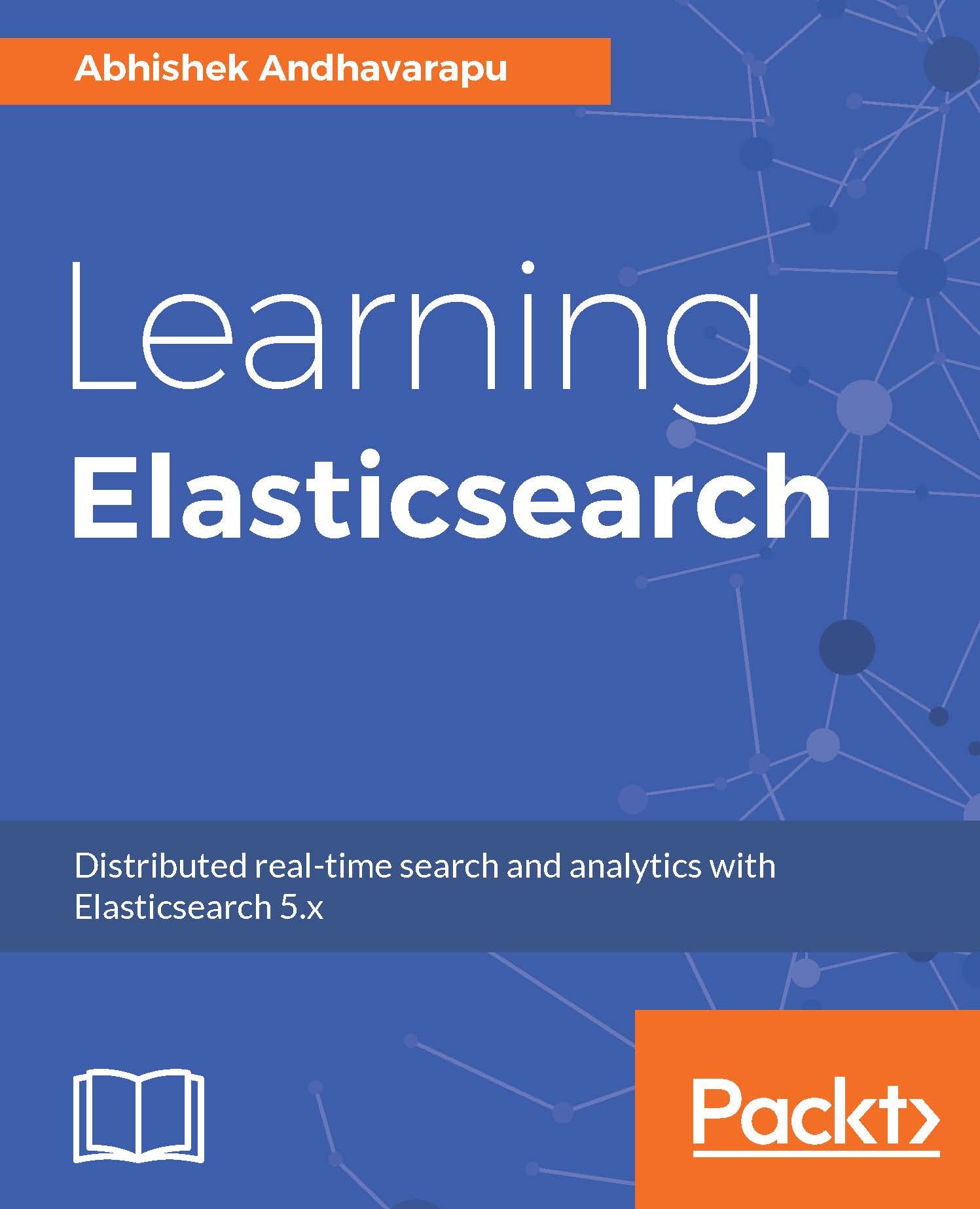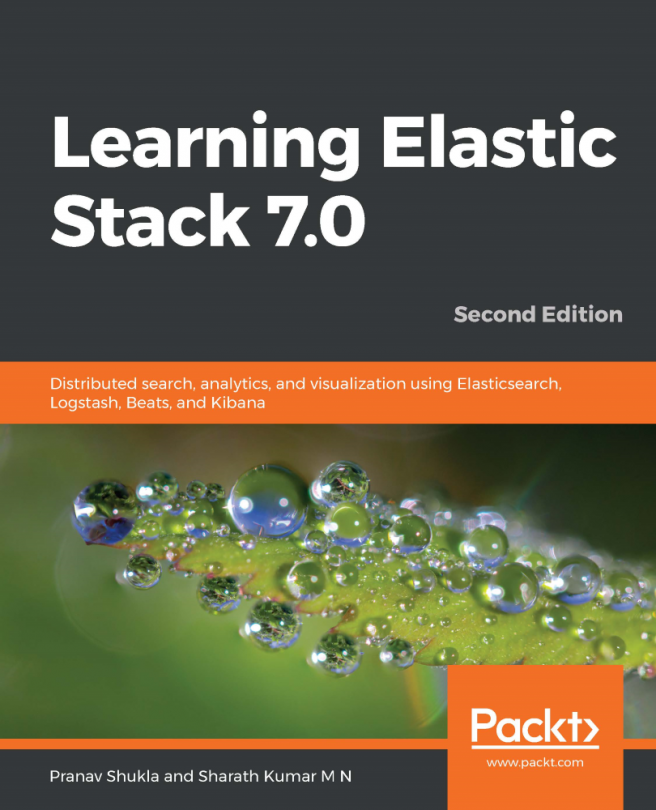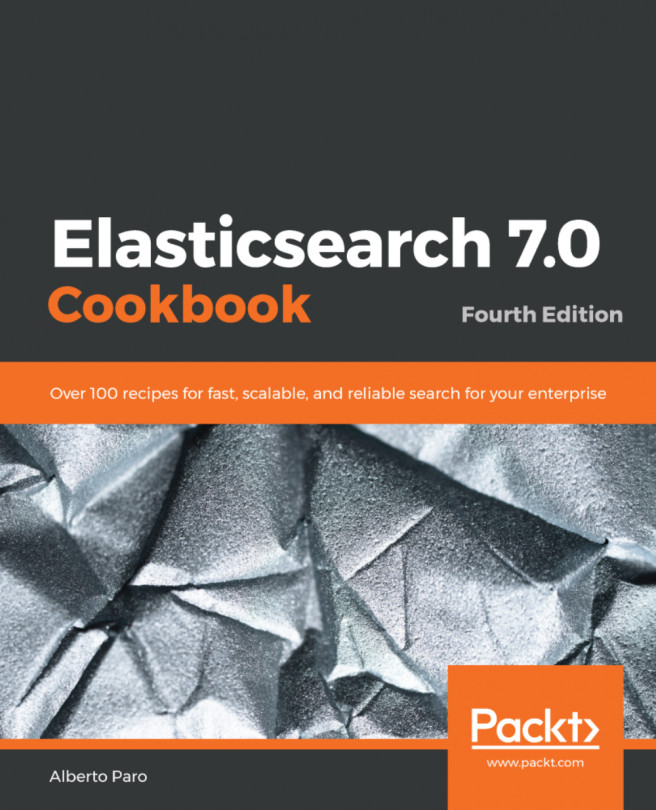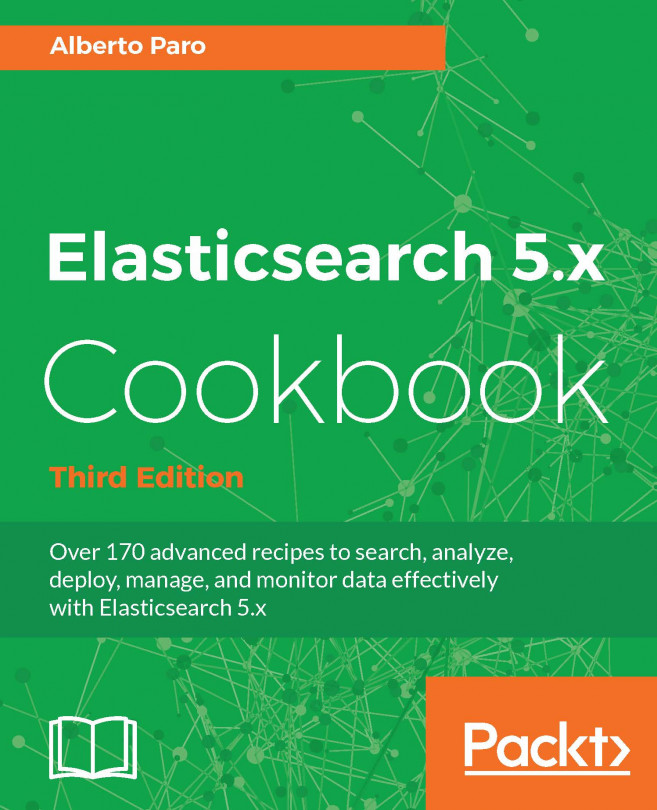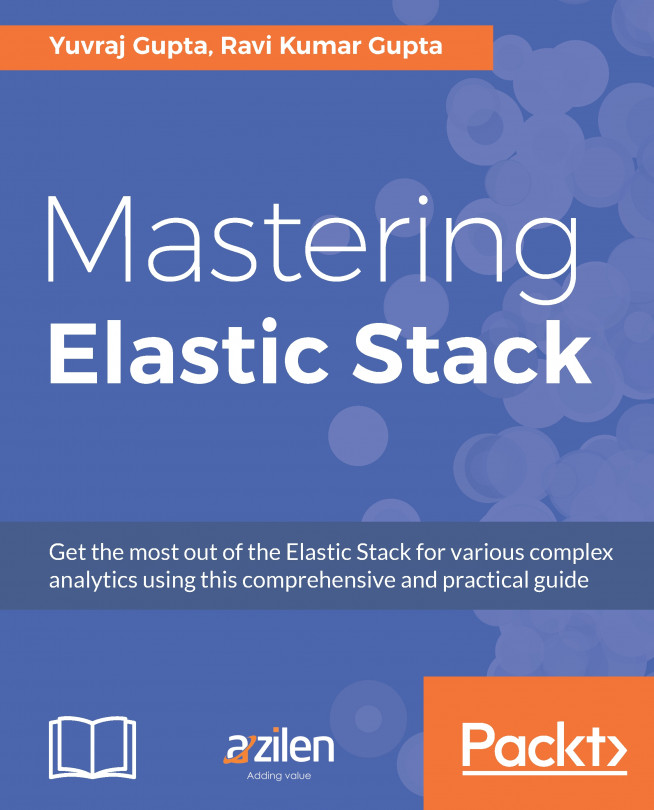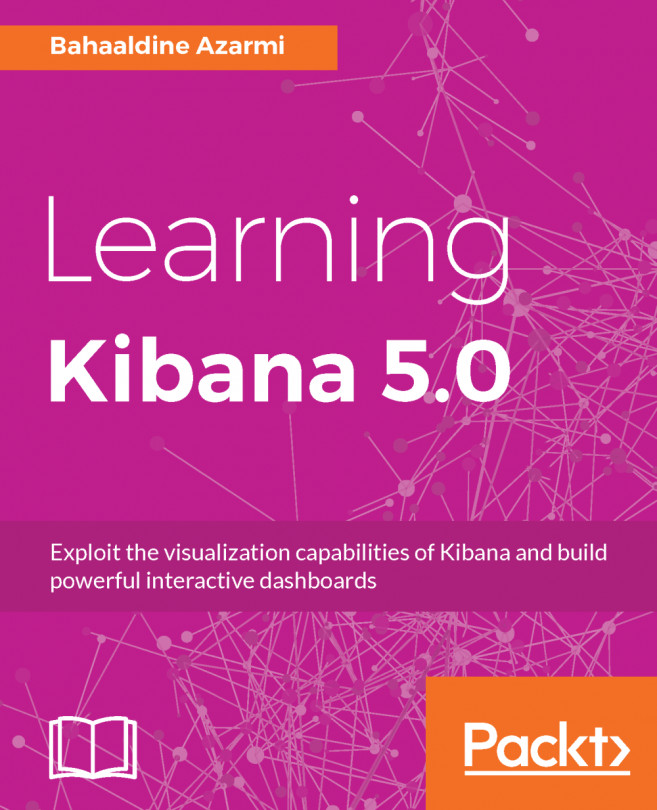Kibana UI makes it very easy to explore and visualize your data. You can add filters based on the fields in the document in click of a button and inspect the document source. For each field, you can see the top five values and their field value statistics. In this section, we will discuss how to explore using Kibana. Open Kibana by going to http://localhost:5601/.
Before you can use an index in Kibana, you have to tell Kibana to use an index name or an index pattern. To do this, perform the following steps:
- Go to the Management tab on the left.
- Select Index Patterns
- In the Index Patterns page, select the +Add New button.
- Input the index name as chapter4, and select the time-field name as last_modified_date.
- Click on Create.
Now go to the Discover tab on the left navigation bar, and you should see a screen as shown here:

Since we configured the time...