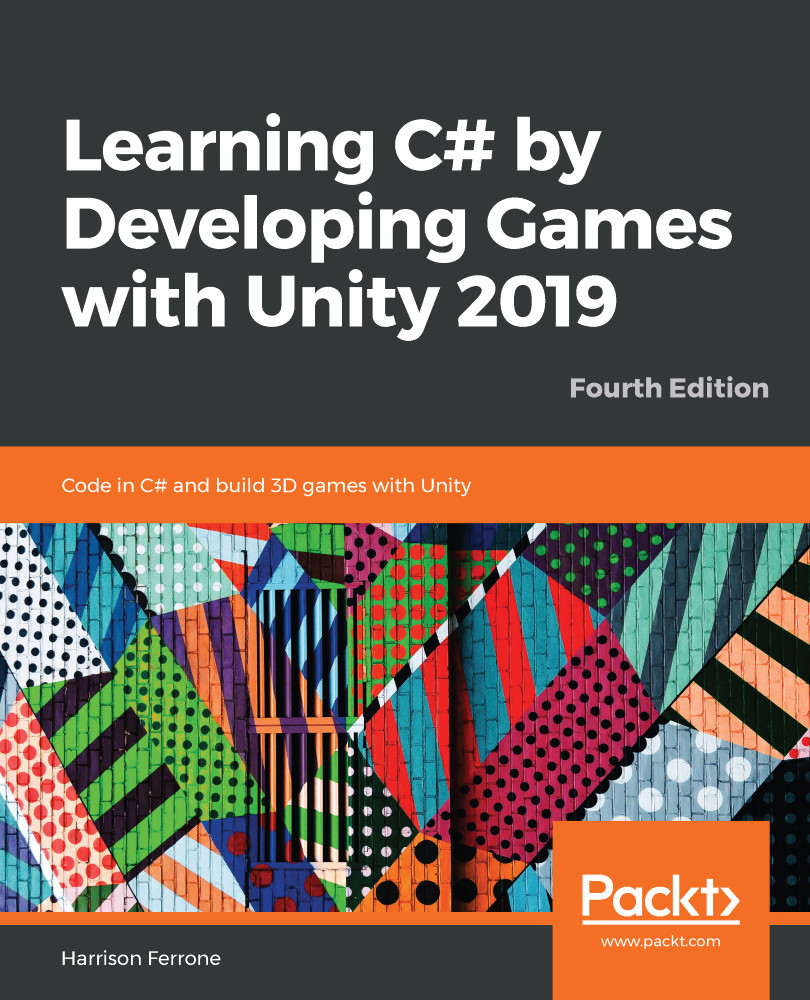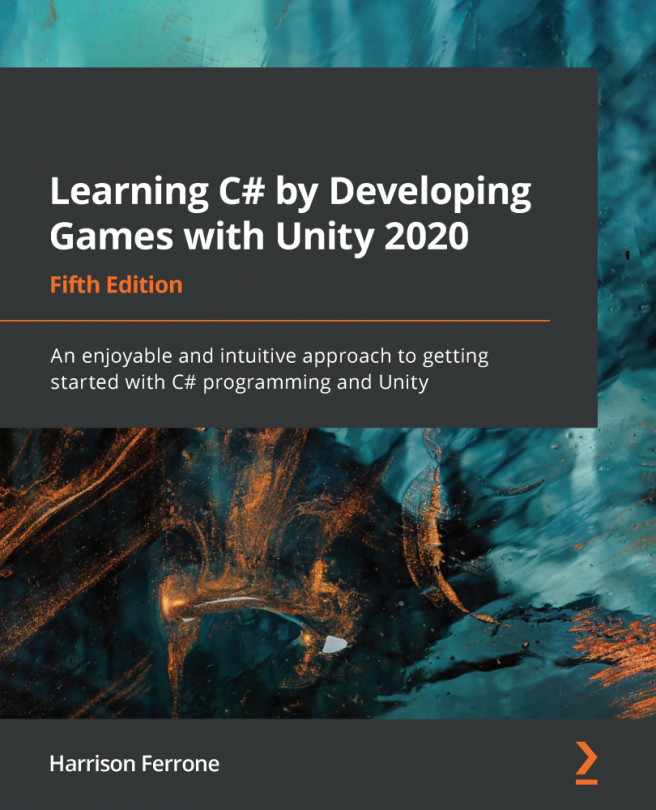With the building blocks squared away, it's time to do a little Unity-specific housekeeping before wrapping up this chapter. Specifically, we need to know more about how Unity handles C# scripts attached to GameObjects like how we've done with LearningCurve and Main Camera.
Scripts become components
All GameObject components are scripts, whether you or the good people at Unity wrote them. Unity-specific components such as Transform, and their respective scripts, just aren't supposed to be edited by us.
The moment a script that you have created is dropped onto a GameObject, it becomes another component of that object, which is why it appears in the Inspector panel. To Unity, it walks, talks, and acts like any other component, complete with public variables underneath the component that can be changed at any time. Even though we aren't supposed to edit the components...