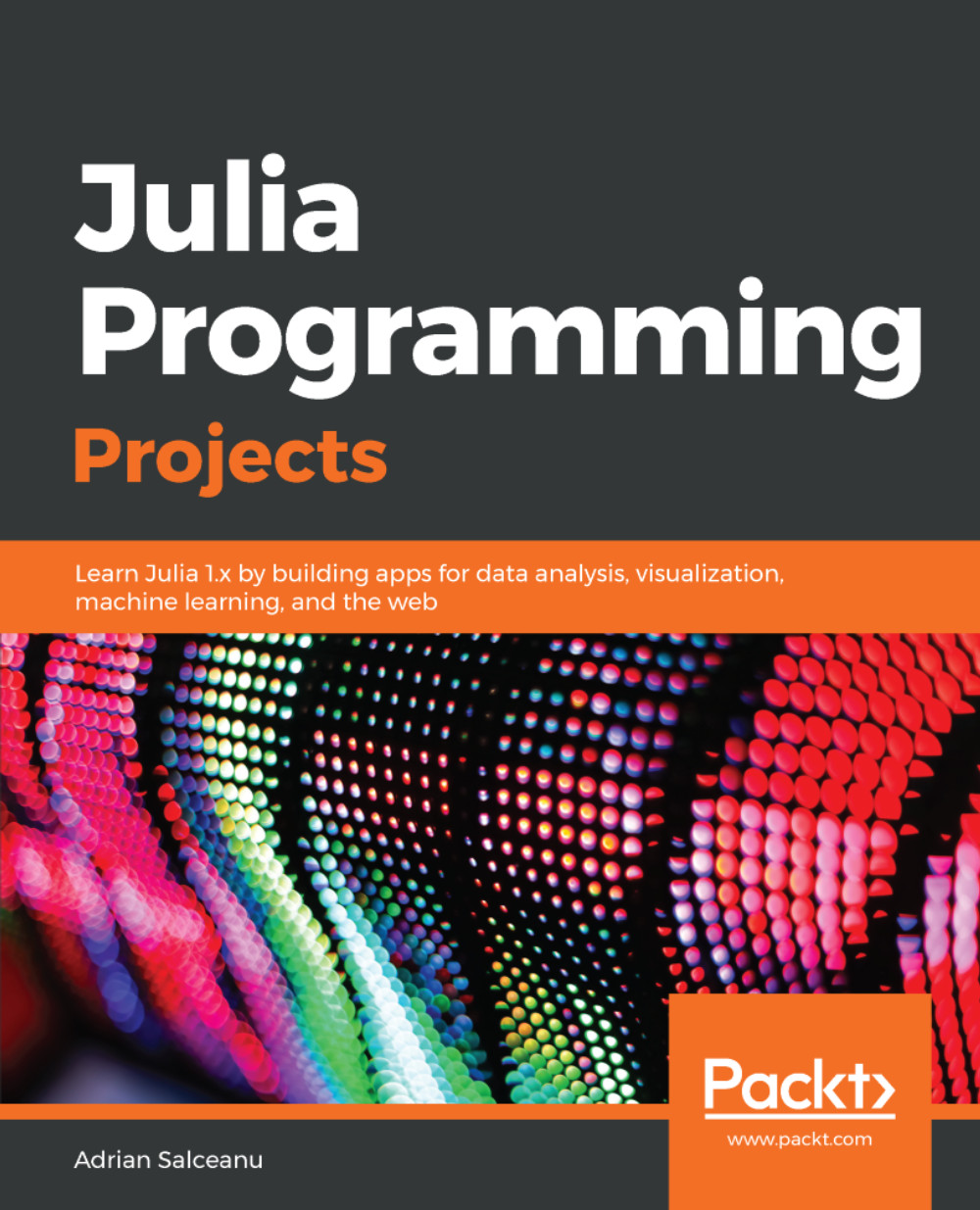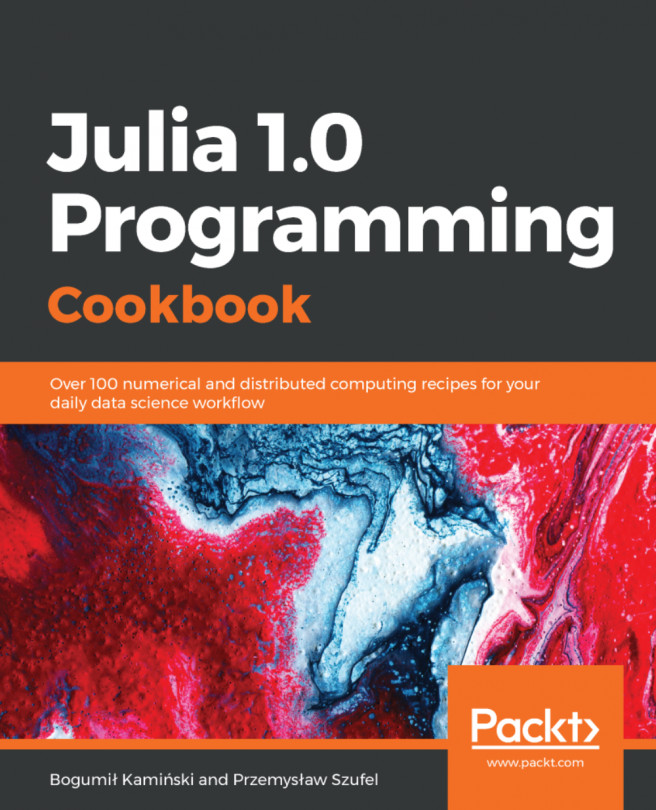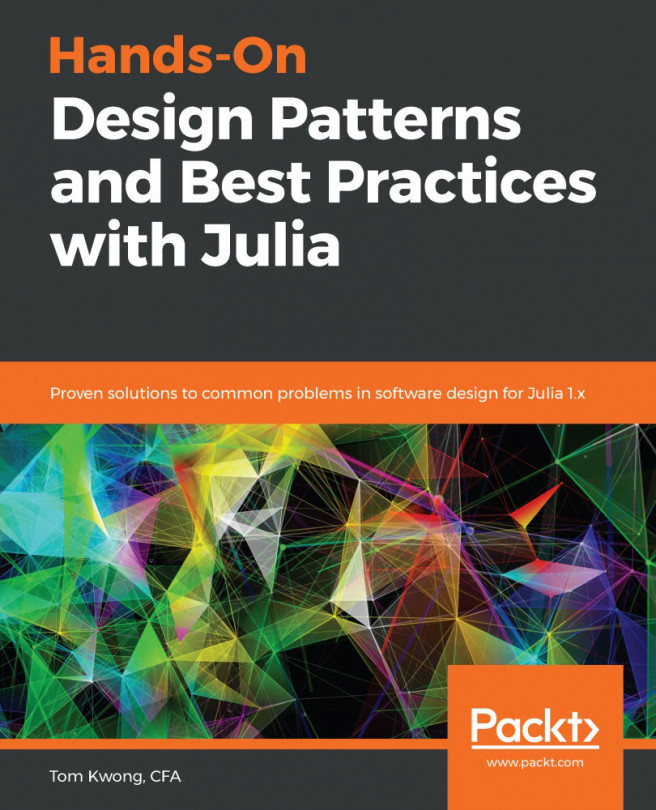An IDE is very important when working with a programming language. A powerful source code editor, code completion, and a good linter and debugger can significantly influence the learning curve and the productivity of using a language. You will be happy to learn that there are some very good IDE and editor options for Julia—and chances are you'll find your favorite one among these.
The IDE choices reflect the pragmatism of the language as a whole. From choosing LLVM as the compiler to providing efficient ways for calling functions from other languages, to using git and GitHub to power the package manager, the Julia core team takes a don't reinvent the wheel approach. Following the same line of thinking, the Julia community has built powerful IDEs upon existing industry established editors, such as Atom and Visual Studio Code.