What does Microsoft Teams look like?
Now that you have Microsoft Teams installed on one or more devices, it is time to take a look at the application layout and learn how it is organized. Figure 1.3.1 represents the web or desktop version of Microsoft Teams with all the major components identified with numbers.
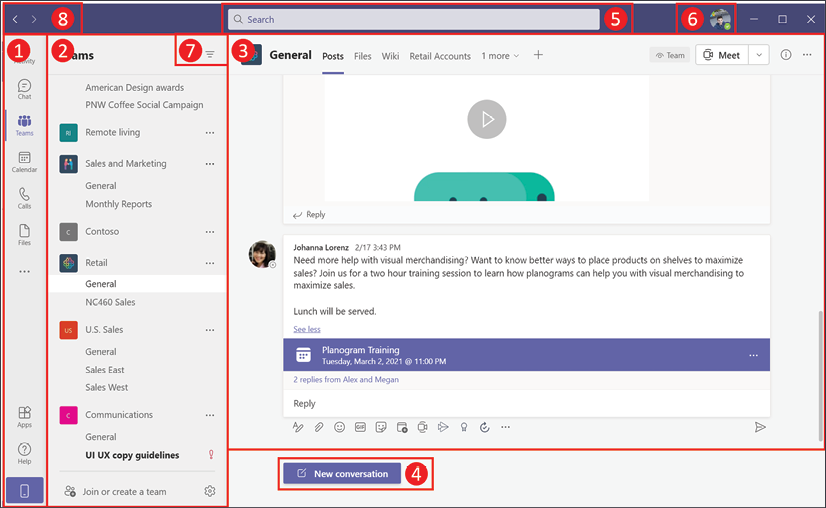
Figure 1.3.1: The Microsoft Teams user interface upon launch, for desktop
Let's take a look at the different components, all of which have been numbered in the preceding screenshot:
- Personal app bar: By default, the app bar shows Activity, Chat, Teams, Calendar, Calls, and Files. These are the main default features of Microsoft Teams. This bar can be customized by the user or by an administrator to decide which apps are displayed and in what order. As a user, you will have the ability to pin and unpin new apps to the bar, including the default ones. Unpinned apps or apps that don't fit in the available space for the personal bar are moved to...
































































