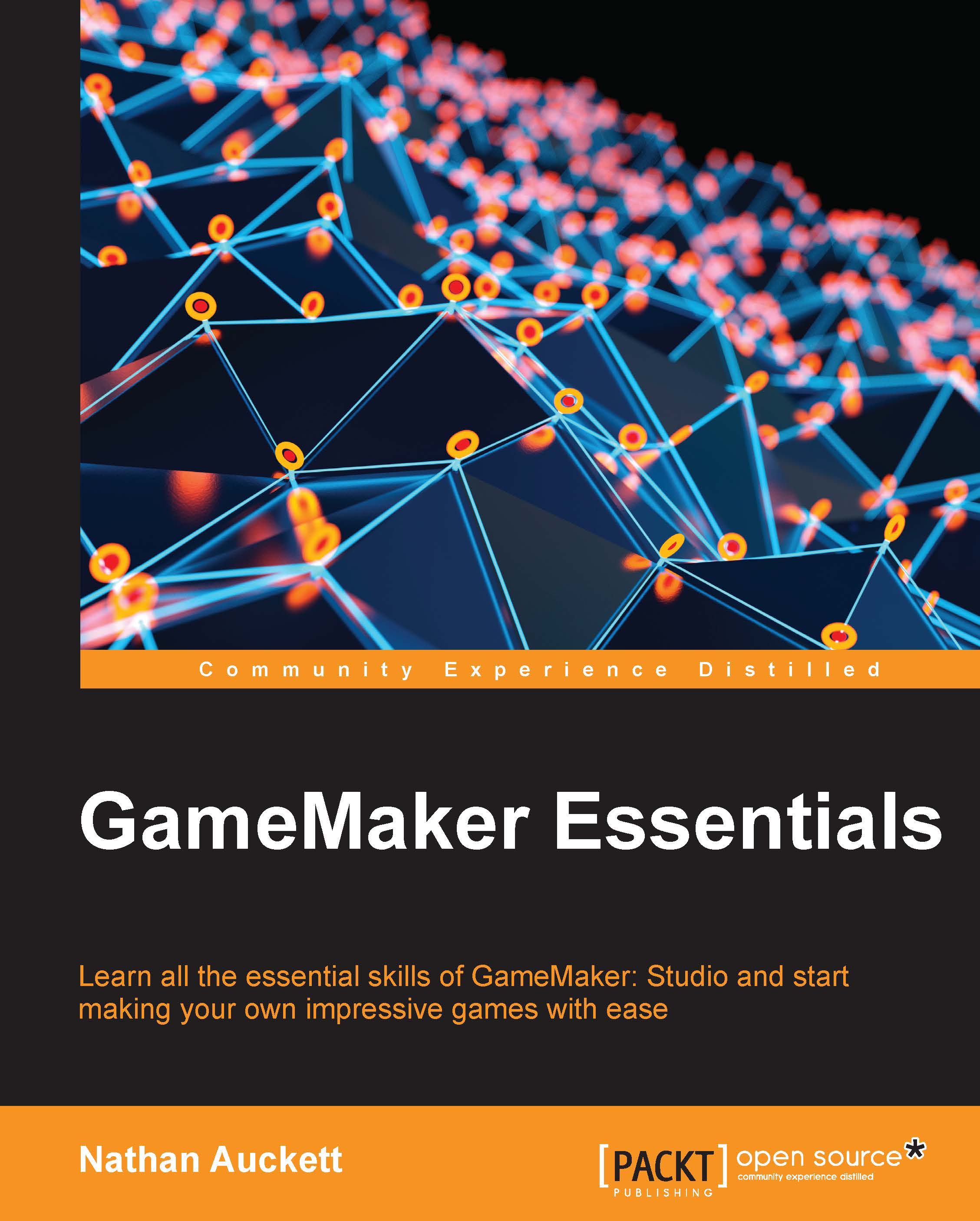Room setup
With our sprites created, we are essentially ready to start making our objects, but first we need some place where we can actually place our objects. For this, we need a room.
Create a new room now. Go to the settings tab on the left side, and name the room rm_Game.
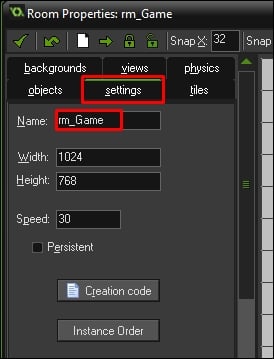
Here you can also change the dimensions of your room and in turn, your game. Right now, the room size defines the total size your game will be on the screen when it is not in full screen mode. You can change this by changing the Width and Height values shown in the preceding screenshot.
If we were using a view, however, the game's size on the screen will be defined by the view port. These options can be seen on the views tab directly above the settings tab in the preceding screenshot.
Views
In GameMaker, a view is a defined area of the screen that is viewable in the game window. These can be resized to create zoom effects or to make only a part of the room visible to the player at any one time. Views are commonly used to...