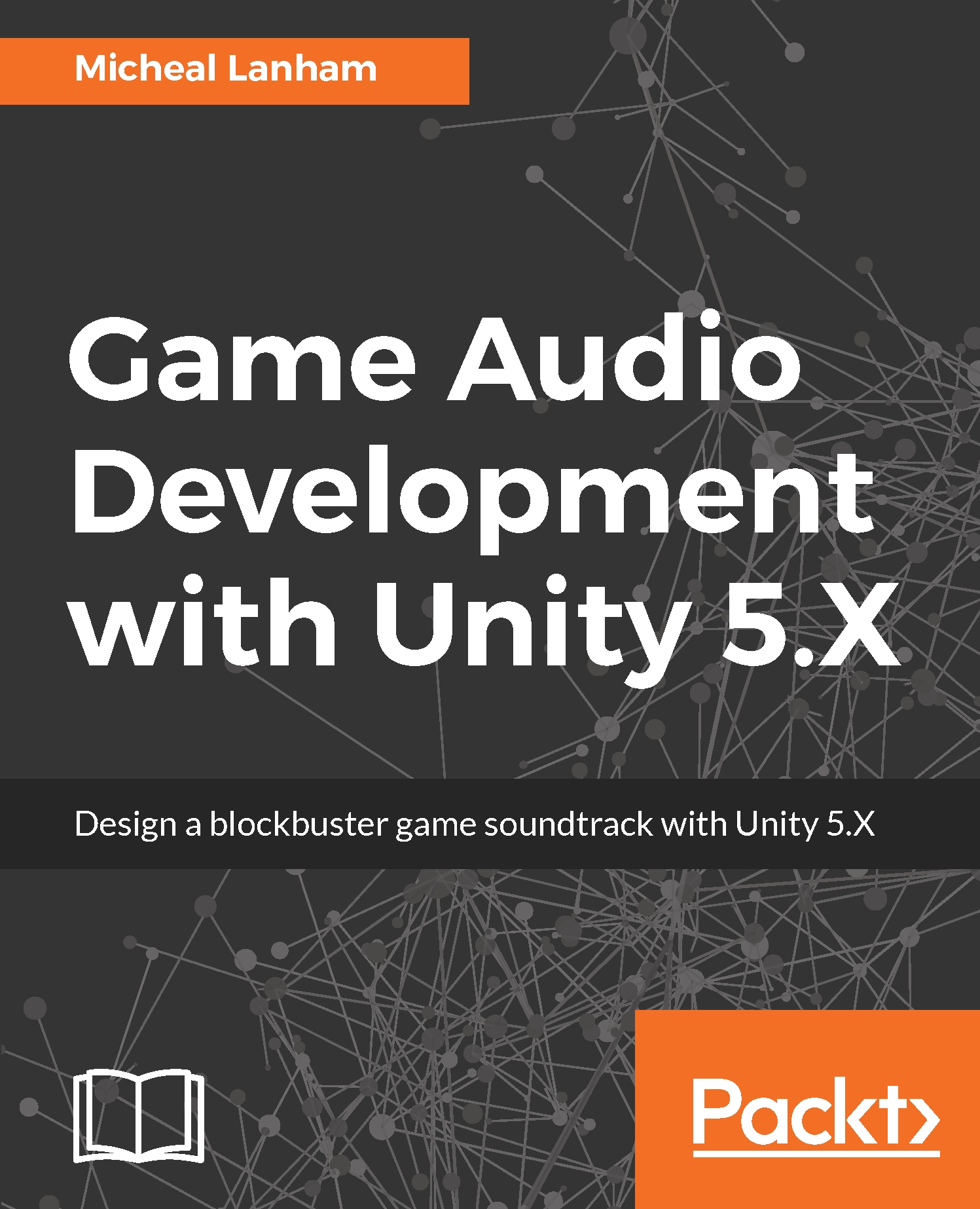In this book, you will find a number of styles of text that distinguish between different kinds of information. Here are some examples of these styles, and an explanation of their meaning.
Code words in text, database table names, folder names, filenames, file extensions, pathnames, and user input are shown as follows: "As the scene is running, be sure to select the VirtualKeyboard object in the Hierarchy window."
A block of code is set as follows:
public int transpose = 0; //after this line
private List<int> notes = new List<int>();
private int index = 0;
public bool record;
public bool playback;
New terms and important words are shown in bold. Words that you see on the screen, in menus or dialog boxes for example, appear in the text like this: "Click on the checkbox next to the Record setting on the Keyboard component. Click on the mouse in the Game view and then type some keys to play the virtual instrument."