How to convert files to/from PDF
To get started, follow these steps on the browser:
- Navigate to the home page on your desktop, https://express.adobe.com/:
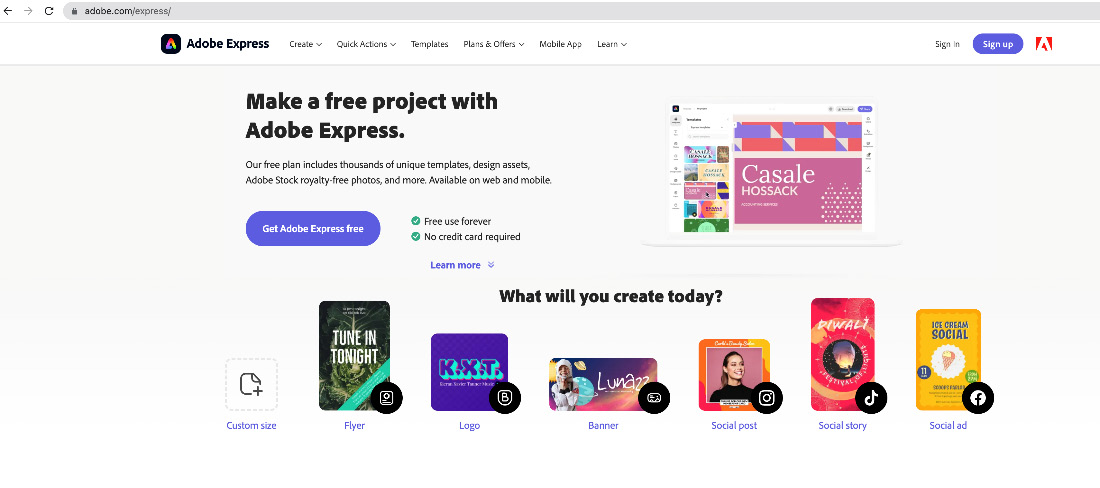
Figure 7.1 – Accessing Adobe Express via the browser
- Navigate to the + icon:
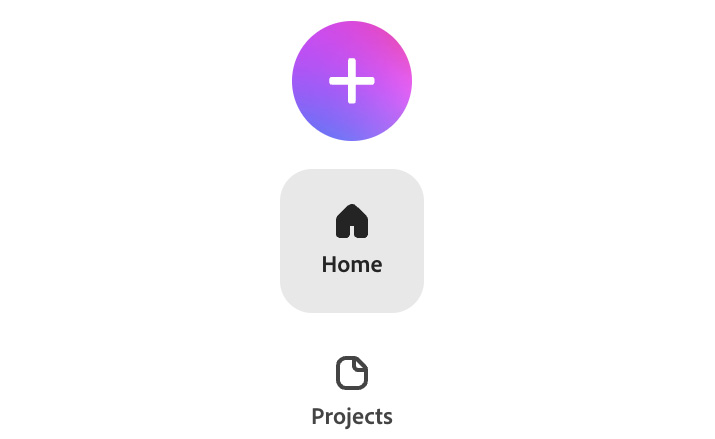
Figure 7.2 – The + icon to open the Quick actions tab
- Click on the + icon, which opens up the Quick actions tab:
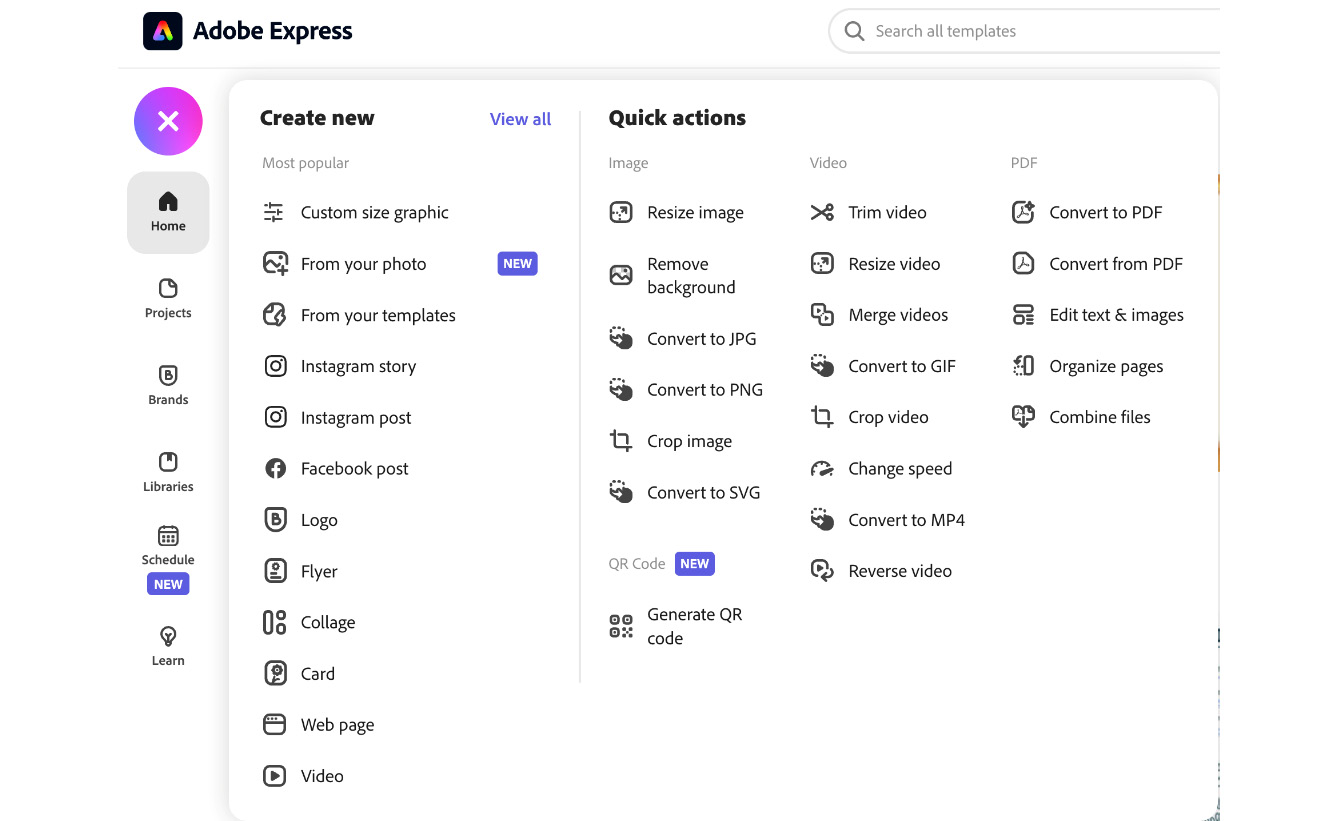
Figure 7.3 – Quick actions options
- Navigate to the PDF section on the right and click on Convert to PDF:
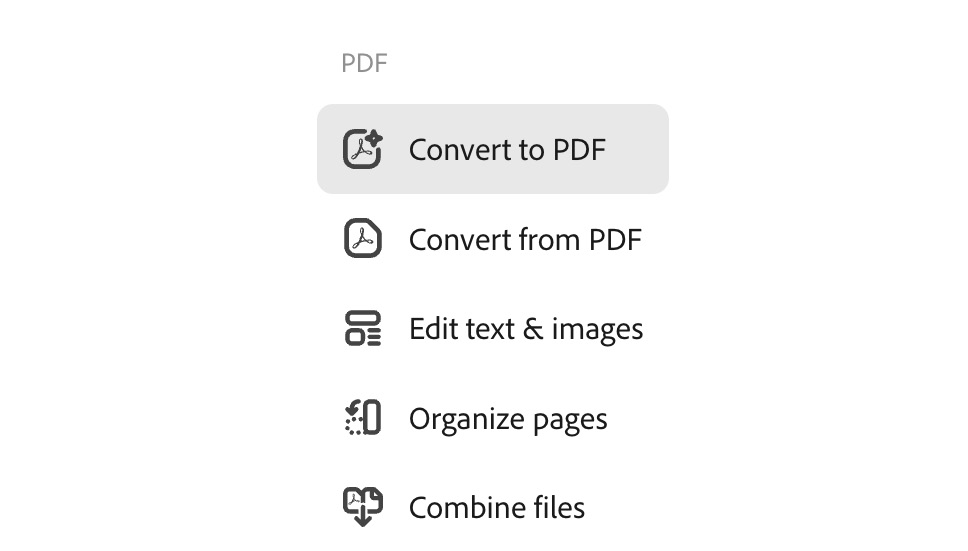
Figure 7.4 – Convert to PDF quick action
- When you click on Convert to PDF, a window will appear. As you can see in the following screenshot, this quick action feature is powered by Adobe Acrobat. The file types you can convert into a PDF include Microsoft Word documents, Excel spreadsheets, PowerPoint presentations, and image files (JPG/PDF). There are...
































































