How to convert PNG files into JPG files
To get started, follow these steps in the browser:
- Navigate to the Adobe Express home page, https://express.adobe.com/, in your browser:
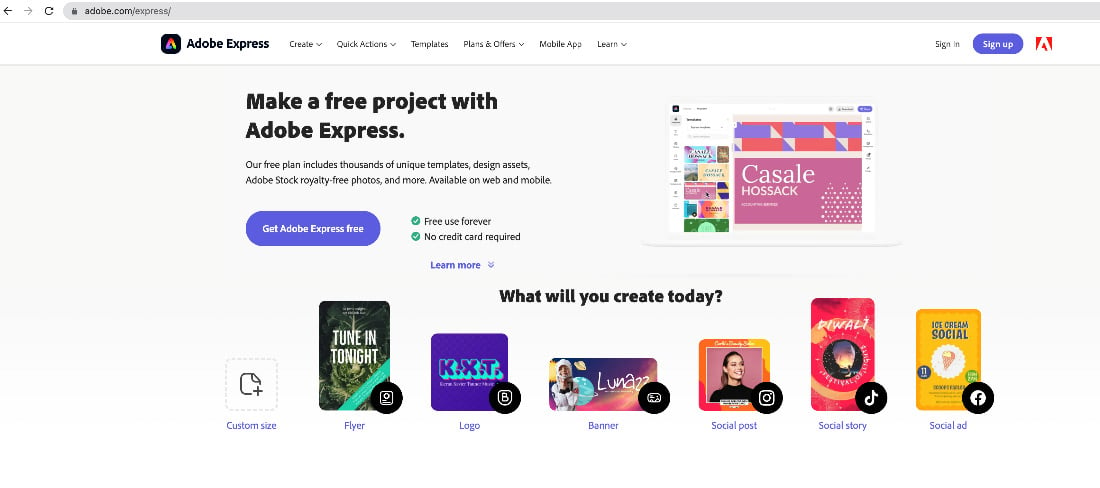
Figure 6.37 – Accessing Adobe Express via the browser
- Navigate to the + icon.

Figure 6.38 – Click on the + icon to open the Quick Actions window
- When you click on the + icon, the Quick actions tab opens.

Figure 6.39 – Quick actions options
- Under Quick actions, navigate to the Convert to JPG option.

Figure 6.40 – Convert to JPG in Quick actions
- When you click on Convert to JPG, Adobe Express will open the Convert PNG to JPG window.

Figure 6.41 – Convert PNG to JPG
- You can either drag and drop an image or click on Browse on your device. For this example, I clicked on the browse...































































