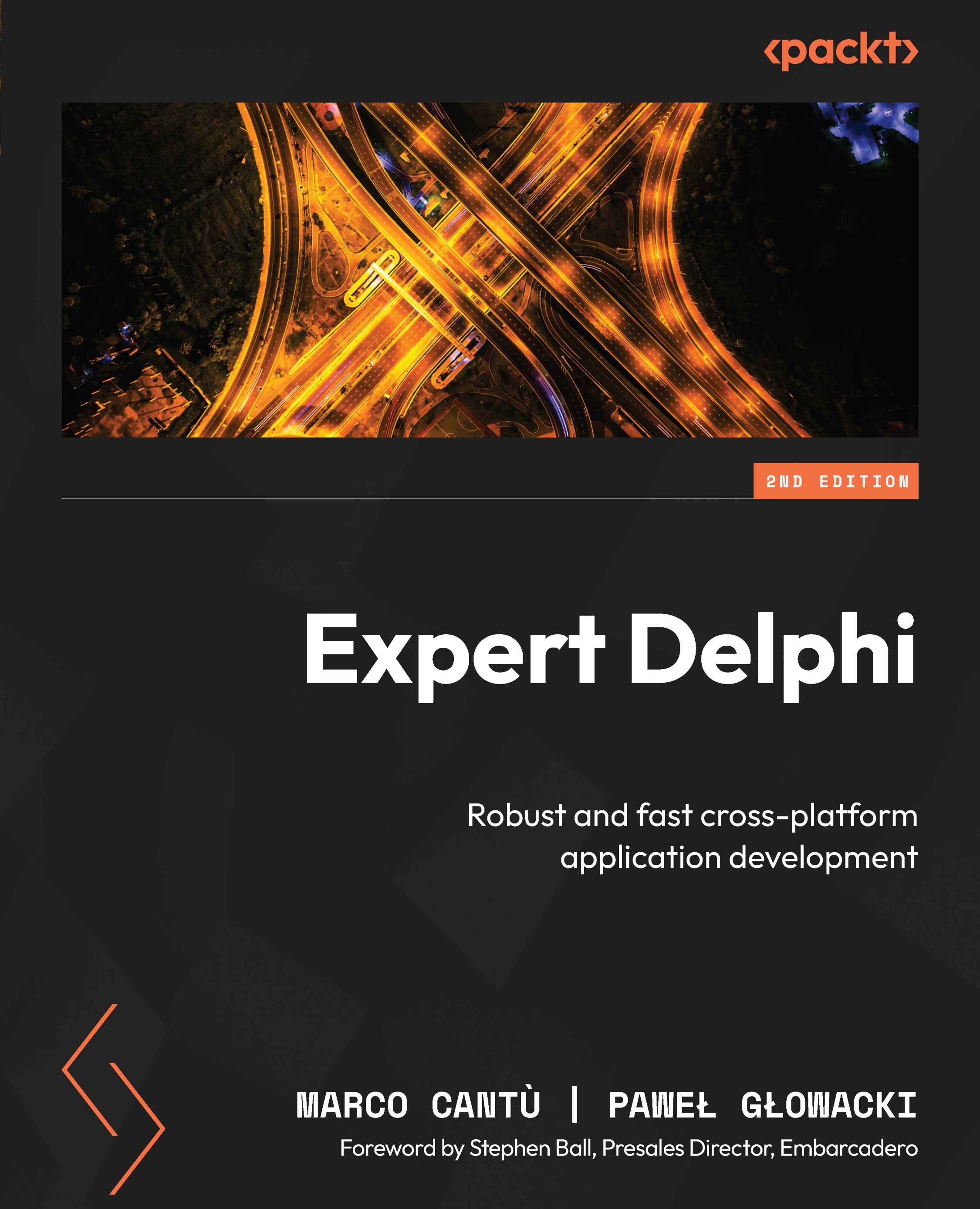Taking photos
There are many occasions when it is useful to be able to take a photo from an app. The programming model is very easy, but it is not the TCamera component that you need to use. In FireMonkey, taking photos is achieved by executing a special take photo from camera action. The following steps take you through building a demo based on that action:
- Create a new blank multi-device FireMonkey application. Save the main form’s unit as
uFormCamand the project asCamApp, and change theNameproperty of the form toFormCam. - Change the Style setting in the combobox above the form to iOS or Android.
- Drop a
TImagecomponent on the form, rename it toImagePhoto, and align it toClient. - Add a
TToolBarcomponent and drop aTSpeedbuttononto theToolBar1control. Change itsNametoSpdbtnTakePhotoand the button’sStylelookupproperty tocameratoolbutton, align it toLeft, and adjust the width so it becomes a square. - Drop a
TActionListcomponent...