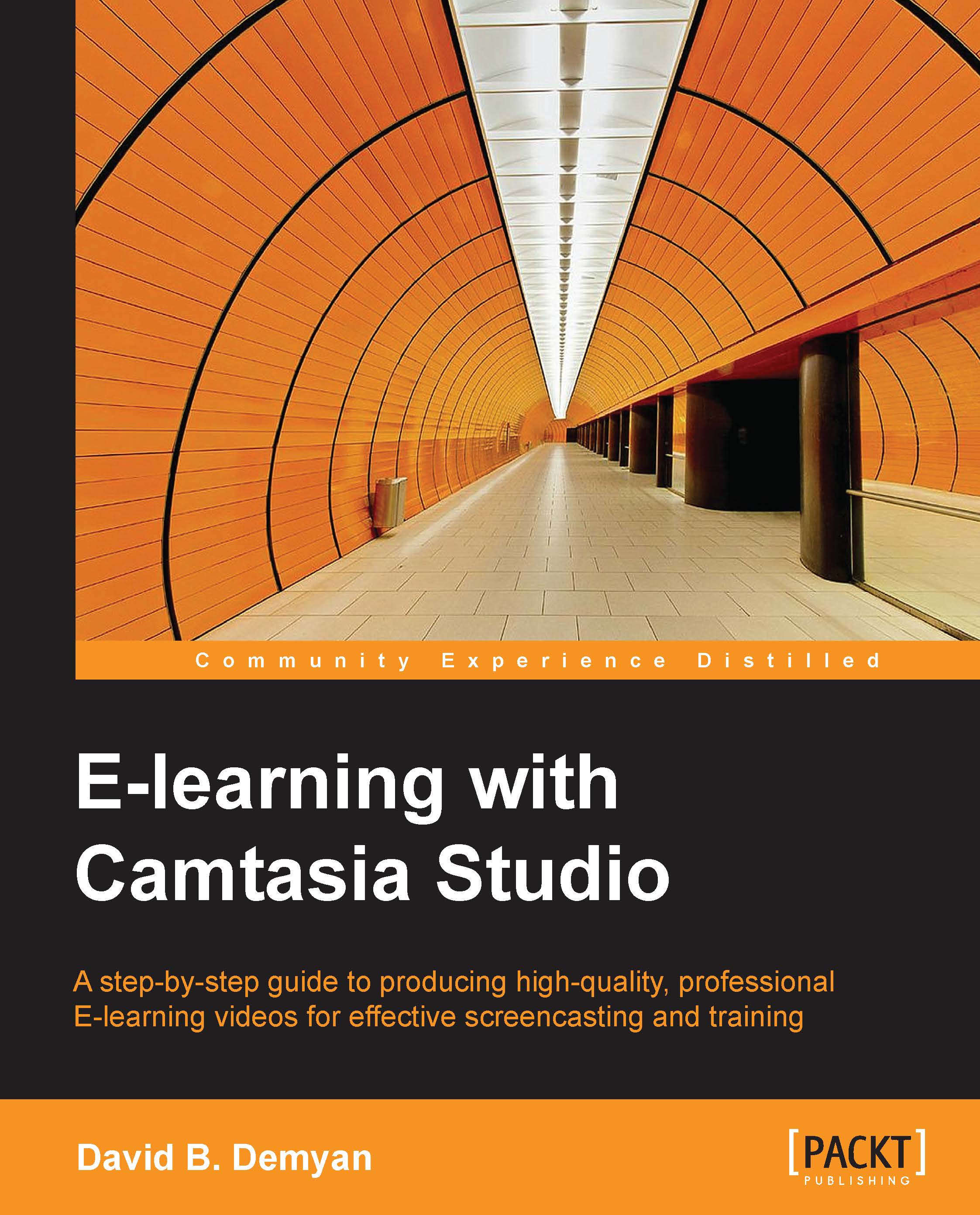Using zoom and pan effects
Zooming is changing the magnification of the video scene to show detail or to emphasize something. It is an excellent technique to eliminate areas of the scene that may be a distraction to viewers. Panning is moving the view across the scene without changing magnification. This could be used to show a progression from one area of the scene to another.
Here is an example of these two techniques. Imagine you are using a video camera mounted on a tripod to record a lecturer at a podium and a presentation being shown on a screen nearby. You start with a shot of the lecturer only. The lecturer begins referring to a picture in the presentation. To show the picture, you first turn the camera from the lecturer toward the screen until the image is centered in the frame. This is a panning action. Second, you use the zoom control on the camera to enlarge the screen and the image being projected. This is zooming in. And third, you use the zoom control again to enlarge the scene...