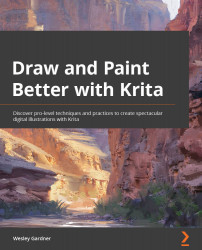Understanding layers – the secret weapon of digital art
Like we've done previously, let's start this chapter by defining some of the key concepts we're going to be diving into.
Layers
Layers are transparent by default, and act as a "stack" of canvas information, presented and visible in order from the top to the bottom of the stack. Think of stacking transparent sheets of paper, sized to the dimensions of your working canvas, on top of one another that can take information you put onto them, including paint, text, or effects. The Layers panel (Figure 3.1) is your quick-glance guide for layer management:
Figure 3.1 – The Layers panel
The Layers panel has quick-access tools at the bottom of the panel to speed up your process, including (from left to right) the following:
- The Add button – Add new layers, new groups, specialty layer types, masks, and more.
- Duplicate Layer – Duplicate the selected...