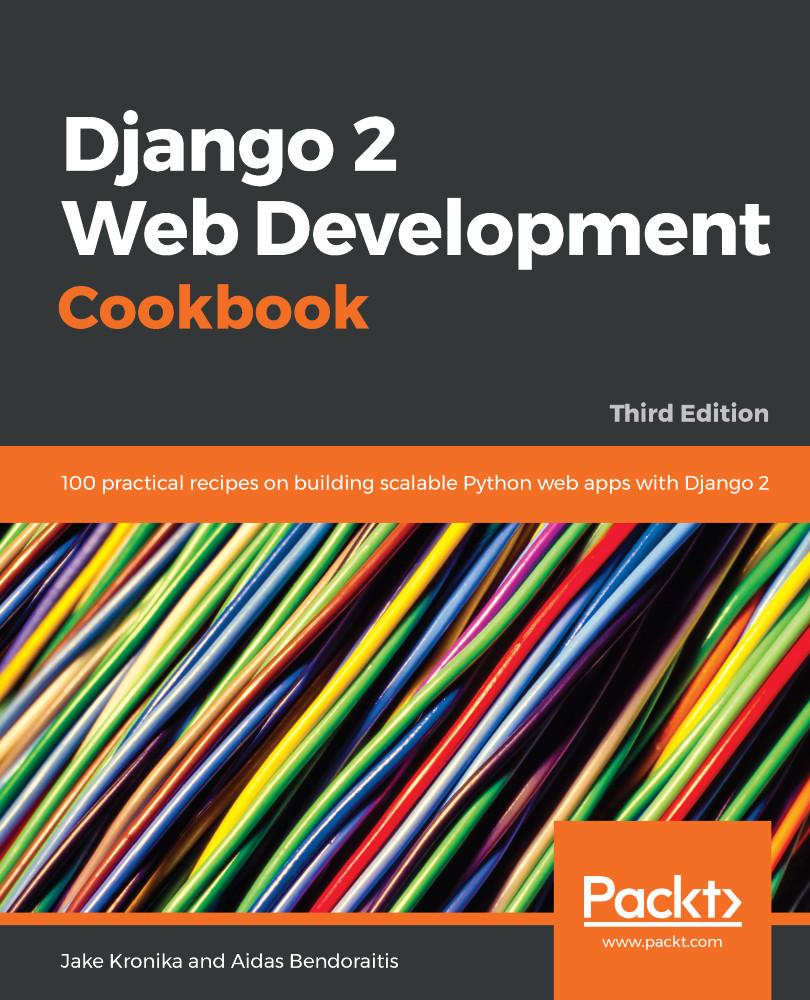Sometimes, it is better to include external dependencies directly within your project. This ensures that whenever a developer upgrades third-party modules, all of the other developers will receive the upgraded version in the next update from the version control system (Git, Subversion, or others).
Also, it is better to have external dependencies included in your project when the libraries are taken from unofficial sources, that is, somewhere other than the Python Package Index (PyPI) or different version control systems.