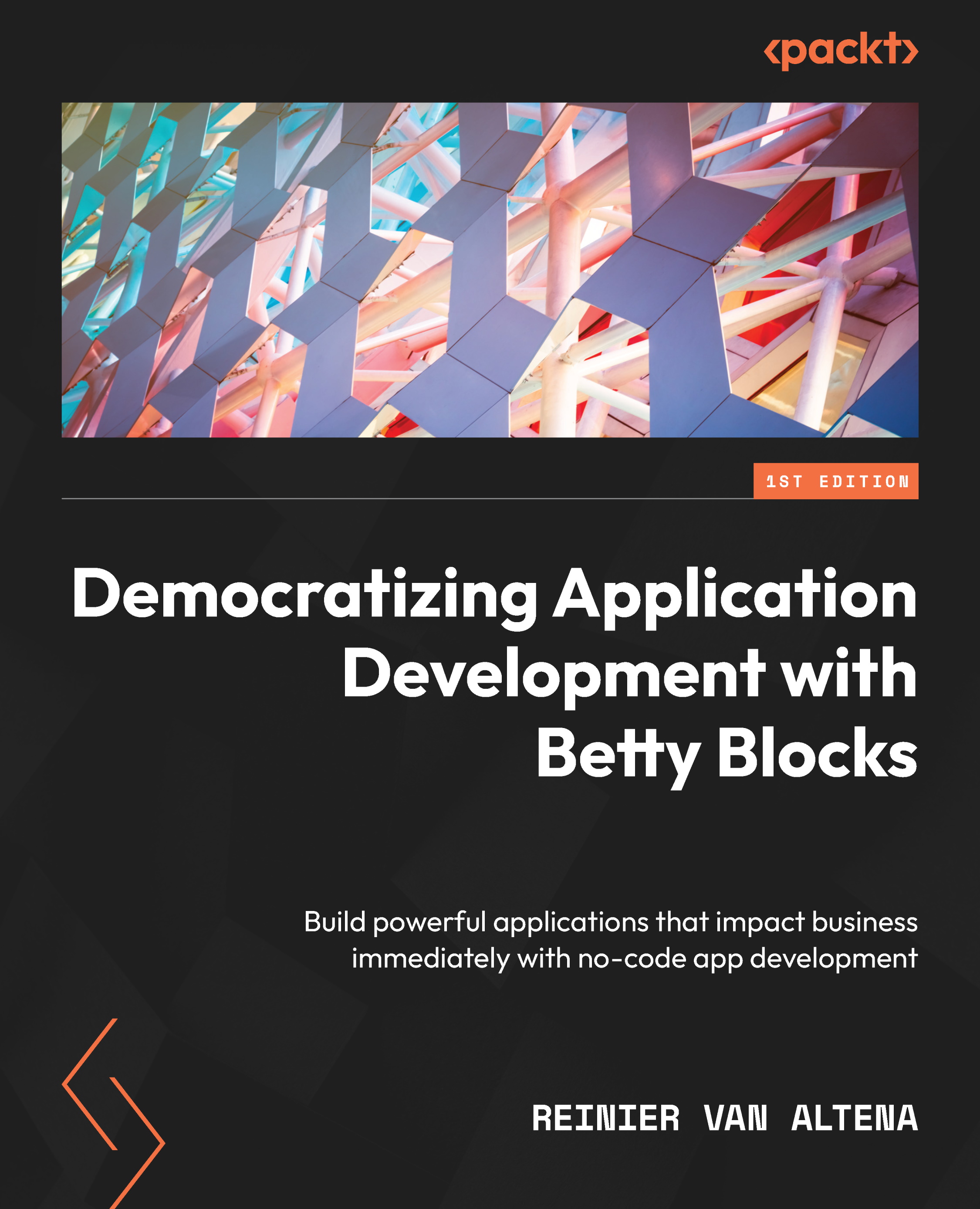Adding files to the current case
Now that we’ve covered the basics of creating, updating, and deleting cases, we also want to be able to add important files to our cases. Let’s take a look at how we can implement this in our application.
First, we need to select the Update tab. To do this, we first need to find the wrapper called CRUD with slide-out panel in our component tree. Open the options of this wrapper by double-clicking on it in the component tree, or by selecting Options from the menu for the component.
Now that we’ve opened the options, we need to select Record view and the Update tab.
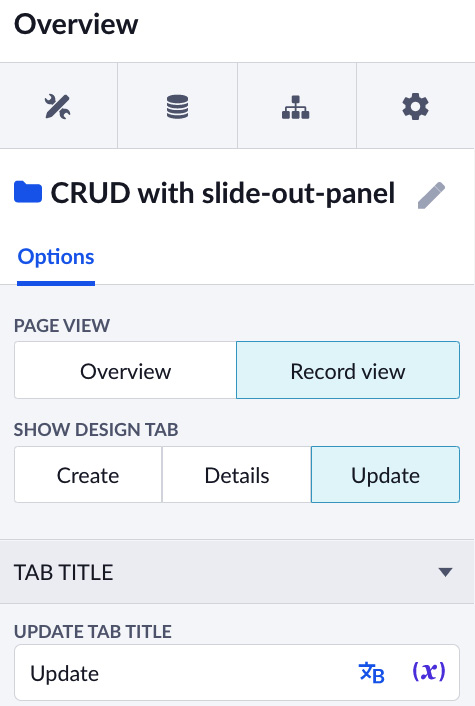
Figure 11.16 – The wrapper options where you can switch between tabs and the general overview
In the Update tab, you will see a hidden input. This hidden input is used for the ID of this specific case record. Using this ID, we can make sure the data will only be updated for that specific case.
We will add a button just below...