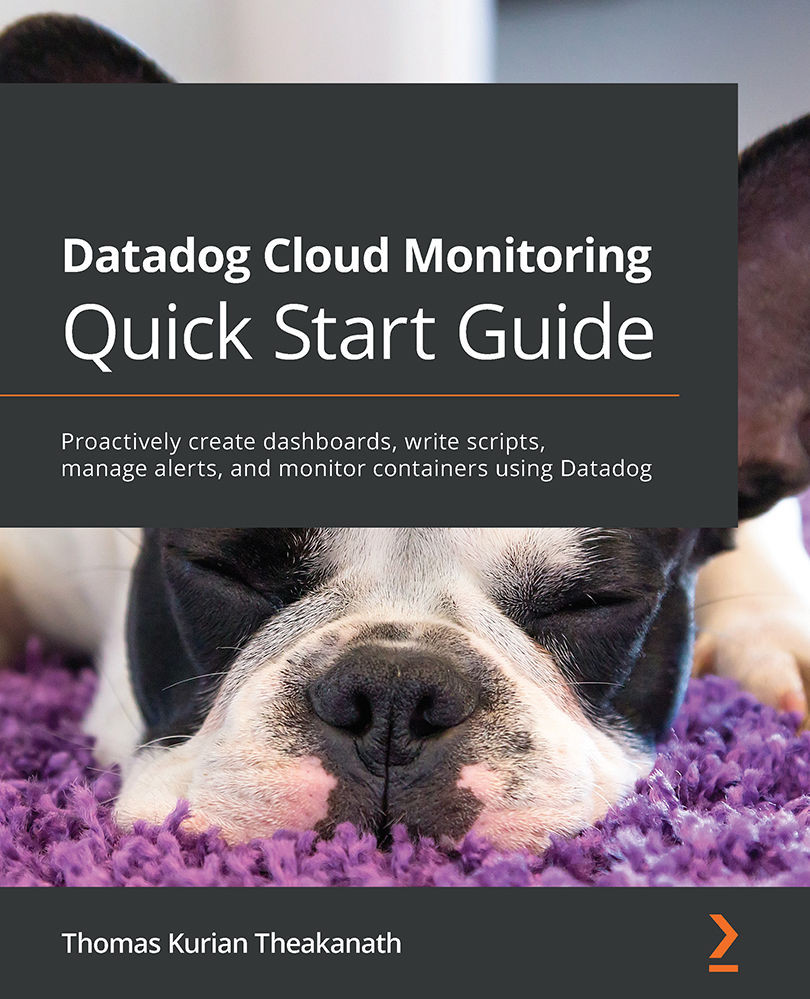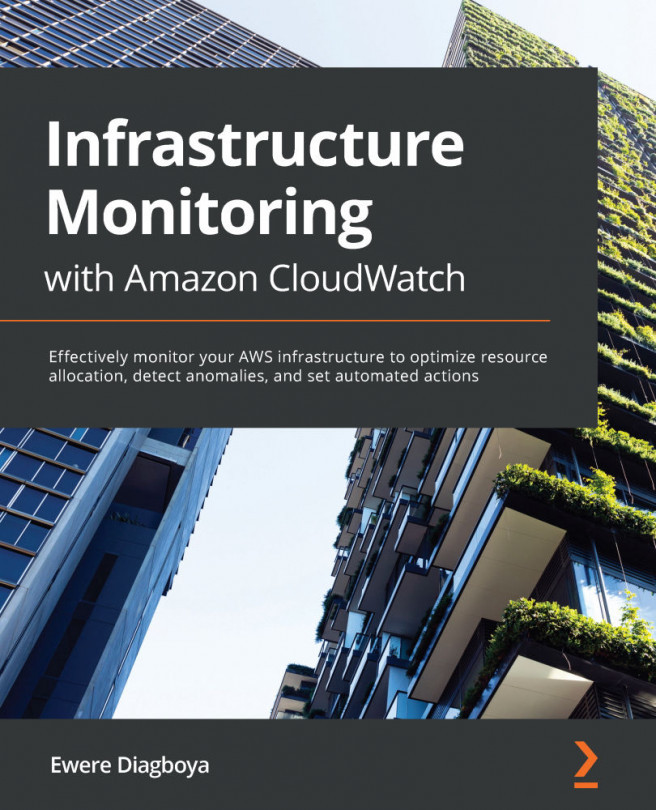Scripting Datadog
In this section, you will learn how to make calls to Datadog APIs using the curl command-line tool and how to use the APIs from Python. An important prerequisite to access the Datadog platform programmatically is to set up user access for that purpose. While authentication is done with the use of dedicated user credentials or SAML when the Datadog UI is accessed, a pair of application and API keys is used with Datadog APIs. Let's see how those keys are set up.
By navigating to Team | Applications Keys, a new application key pair can be created on the Application Keys page as shown in the following screenshot:
Figure 9.1 – Generating application keys
A new key can be created by clicking on the New Key button and providing it with a new name. The newly generated key will be listed on the same Application Keys page. It can be viewed and copied to the clipboard by clicking on a specific key listed in the preceding table, as in the...